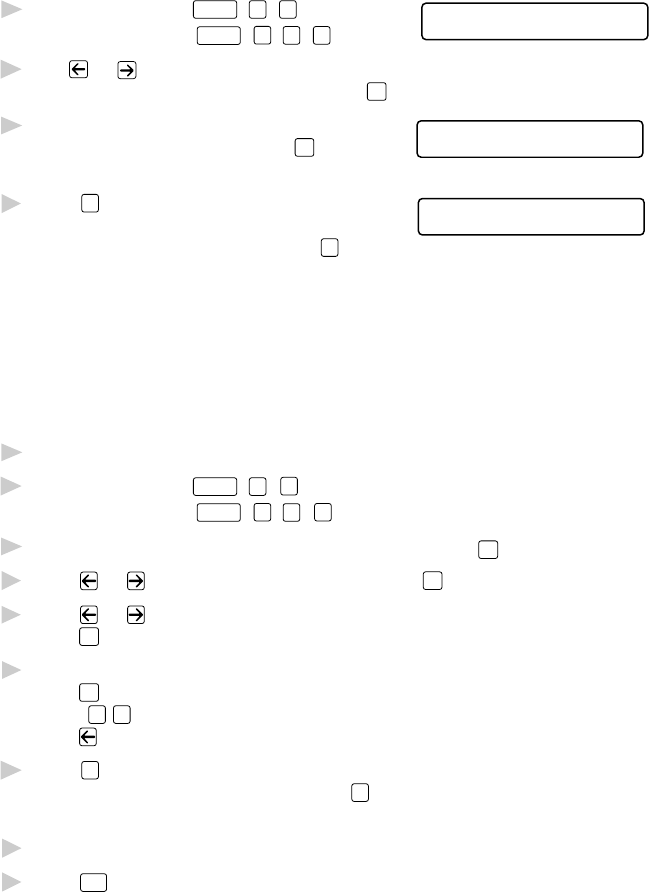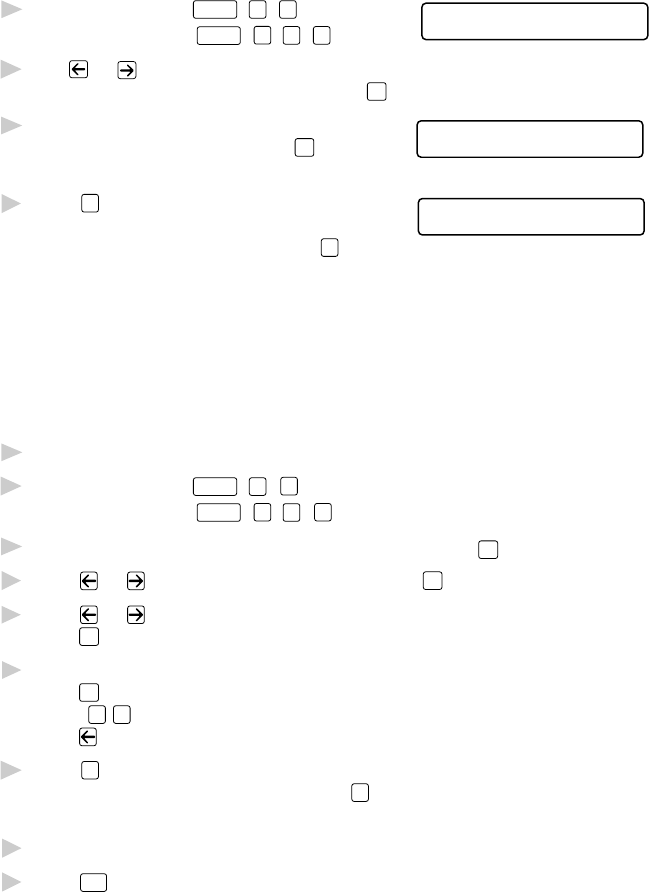
SETUP SEND
6 - 6
Composing Your Own Comments
You can set up two custom comments.
1
For the FAX, press
Function
,
3
,
2
.
2.COVERPAGE MSG
For the MFC, press
Function
,
1
,
3
,
2
.
2
Use or to choose position 5 or 6
for your customized comment and press
Set
.
3
Use the dial pad to enter your
ACCEPTED
customized comment and press
Set
.
(See Entering Text, page 4-2.)
4
Press
1
if you want to select additional
OTHER SETTINGS?
1.YES 2.NO
settings. The display returns to the
SETUP SEND menu—OR—Press
2
to exit.
Cover Page for Next Fax Only
Make sure the Station ID is set up. (See page 4-2.) This feature does not
work without the Station ID.
You can set the fax to send a cover page with a particular document. This
cover page will include the number of pages in your document.
1
Insert the document in the feeder.
2
For the FAX, press
Function
,
3
,
1
.
For the MFC, press
Function
,
1
,
3
,
1
.
3
When the screen displays NEXT FAX ONLY?, press
Set
.
4
Press or to select ON (or OFF) and press
Set
.
5
Press or to select one of the standard or custom comments and
press
Set
.
6
Enter two digits to indicate the number of pages you are sending and
press
Set
.
(Enter
0
0
to leave the number of pages blank.) If you make a mistake,
press
to back up and reenter the number of pages.
7
Press
1
if you want to select additional settings. The display returns to
the SETUP SEND menu—OR—Press
2
if you are finished choosing
settings, and go to step 8.
8
Enter the fax number you’re calling.
9
Press
Start
.