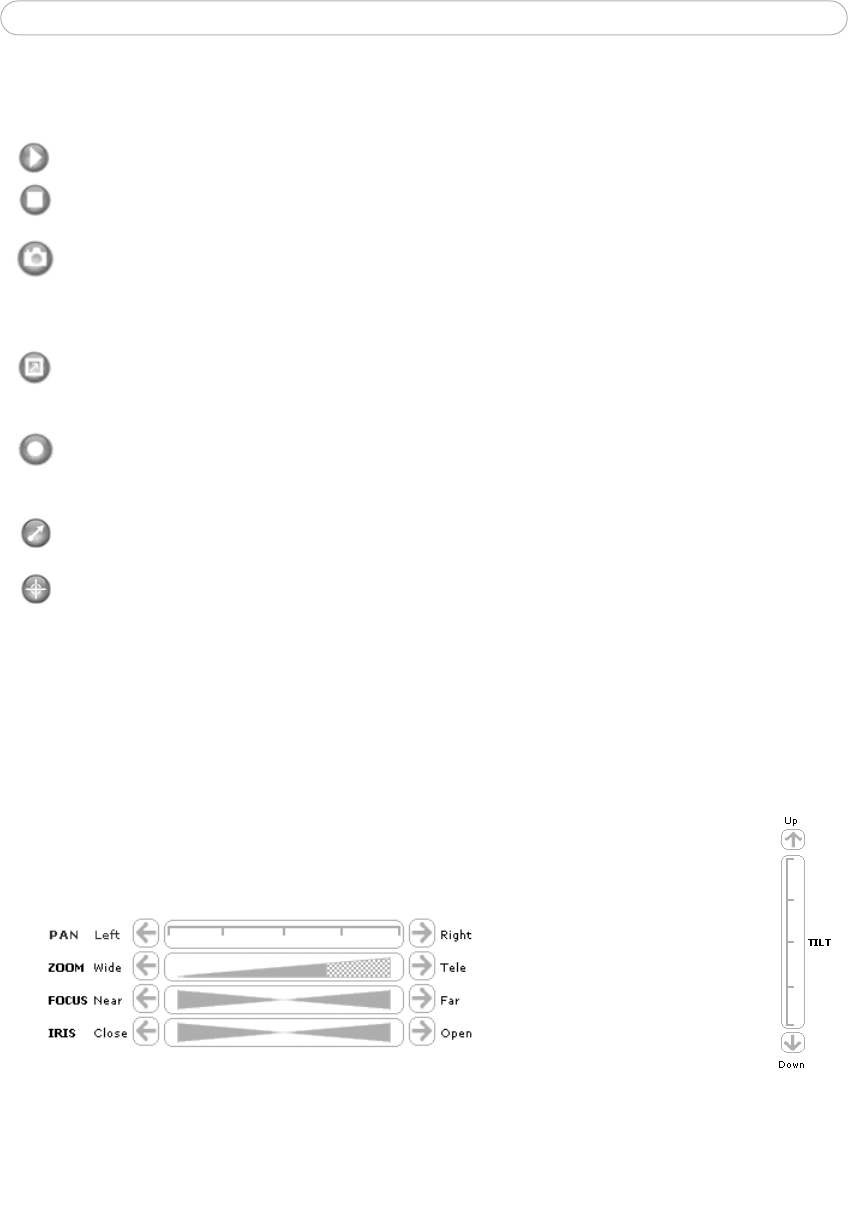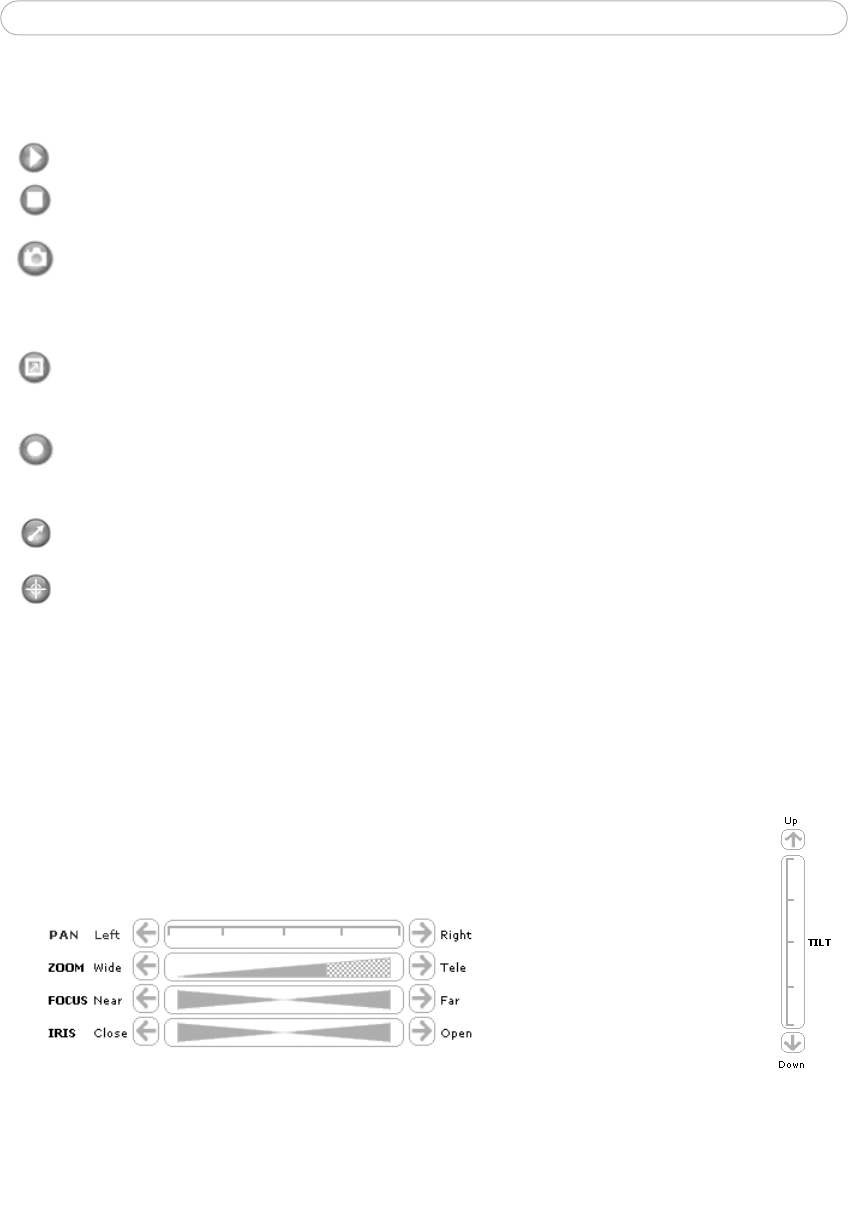
9
AXIS 231D+/232D+ - Using the Network Dome Camera
Area Zoom
This allows you to draw a box over a desired area to zoom into. To activate, click the
Center button described in the AMC viewer toolbar or in other Internet browsers choose
PTZ > Center. Using your mouse click in the image and while holding down the left mouse
button draw a square over the area you would like to zoom into.
Pan/Tilt/Zoom Controls
The Live View page also displays the Pa
n/Tilt/Zoom controls. The administrator
can enable/disable the control for specified users under System Options >
Security > Users > User List.
The AMC viewer
toolbar (AXIS Media Control) is available from Microsoft Internet
Explorer only and displays the following buttons:
The Play/S
top buttons start and stop the live video stream.
The Snapshot button takes a snapshot of
the displayed image. The Snapshot
function and the target directory for saving
snapshots can be configured from
AMC (AXIS Media Control), which is available from the Windows Control Panel
(Internet Explorer only).
Click the View Full
Screen button, and the video image will fill the entire screen
area. No other windows will be visible. Press Esc (E
scape) on the computer
keyboard to cancel full screen view.
The record button is used to record the
current video stream. The location where
the image file is saved can be specified using the AMC contro
l panel. To enable
recording, Select Live View Config > Viewer Settings > Enable recording button.
Click the Set e
mulated joystick mode button and click in the image to move the
camera in the desired direction
Click the Ce
nter button and the camera view will center on the position that was
clicked. The location to move to has a definite position, such as, 'position x,y.