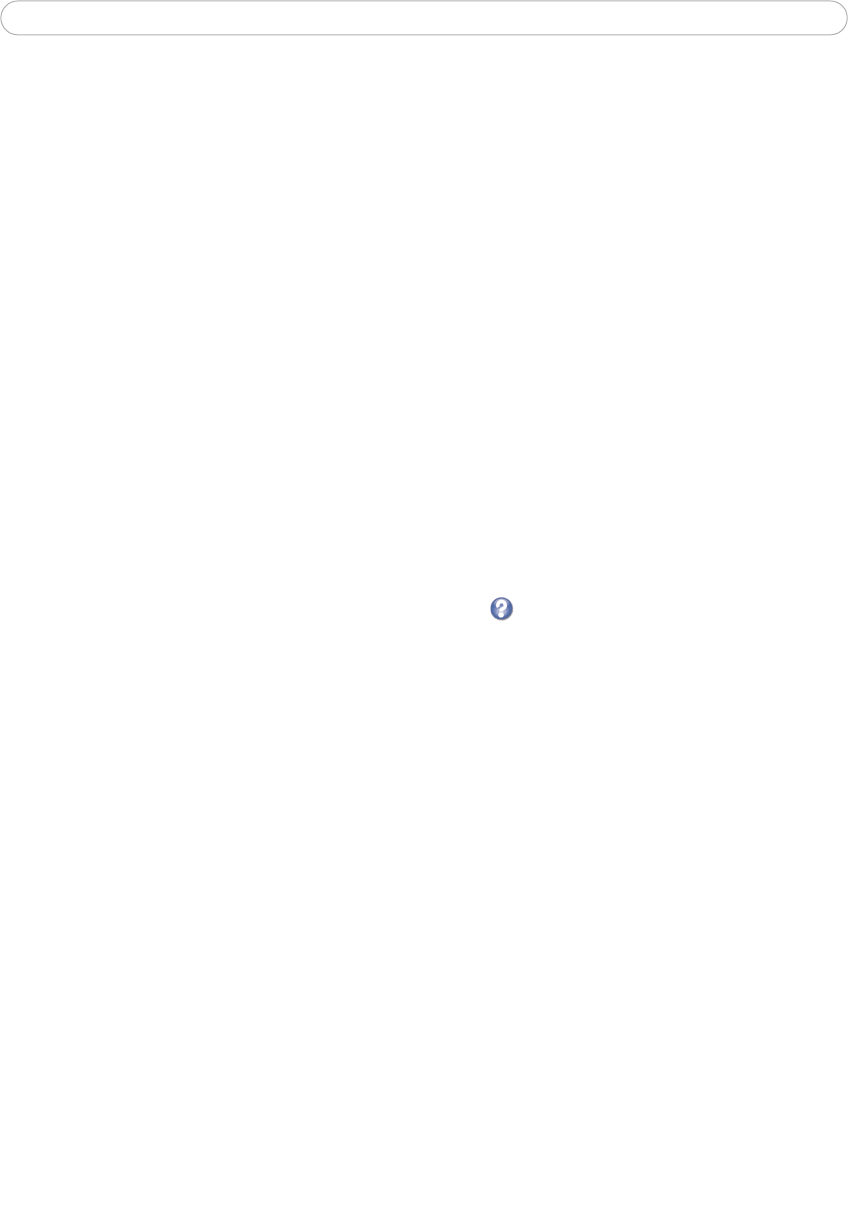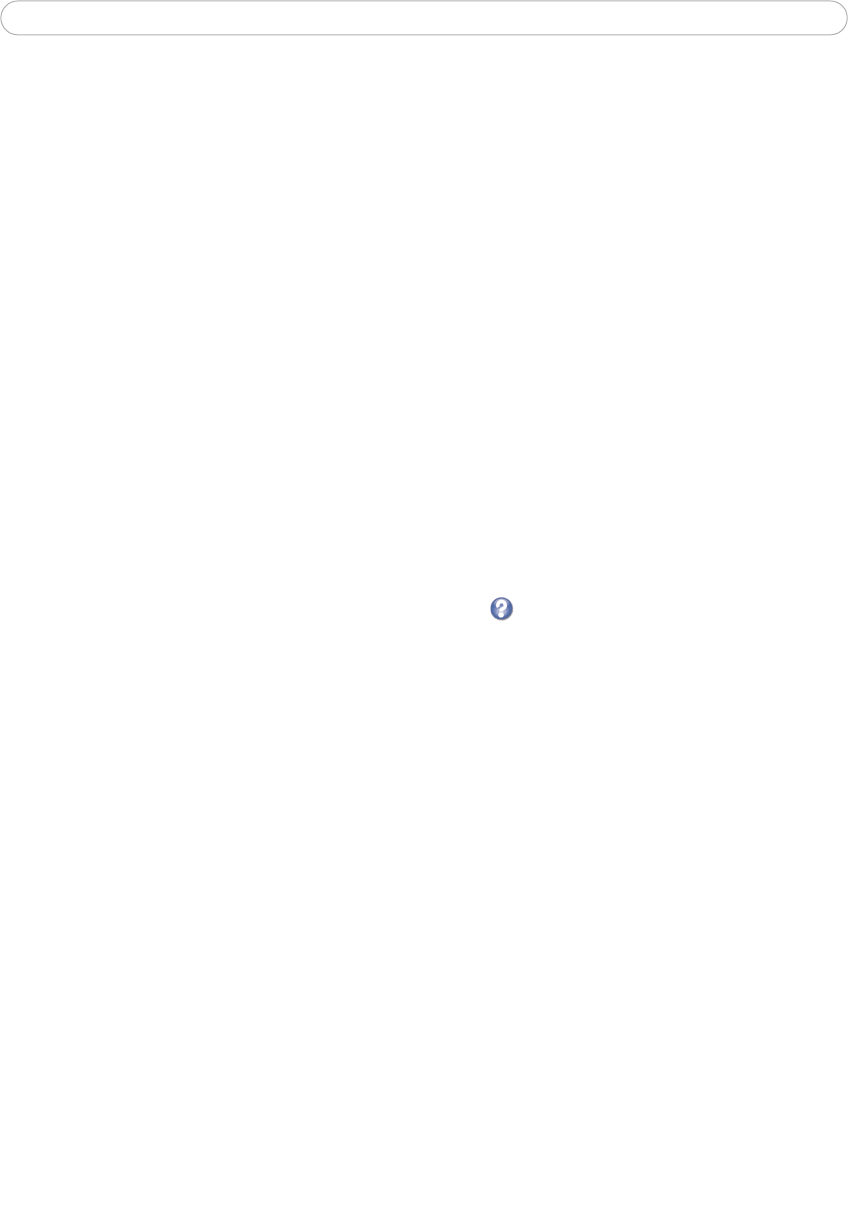
39
AXIS 231D+/232D+ - System Options
Date & Time
Current Server Time - displays the current date and time (24h clock). The time can be
displayed in 12h clock format in the Overlay Images (see below).
New Server Time - Select your time zone from the drop-down list and check the day
light
saving time changes, if desired.
From the Time Mode
section, select the preferred method to use for setting the time:
• Synchronize
with computer time - sets the time from the clock on your computer.
• Synchronize
with NTP Server - the network camera will obtain the time from an NTP
server every 60 minutes. Specify the NTP server's IP address or host name.
Note:
Note that if using a host name for the NTP server, a DNS server must be configured under TCP/IP settings.
See Network > Advanced TCP/IP Settings below.
• Set manually - this option allows you to manually set the time and date.
Date & Time Format Used in Images - specify the formats for the date and time (12h or
24h) displayed in the
Live View video streams.
Use the predefined formats or use your own custom date and
time formats. See Advanced
File Naming & Date/Time Formats in the help files for information on how to create
your own file formats.