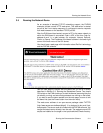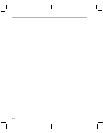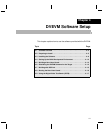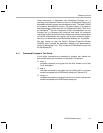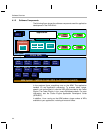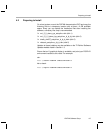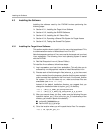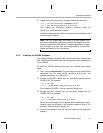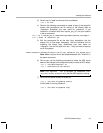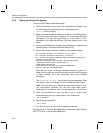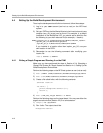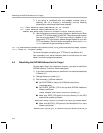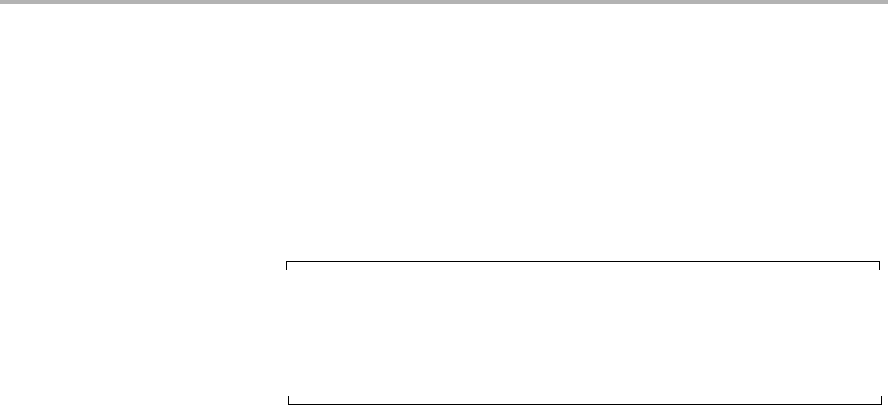
Installing the Software
DVEVM Software Setup 4-7
5) Unpack the tar files (as root) by using the following commands:
host $ tar zxf mvltools5.0-#######.tar.gz
host $ tar zxf DaVinciLSP-#_#_#_#.tar.gz
This creates the MontaVista directory structure under the
/opt/mv_pro_5.0/montavista/ directory.
Note that unpacking these tar files will overwrite any existing files that
were previously installed.
Note: The LSP shipped with the DVSDK is a multi-platform LSP
and is not configured for a particular platform. As shipped, this LSP
cannot be used to build the demo or example applications. It must
first be copied to a user area and configured/built for the EVM.
Please see Section 4.5 for instructions.
4.3.2 Installing the DVSDK Software
The DVSDK software includes Codec Engine components, sample data
files, xDAIS and xDM header files, and a contiguous memory allocator for
Linux (CMEM).
To install the DVSDK software using the Linux installer, follow these
steps:
1) Log in using a
user account. The user account must have execute
permission for the dvsdk_dm357_setuplinux_#_#_#_#.bin and
xdctools_setuplinux_#_#_#.bin files.
2) Execute the DVSDK installer that you previously copied from the
DVSDK DVD. For example:
host $ cd /tmp
host $ ./dvsdk_dm357_setuplinux_#_#_#_#.bin
This installs the DVSDK in /home/<useracct>/dvsdk_#_#.
3) Execute the XDC installer that you previously copied from the
DVSDK DVD. For example:
host $ cd /tmp
host $ ./xdctools_setuplinux_#_#_#.bin
When you are prompted, do not use the default installation location.
Instead, install the software in the directory created in Step 2. For
example, /home/<useracct>/dvsdk_#_#.
4) You can now delete the .bin files that you loaded into the temporary
directory.