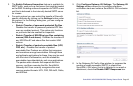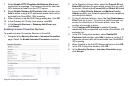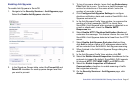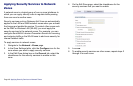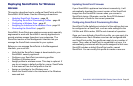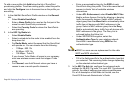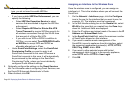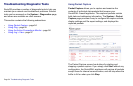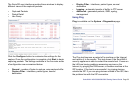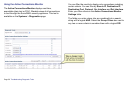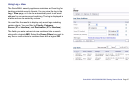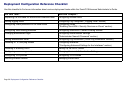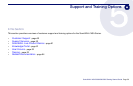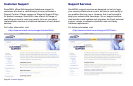SonicWALL NSA 5000/4500/3500 Getting Started Guide Page 53
Connecting the SonicPoint
When a SonicPoint unit is first connected and powered up, it will
have a factory default configuration (IP Address 192.168.1.20,
username: admin, password: password). Upon initializing, it
will attempt to find a SonicOS device with which to peer. If it is
unable to find a peer SonicOS device, it will enter into a stand-
alone mode of operation with a separate stand-alone
configuration allowing it to operate as a standard Access Point.
If the SonicPoint locates a peer SonicOS device via the
SonicWALL Discovery Protocol, an encrypted exchange
between the two units will occur and the profile assigned to the
relevant wireless zone will be used to automatically configure
(provision) the newly added SonicPoint unit.
As part of the provisioning process, SonicOS will assign the
discovered SonicPoint device a unique name, and it will record
its MAC address and the interface and zone on which it was
discovered. It can also automatically assign the SonicPoint an
IP address, if so configured, so that the SonicPoint can
communicate with an authentication server for WPA-EAP
support. SonicOS will then use the profile associated with the
relevant zone to configure the 2.4GHz and 5GHz radio settings.
To connect the SonicPoint:
1. Using a Cat-5 Ethernet cable, connect the SonicPoint to
the interface that you configured, and connect the
SonicPoint to a power source.
2. In the SonicOS user interface on the SonicPoint >
SonicPoints page, click the Synchronize SonicPoints
button. The SonicWALL appliance downloads a SonicPoint
image from the SonicWALL back-end server.
3. Follow the instructions in the SonicPoint wizard. Be sure to
select the same authentication type and enter the same
keys or password that you configured in SonicOS.
For more information about wireless configuration, see the
SonicOS Enhanced Administrator’s Guide.