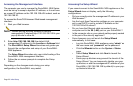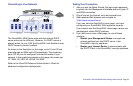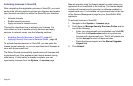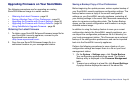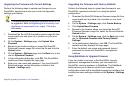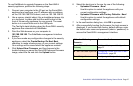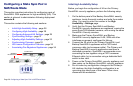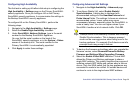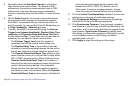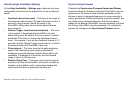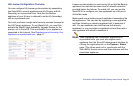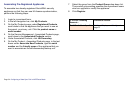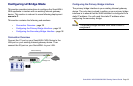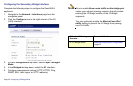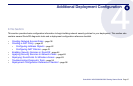Page 30 Configuring a State Sync Pair in NAT/Route Mode
5. Optionally adjust the Heartbeat Interval to control how
often the two units communicate. The default is 5000
milliseconds; the minimum recommended value is 1000
milliseconds. Less than this may cause unnecessary
failovers, especially when the SonicWALL is under a heavy
load.
6. Set the Probe Level for the interval in seconds between
communication with upstream or downstream systems.
SonicWALL recommends that you set the interval for at
least 5 seconds. You can set the Probe IP Address(es) on
the High Availability > Monitoring screen.
7. Typically, SonicWALL recommends leaving the Failover
Trigger Level (missed heartbeats), Election Delay Time
(seconds), and Dynamic Route Hold-Down Time fields
to their default settings. These fields can be tuned later as
necessary for your specific network environment.
-The Failover Trigger Level sets the number of
heartbeats that can be missed before failing over.
-The Election Delay Time is the number of seconds
allowed for internal processing between the two units in
the HA pair before one of them takes the primary role.
-The Dynamic Route Hold-Down Time setting is used
when a failover occurs on a HA pair that is using either
RIP or OSPF dynamic routing. When a failover occurs,
Dynamic Route Hold-Down Time is the number of
seconds the newly-active appliance keeps the dynamic
routes it had previously learned in its route table.
During this time, the newly-active appliance relearns
the dynamic routes in the network. When the Dynamic
Route Hold-Down Time duration expires, it deletes the
old routes and implements the new routes it has
learned from RIP or OSPF. The default value is
45 seconds. In large or complex networks, a larger
value may improve network stability during a failover.
8. Click the Include Certificates/Keys checkbox to have the
appliances synchronize all certificates and keys.
9. Click Synchronize Settings to synchronize the settings
between the Primary and Backup appliances.
10. Click Synchronize Firmware if you previously uploaded
new firmware to your Primary unit while the Secondary unit
was offline, and it is now online and ready to upgrade to the
new firmware. Synchronize Firmware is typically used
after taking your Secondary appliance offline while you test
a new firmware version on the Primary unit before
upgrading both units to it.
11. Click Apply to retain the settings on this screen.