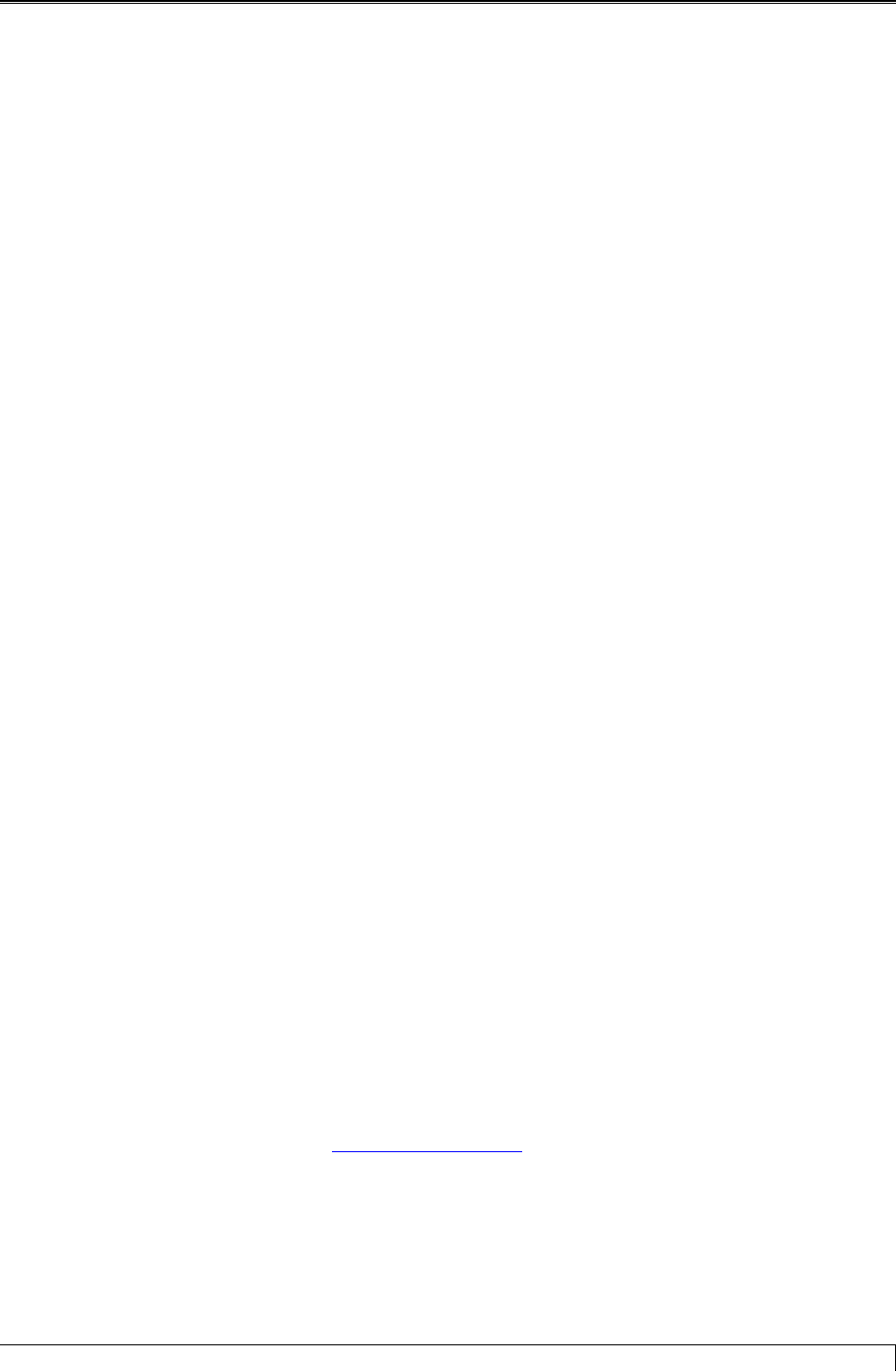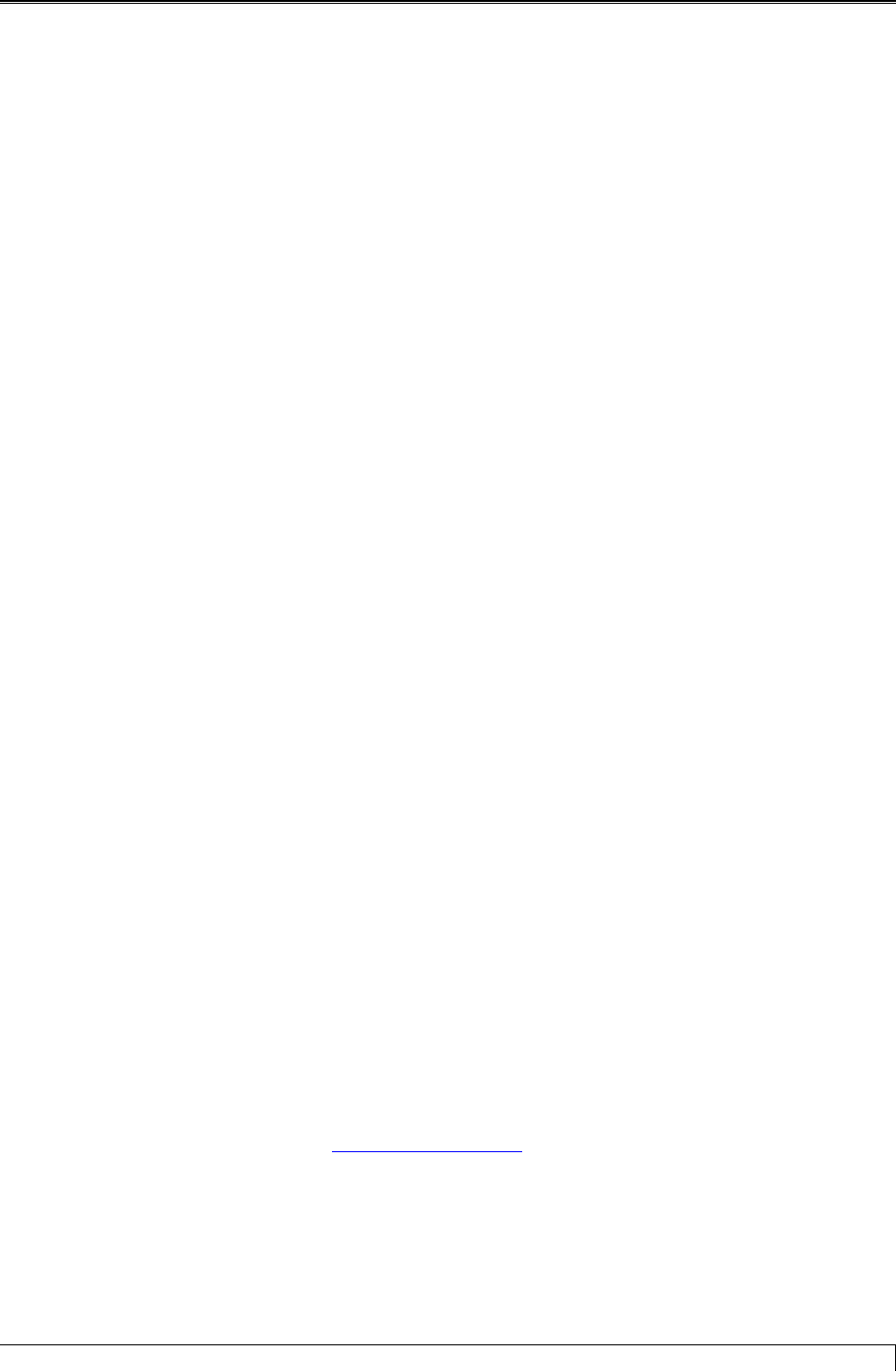
Hydronic Explorer 2 User Manual
Slant/Fin Corporation 37
How do I select radiant tubing?
1. Complete the heat loss calculations in Heat Loss Express. The system will display required lengths of
radiant tubing for each room.
2. Select a room and click in the ft. selected cell of Radiant Tubing. A down-arrow will appear.
3. Click on the down-arrow. The Radiant Tubing screen for the selected room is displayed with default
and calculated values already entered.
4. Enter required data. The system will calculate the length of tubing required for the selected tube size.
It will also indicate if supplemental heating is required for the installation
5. Click OK.
6. Click on the Radiant Options icon on the Heat Loss Express icon. This will display the Radiant
Options Components screen. It will allow you to select components and indicate the quantities
required. Click Preview to view all the items you ordered. Click Save.
How can I view Slant/Fin’s product literature?
1. In the Hydronic Explorer 2 Main Menu, click on Product Literature. The Slant/Fin Product
Literature screen appears.
2. Click on a product in the product tree. A single-page product information document will be displayed
on your monitor.
Note: You may choose to read the document on your monitor or print a hardcopy. There is a link on
each product information page to open a pdf document of that product’s complete catalog literature.
How can I get a hard copy of Slant/Fin’s product literature?
Open the document and click on the print icon.
What is Adobe Acrobat Reader, and how can I get it?
Adobe Acrobat Reader is used to read portable document format (pdf) files. This is the format in which
documentation is stored on the CD-ROM. You can install Adobe Acrobat Reader to your computer from
the Hydronic Explorer 2 CD-ROM, or you can download it from Adobe’s website.
How do I get additional assistance using Hydronic Explorer 2?
Visit the Hydronic Explorer website at www.slantfin.com/he2 for tutorials, updates and contact
information.