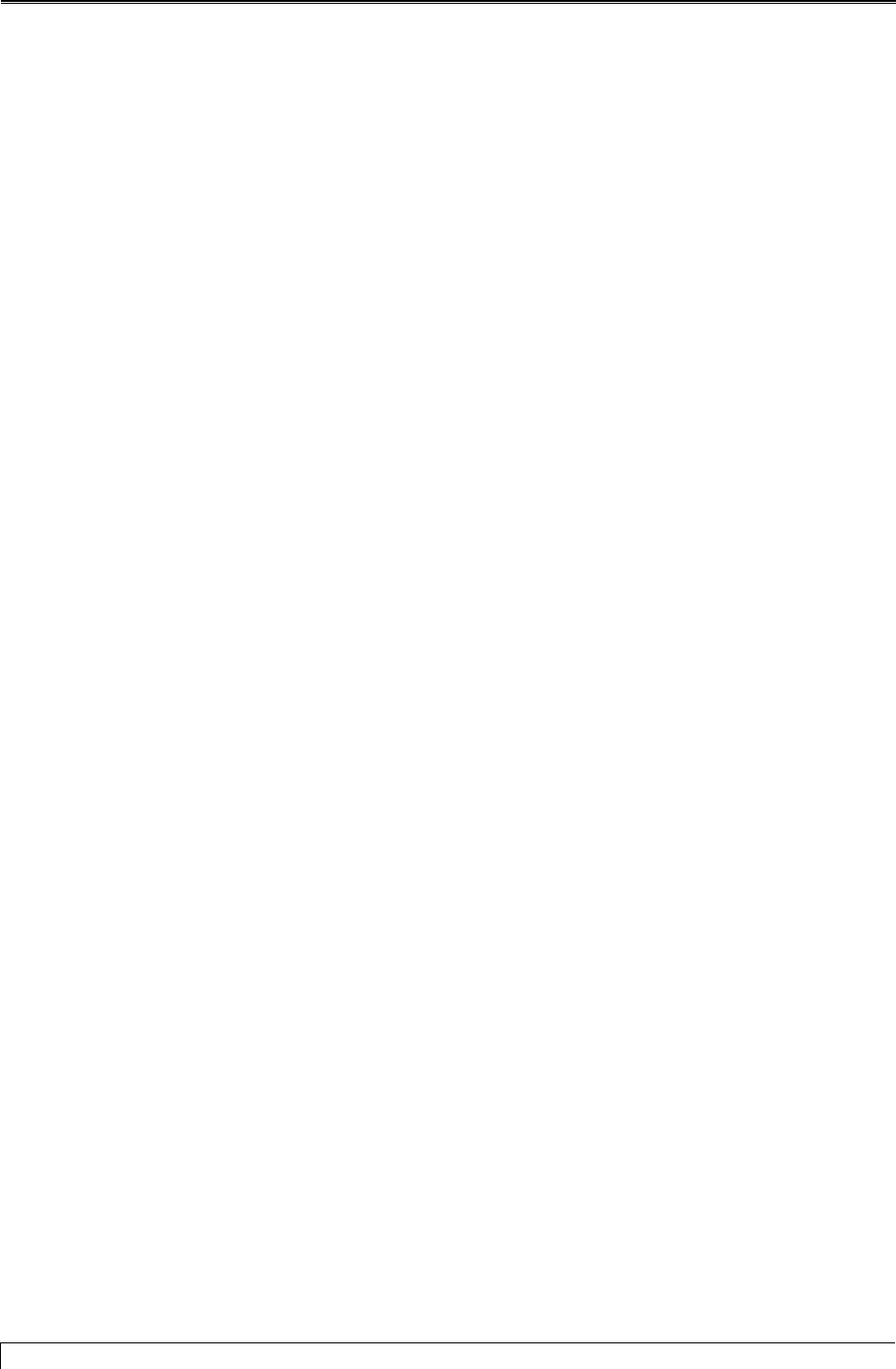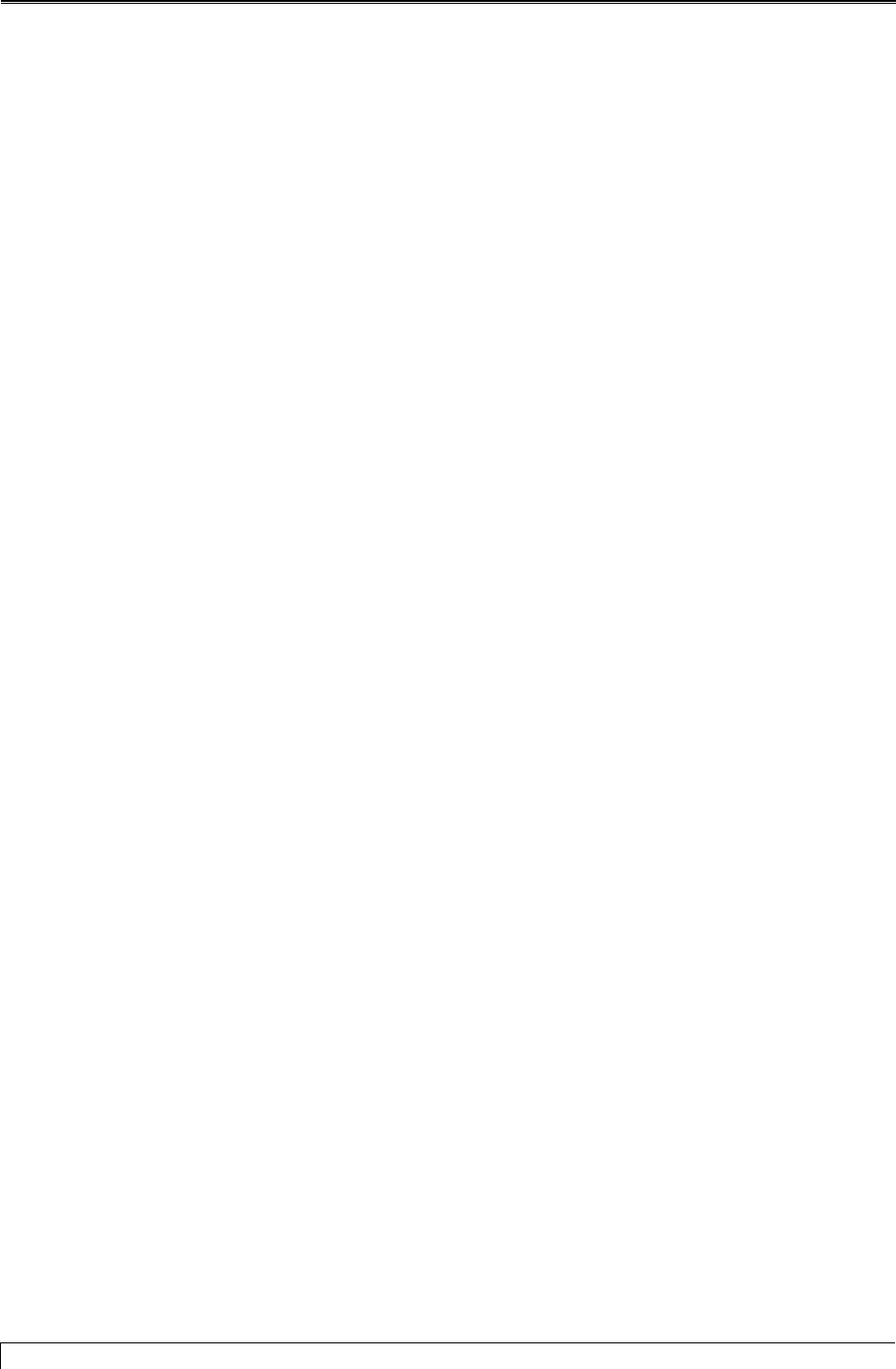
Heat Loss Express
3. For each length of baseboard, enter the quantity. The total length will be displayed. This should equal
the required length.
4. Use the scroll bar to view available accessories. Select accessories by clicking on the adjacent box
and entering the quantity desired.
Note: To view product data literature, click the view button on the bottom of the screen.
5. When you have made all of your selections, click OK. The total length you’ve selected will be
displayed in the Heat Loss Express screen.
6. Repeat the above steps for the other rooms.
Selecting Radiant Tubing
If you intend to install radiant tubing, Hydronic Explorer 2 can help you with the calculations and
selection of the necessary components. With the Heat Loss Express screen still displayed on your
monitor, open the Radiant Tubing screen as follows:
1. Select a room and click in the ft. selected cell (displaying a red 0.0) of the Radiant Tubing. A down-
arrow will appear.
2. Click on the down-arrow. The Radiant Tubing screen for the selected room is displayed with default
and calculated values already entered.
Description of the Radiant Tubing Screen
The Radiant Tubing screen has two purposes:
Help select the tube size and required length of tubing in linear feet. •
• Indicate how much supplemental heat is required, if any, to maintain the required room temperature.
The Radiant Tubing screen is divided into three panes: Heat Loss – Heated Area, Floor Profile, and
Tubing Calculator. Each pane shows values already entered into individual boxes. You cannot change
the values in the grayed-out boxes. These are automatically entered and are based on the data you entered
for the heat loss calculations. You can, however, change the values in the white boxes.
16 Slant/Fin Corporation