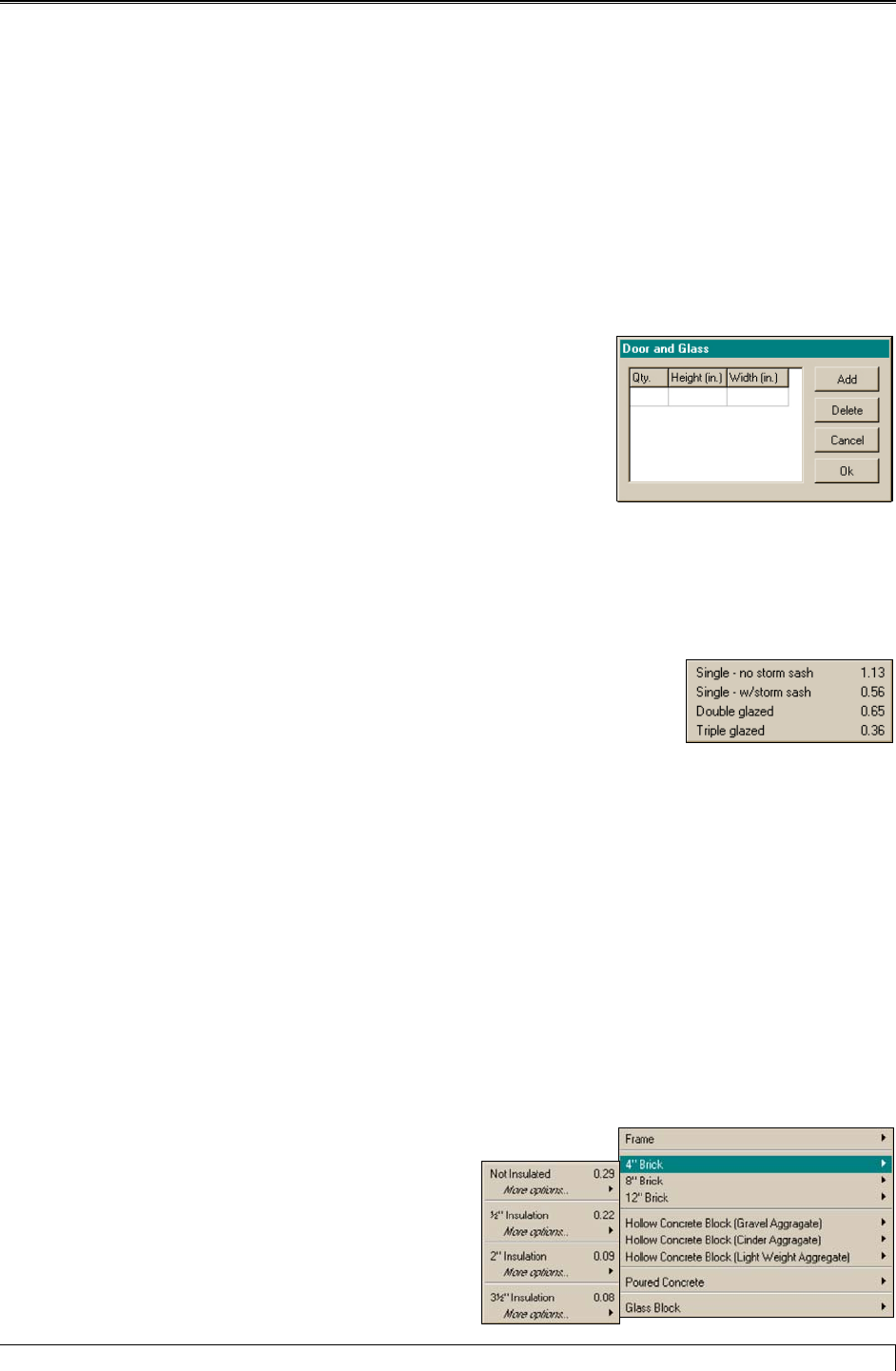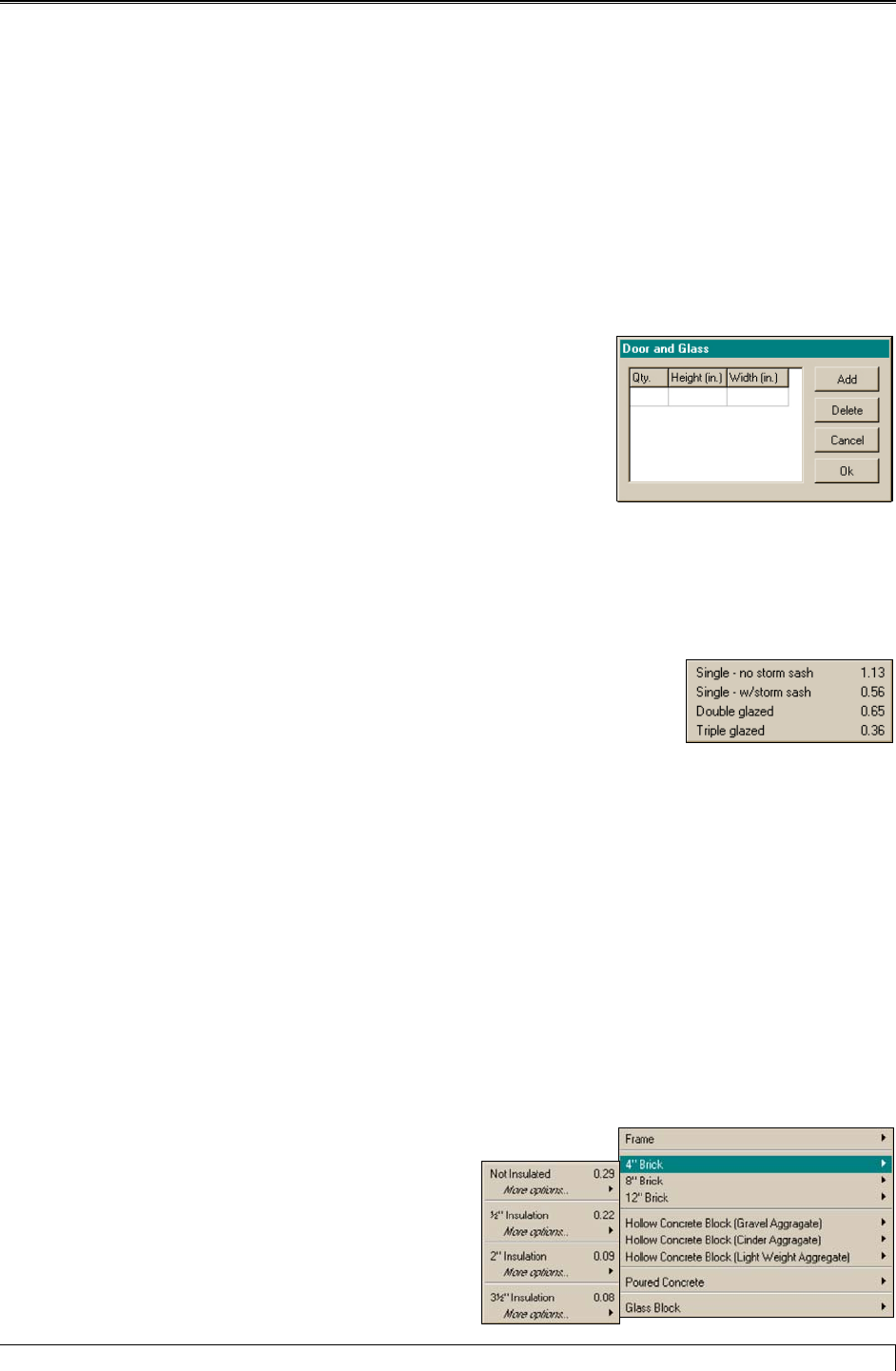
Hydronic Explorer 2 User Manual
You can enter data into all cells by typing in the proper values. In some cells, the system helps you make
the necessary calculations or presents you with options then automatically enters the values for you. A
calculator icon or down-arrow is displayed when you click in one of these cells.
Room Height, Room Length, and Room Width
Click in each cell and enter the values. All dimensions are in feet.
Door & Glass (sq ft)
Click inside the cell. A calculator icon is displayed (only when All
Rooms is selected in the Data Entry Mode). When you click on the
icon, the Door and Glass dialog box is displayed. Enter the height and
width in inches for all of the windows in the room the click OK.
Door & Glass (sq. ft.)
Note: You enter the height and width in inches, but the Heat Loss
Express screen shows the total in square feet.
Alternatively, you can enter the total square feet of windows and doors
directly in the Door & Glass cell.
Door & Glass Factor
Door & Glass Factor
Click inside the cell. A down-arrow is displayed. Click on the arrow and select
one of the items shown. The value is automatically inserted.
Exposed Wall Length
Determine the total length of all walls in the room that are exposed to the outdoors and enter the total (in
lineal feet) in this cell.
Exposed Wall Factor
Click inside the cell. A down-arrow is displayed. Do the following:
1. If you know the factor, you can enter it into the cell; otherwise, click on the down-arrow. The Wall
Factor pull-down menu is displayed. You are provided with a number of options that refer to the
general type of construction.
2. Move your mouse pointer to the proper option.
You will be presented with additional options that
are related to the amount of insulation. In most
cases, selecting the option with the correct
insulation is satisfactory. Click on an option to
select it or point to More Options under the
Slant/Fin Corporation 11
Wall Factor Options