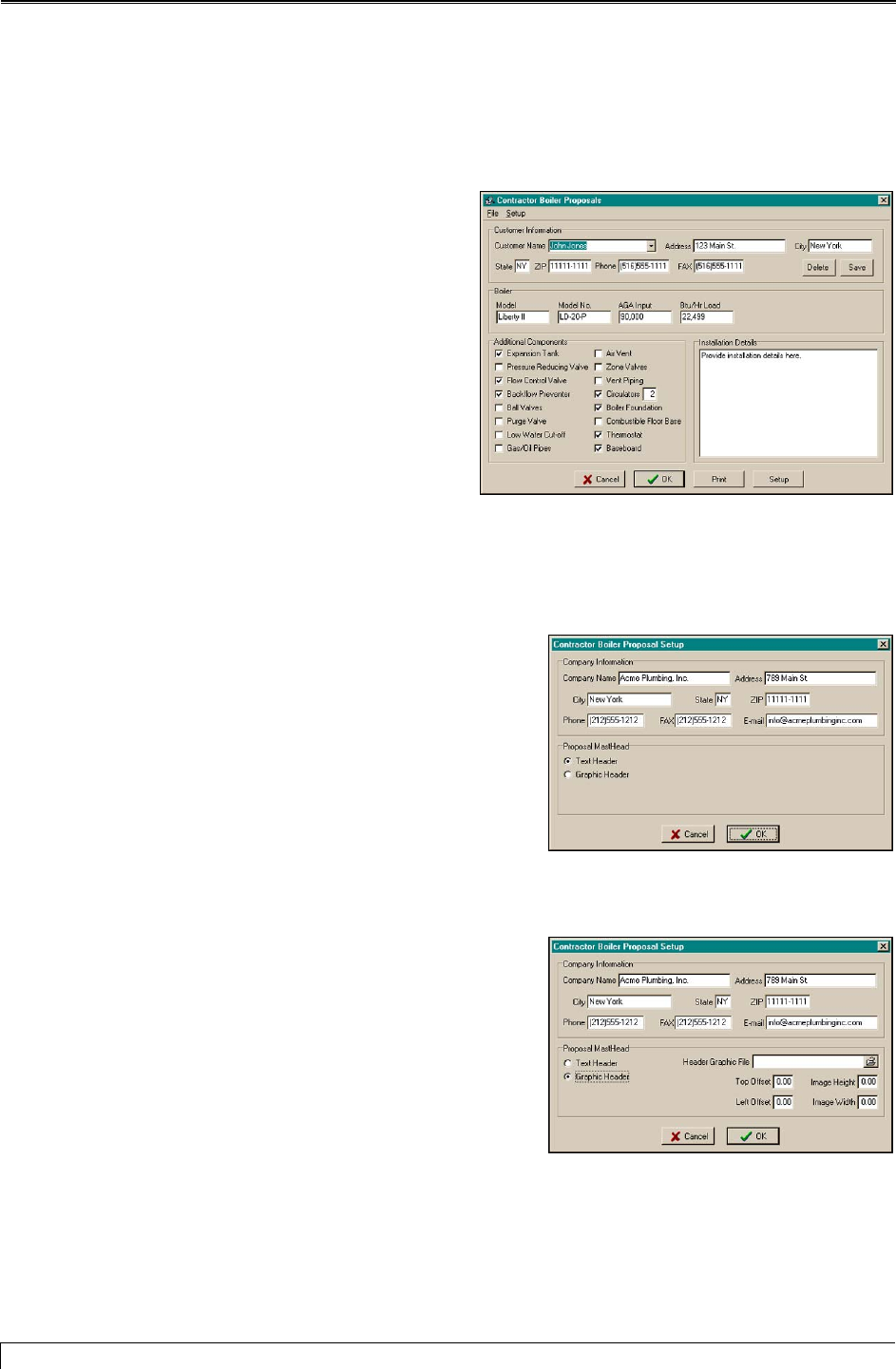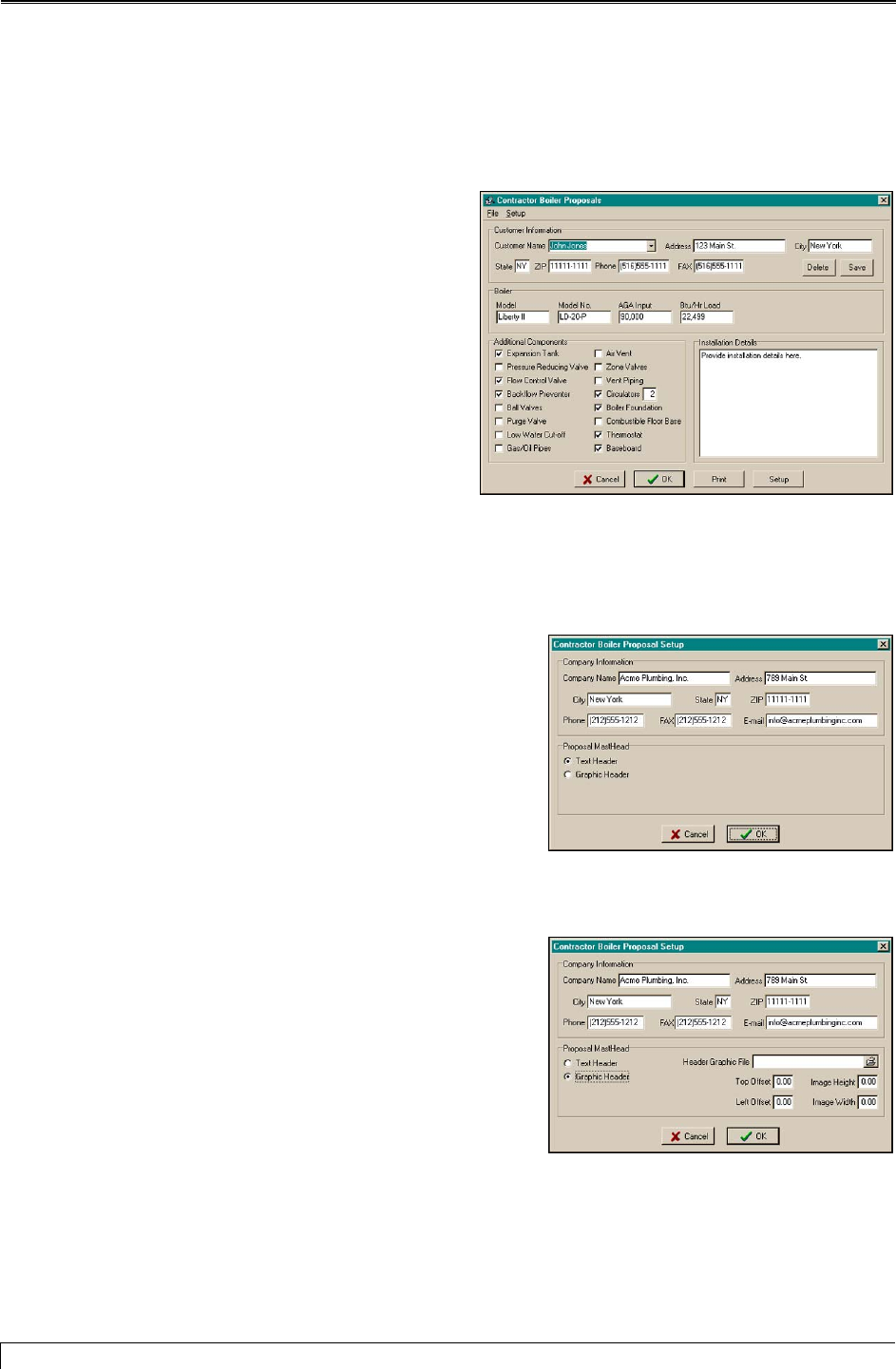
Viewing Product Information
Generating a Proposal
After selecting the boiler, you can have Hydronic Explorer 2 generate a formal proposal for your
customer as follows:
1. While still in the Boiler Selection screen, click
Proposal. The Boiler Proposal screen is
displayed with the boiler data already entered.
2. Enter the customer’s name, address, and phone
and fax numbers in the appropriate boxes.
3. Check all applicable components in the
Additional Components frame. When checked,
some components, such as circulators, will open a
new box so that you can enter the quantity.
4. Click inside the Installation Details box and type
in any additional information you want to include
in your proposal.
Boiler Proposal Screen
Proposal Setup Screen
5. Click the Setup button (alternatively, you can click Setup
in the menu bar). The Proposal Setup screen is displayed
with Text Header already selected in the Proposal
MastHead frame.
6. Enter your company name, address, telephone and fax
numbers, and email address in the appropriate boxes and
click OK. You are returned to the Boiler Proposal screen.
Proposal Setup Screen
Note: You can add a graphic, such as your company logo,
to the proposal by clicking Graphic Header in the
Proposal MastHead frame. Click the open folder icon in
the Header Graphic File box. This will open a browser
screen to help you locate the graphic in your computer.
Enter values in the Top Offset and Left Offset boxes to
position the graphic. Adjust the graphic’s dimensions by
entering values in the Image Height and Image Width
boxes. Click OK to return to the Boiler Proposal screen.
30 Slant/Fin Corporation