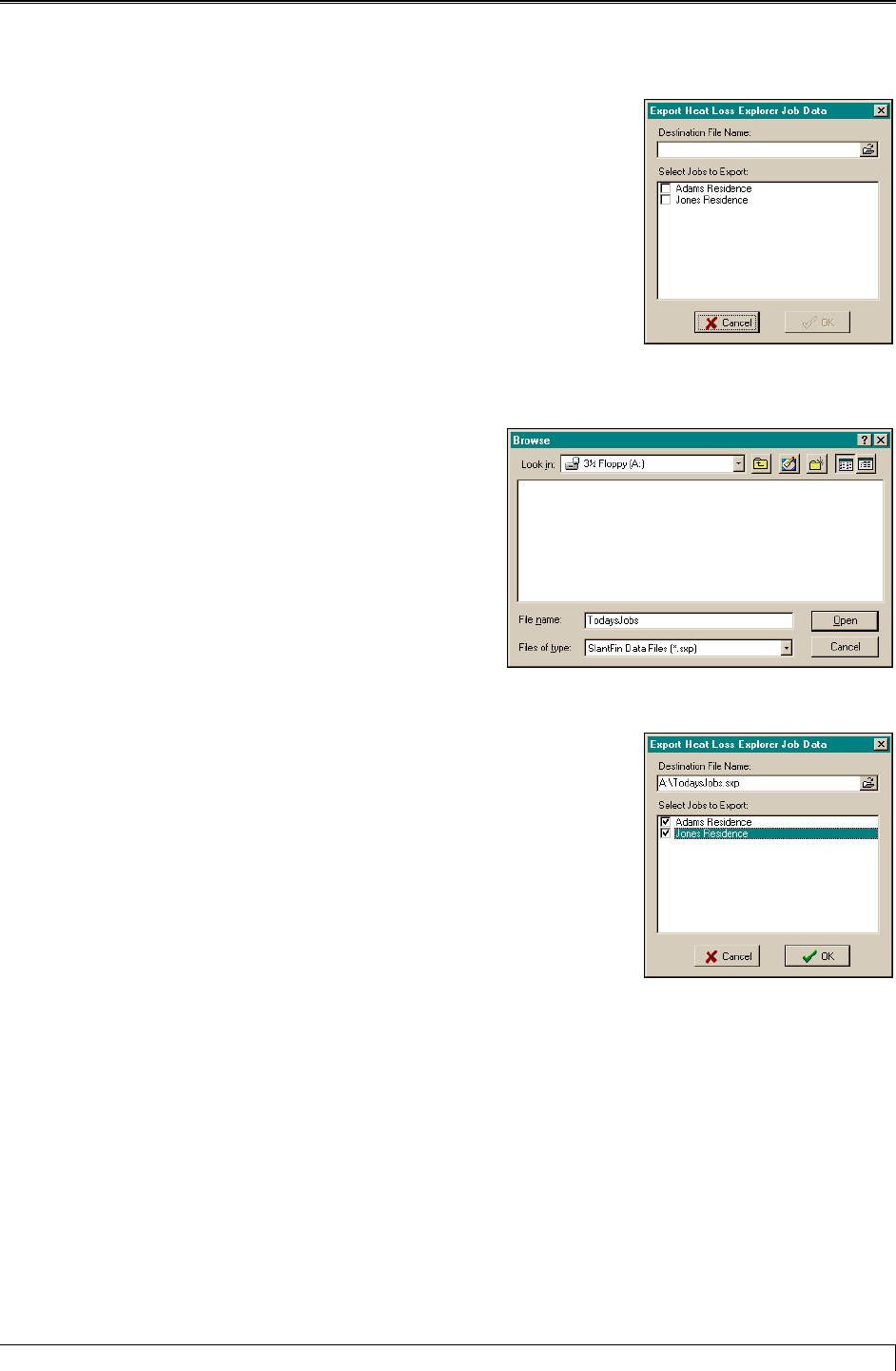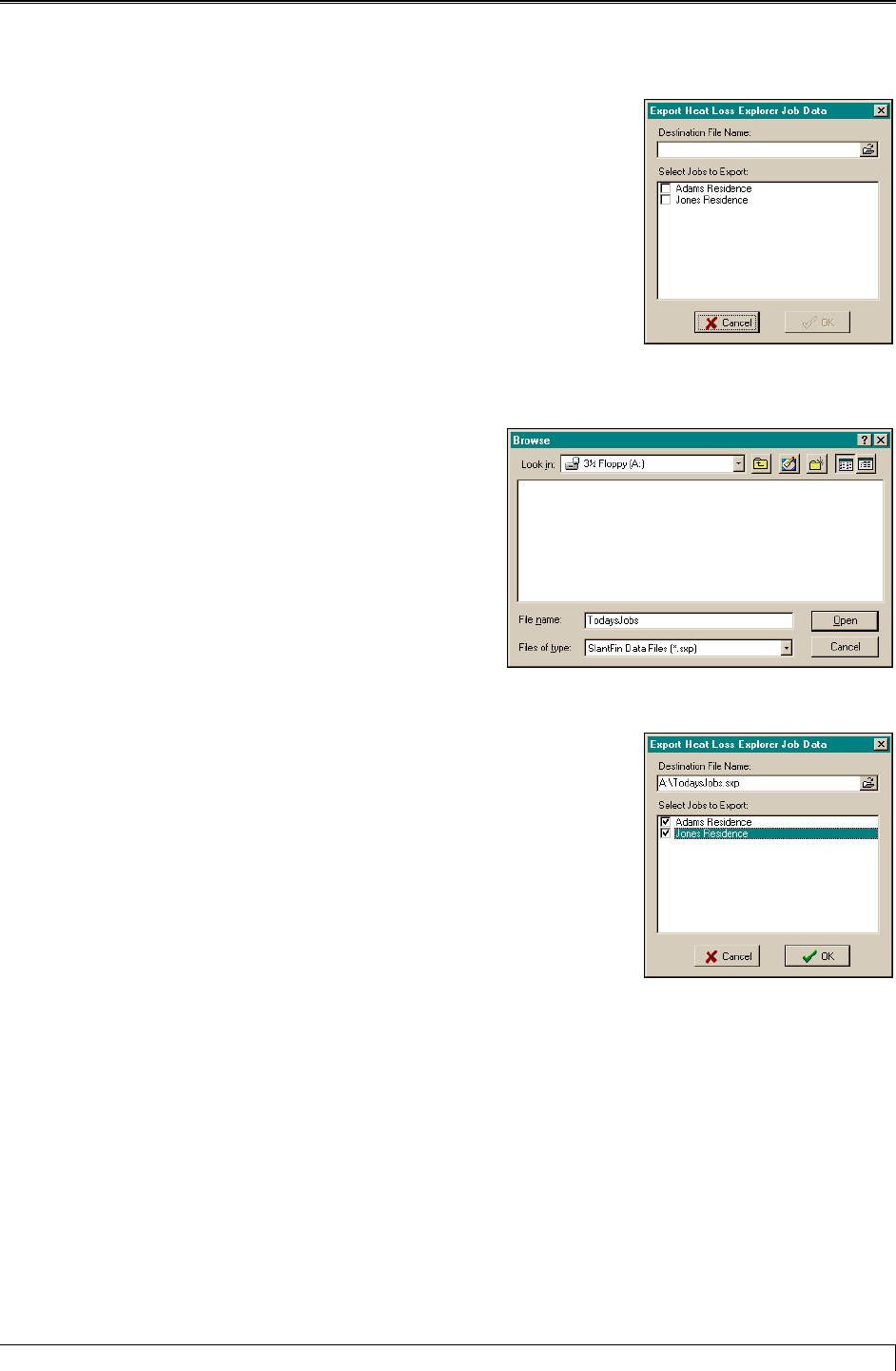
Hydronic Explorer 2 User Manual
Do the following:
Export Screen
1. Click on Jobs in the menu bar and select Export Job Data. The
Export screen is displayed, and it shows the jobs currently saved on
your computer.
2. Click the open folder icon in the Destination File Name box. The
Browser screen is displayed.
Note: SlantFin Data Files (*.sxp) is automatically entered in the Files
of type box in the Browser screen.
Browse Screen
3. Click on the down-arrow in the Look in box and
select a location where the data is to be saved (e.g.,
floppy disk, CD-ROM, or another folder on the hard
drive).
4. Enter a file name in the File name box.
5. Click Open. The Export screen is displayed.
Export Screen
6. Check the jobs to be exported in the Select Jobs to Export box.
7. Click OK. All selected jobs will be saved as a single file with the file
name and in the location shown in the Destination File Name box.
Importing Data Files
Use the import function within Heat Loss Express to do the following:
Transfer files from a floppy disk or CD-ROM (these are files the may have been created on another
computer or saved as backup).
•
• Transfer files from another folder on the same hard drive (these can include files that were emailed to
you).
Slant/Fin Corporation 23