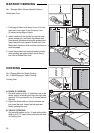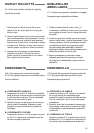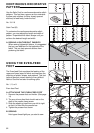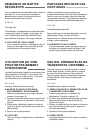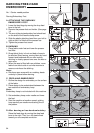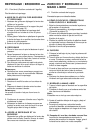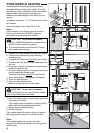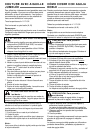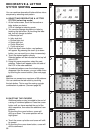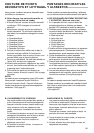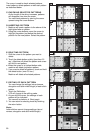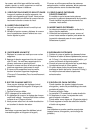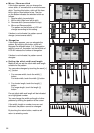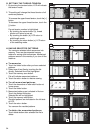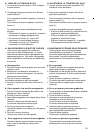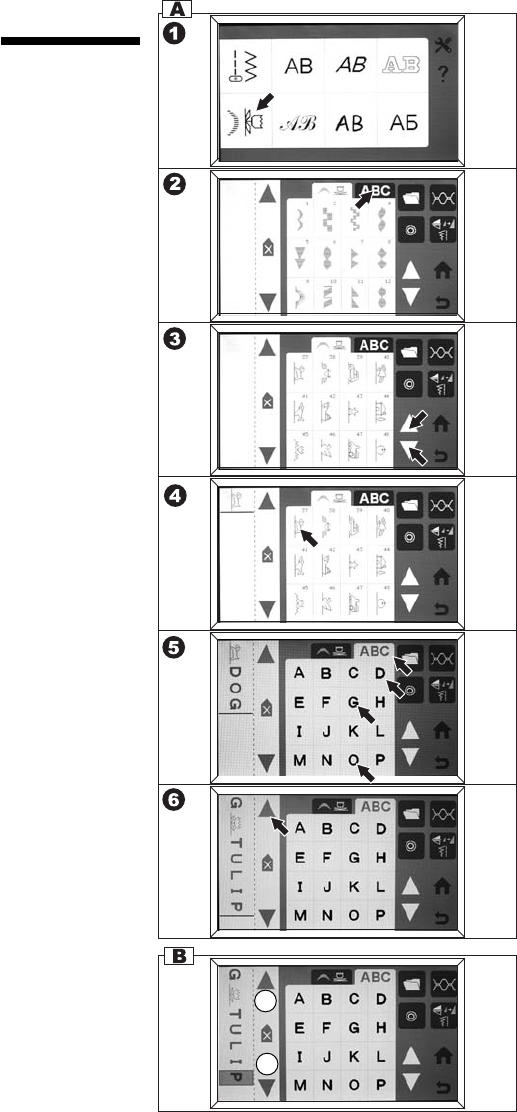
88
DECORATIVE & LETTER
STITCH SEWING
You can combine decorative & letter stitches into a
sequence by selecting each pattern.
A. SELECTING DECORATIVE & LETTER
STITCH (selecting mode)
1. At the home screen, touch the decorative or
letter button you desire.
LCD wil change to selecting mode.
2. You can also change decorative or letter by
touching the tab button. By touching the letter
tab, font will change as below.
a. Block style font
b. Italic style font
c. Outline style font
d. Script style font
e. Comic Sans font
f. Cyrillic style font
3. Touch the scroll down button, next patterns
will appear. By pressing the scroll up or down
button, you can scroll up or down incrementaly.
4. Touch the desired pattern directly.
Selected pattern will be indicated on the top left
side of LCD.
5. Using this same procedure, select the next
patterns. Patterns will appear at the left side of
the LCD in the order selected.
6. As selected patterns over the indicating area,
disappear from the screen, you can check them
by touching the cursor buttons. (See next page)
NOTE:
Machine can memorize a maximum of 60 patterns.
You can combine the tack stitch by touching
the tack button. This is used for sewing a single
combination of patterns. (See next page 96)
B. SHIFTING THE CURSOR
Additional patterns may be added to the end of
a string of combined patterns. Press the cursor
button until you have reached the end of the
stitch sequence, then select the additional new
patterns.
By touching the cursor buttons, cursor will
shift up or down. The cursor position will be
highlighted.
a. Touch the cursor up button and cursor will shift
to upward.
b. By touching the cursor down button, cursor will
shift to downward.
a
b