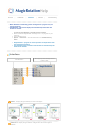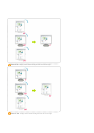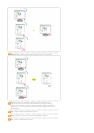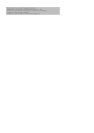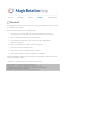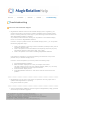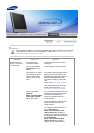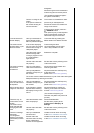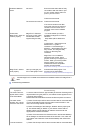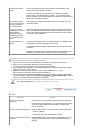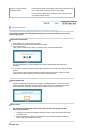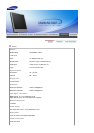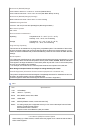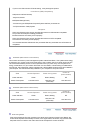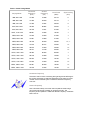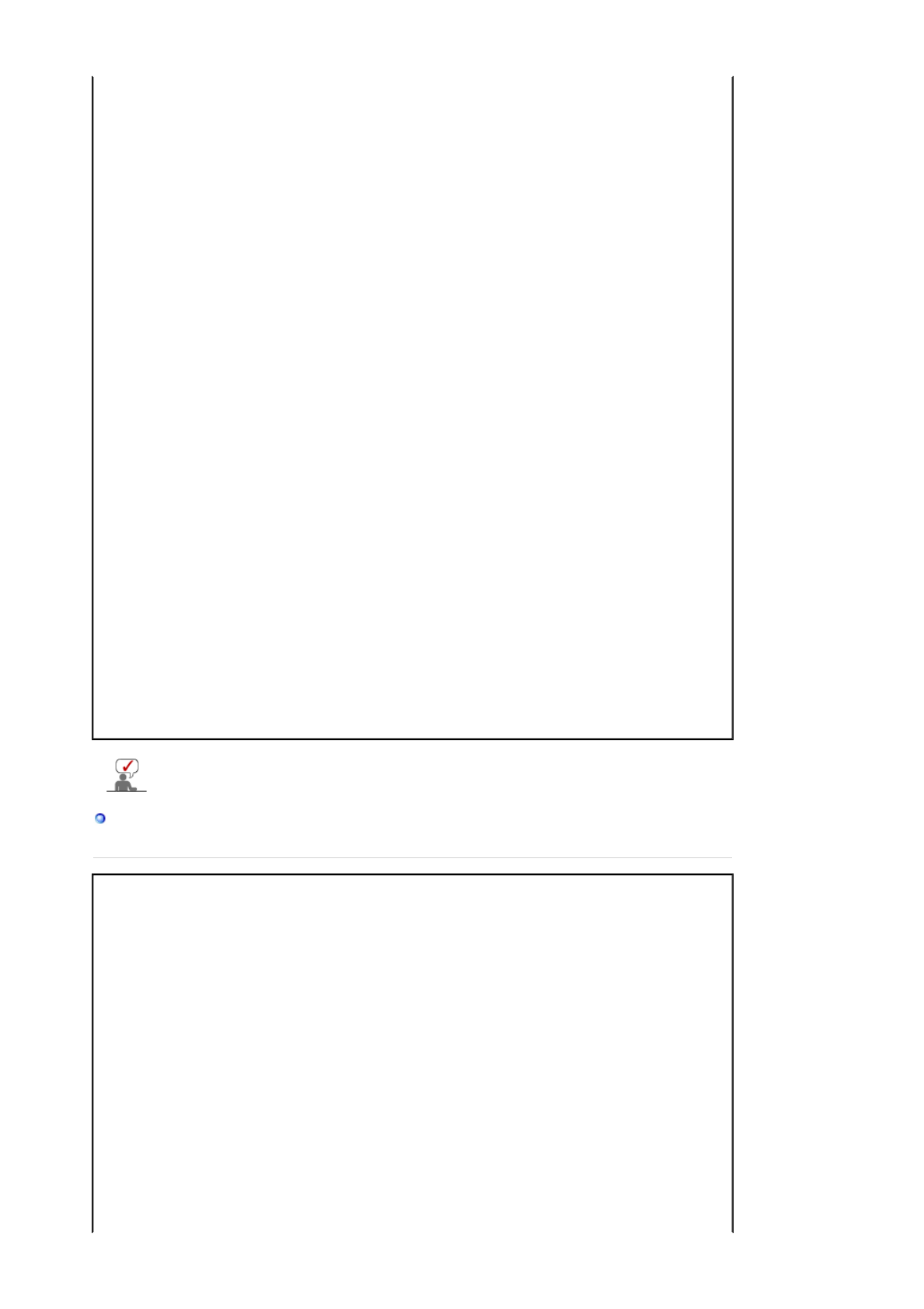
Problems related to
Audio
No sound Ensure that the audio cable is firmly
connected to both the audio-in port
on your monitor and the audio-out
port on your sound card.
Check the volume level.
The sound level is too low. Check the volume level.
If the volume is still too low after
turning the control to its maximum,
check the volume control on the
computer sound card or software
program.
Check when
MagicTune™ does not
function properly.
MagicTune™ feature is
found only on PC (VGA)
with Window OS that
supports Plug and Play.
* To check whether your PC is
available for MagicTune™ feature,
follow the
steps below (When Windows is
XP);
Control Panel -> Performance and
Maintenance -> System ->
Hardware -> Device Manager ->
Monitors -> After deleting Plug and
Play monitor, find 'Plug and Play
monitor' by searching new
Hardware.
MagicTune™ is an additional
software for the monitor. Some
graphic cards may not support your
monitor. When you have a problem
with the graphic card, visit our
website to check the compatible
graphic card list provided.
http://www.samsung.com/monitor/magictune
MagicTune™ doesn't
work properly.
Have you changed your
PC or video graphic card?
Download the latest program. The
program can be downloaded
http://www.samsung.com/monitor/magictune.
Visit the MagicTune™ website and download the installation software for MagicTune™
MAC.
Troubleshooting Client Monitor
Symptom Troubleshooting
The screen does not
appear when I switch
to the Client Mode.
To use the network function, approximately 30 seconds of booting time is
required after turning the power on, and a blank screen appears for 3 to
4 seconds during booting.
Please switch the mode about 30 seconds after the power is turned on.
The client screen
appears, but I cannot
connect to the server.
1) Check if the Hub port LED to which the LAN cable is connected blinks.
If not, that indicates that the LAN connection is disconnected. In this
case, connect using another LAN cable.
2) Check if the settings of the 'Settings', 'Network' tab are properly set
up. The default setting is "DHCP". If your network uses a static IP
address, select 'Use the following IP address' and then enter the
appropriate IP address information.
3) Check if the 'User Name' and 'Password' set in the 'Remote Desktop'
tab of 'Settings' are the same as those of the host PC. If not, match the
'User Name' and 'Password' of the 'Remote Desktop' with those of the
host PC.
I cannot access the 1) Check if the Hub port LED to which the LAN cable is connected blinks.