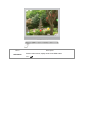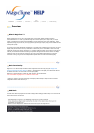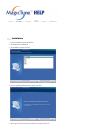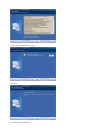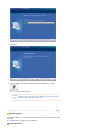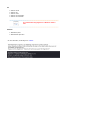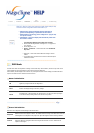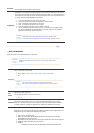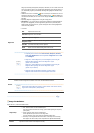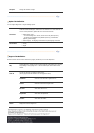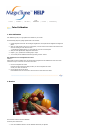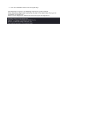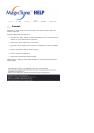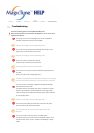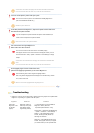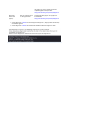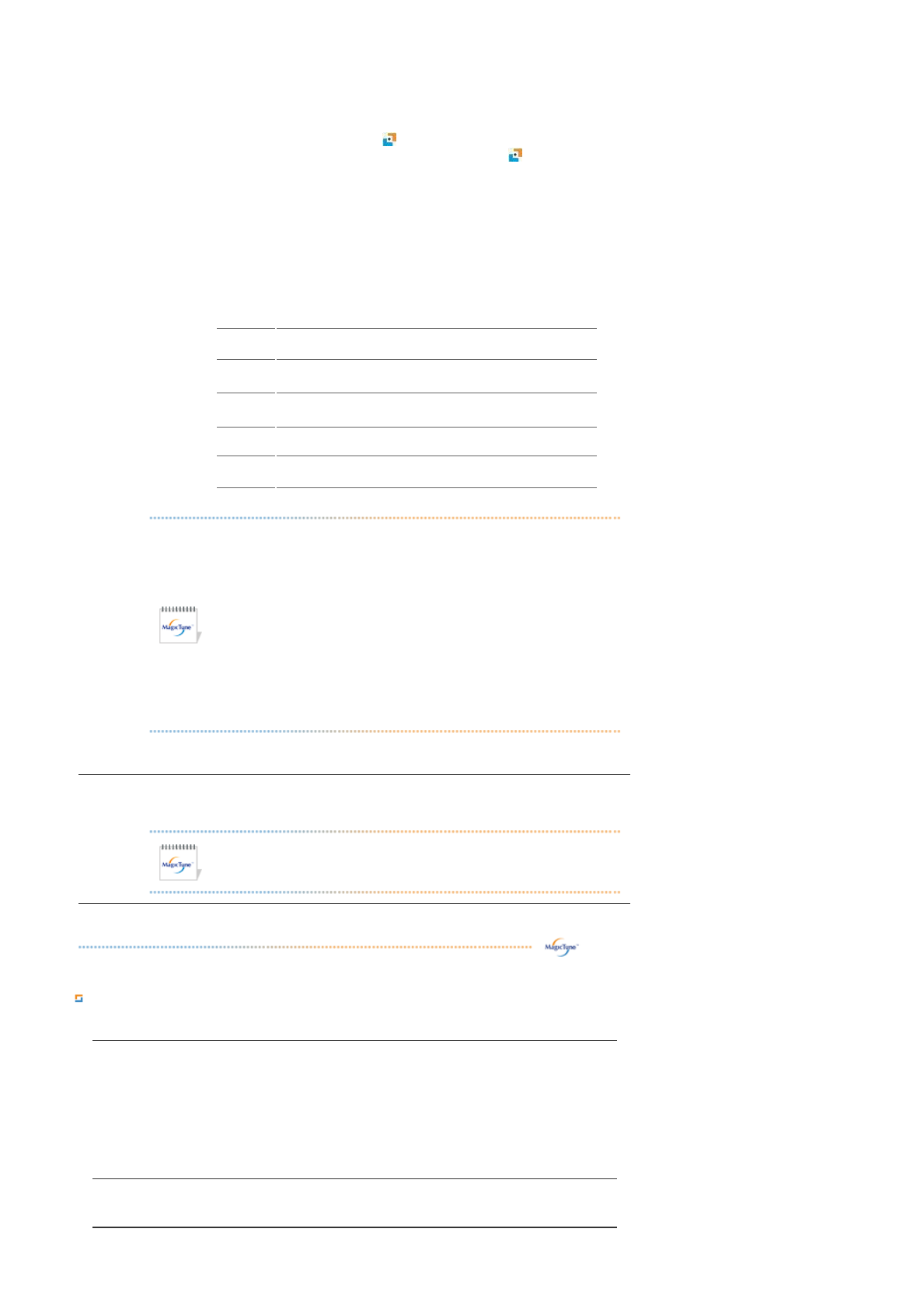
Image Tab Definition
Adjusts the Fine , Coarse and Position values.
MagicColor
images by enhancing the brightness, sharpness, saturation, Hue of a certain area on the
screen. This offers an easy-to-use interface that highlights the video-playing portion of
your multimedia program by automatically detecting and highlight the desired area by
dragging.
{ When the mouse cursor is activated( )and it is necessary to de-activate it to use it for
other tasks, right click your mouse, or put the activated cursor ( )on the taskbar and
click. When de-activated, the icon on the screen changes back to the one shown before
activation.
{
Especially, MagicZone is appropriate to using the moving picture.
{ Auto Detect : If you run the Movie in some players, MagicZone will automatically get
the play screen highlighted (it will be supported in players of Gom, Adrenalin, KCP,
Window Media, and Power DVD etc., )Some other players also can be highlighted but
could have some problems.
{
Tusk menu
HUE Adjust the tint of the color.
Saturation Adjusts the color saturation.
Brightness Adjusts the Brightness.
Sharpness
Adjusts the difference between the lightest and darkest areas of the
display.
Zone Off Turn off the zone that you have captured.
Reset Returns to the the default setting that vendor has set.
z
Depending on the monitor models Color Control, Sharpness, Contrast,
Color Tone, Brightness will not be adjustable in MagicColor mode of Full
and Intelligent.
z
MagicTune™ will be disappear if you excute MagicZone, and closing the
MagicZone after adjusting, will show the MagicTune™ again.
(System Tray is Unhecked)
MagicTune™ will be disappear if you excute MagicZone, and closing the
MagicZone after adjusting. will not show MagicTune™ again.
(System Tray is Checked)
z MagicColor mode will be different according to monitor models.
MagicZone mode will show if the monitor supports the function.
Gamma
Gamma correction changes the luminance of the colors with intermediate luminance.
Gamma mode will be different according to monitor models. Some monitor will only
support Three modes( Mode1, Mode2, Mode3).
Image Setup
z Fine : Removes noise such as horizontal stripes.
If the noise persists even after Fine tuning, repeat it after adjusting the frequency
(clock speed).
z Coarse : Removes noise such as vertical stripes.
Coarse adjustment may move the screen image area.
You may relocate it to the center using the Horizontal Control menu.
z Auto Setup : Auto adjustment allows the monitor to self-adjust to the incoming
video signal. The values of fine, coarse and position are adjusted automatically.
Position
Adjusts the screen location horizontally and vertically.