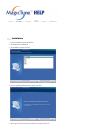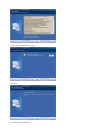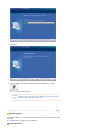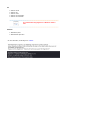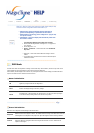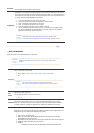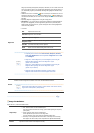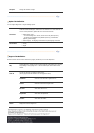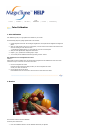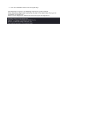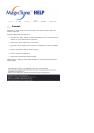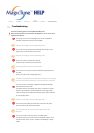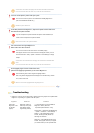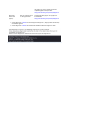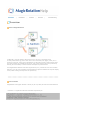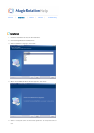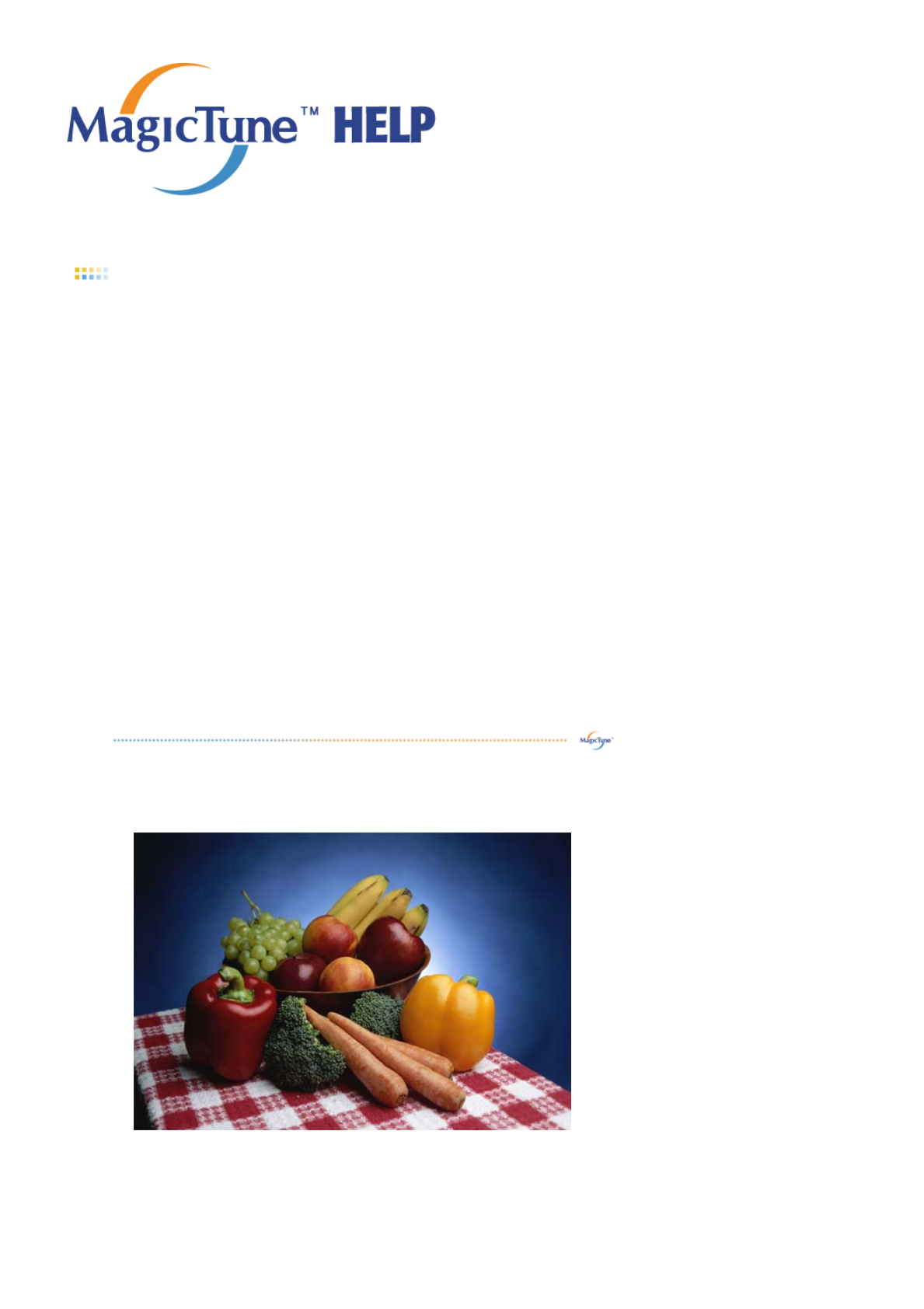
Overview | Installation | OSD Mode |
Color
Calibration
| Uninstall | Troubleshooting
Color Calibration
1. Color Calibration
Color Calibration guides you to get optimal color condition for your monitor.
Proceed following 5steps for getting optimal monitor color condition .
1. Control "Brightness control bar" for matching the brightness of control patch and the brightness of background
pattern
2. When you detect specific color tone on "Control patch", move the control cursor toward to the direction of the
color tone referring to "Color reference Circle".
=> Adjustment is finished properly, you won't detect any color tone on Control patch.
3. When you finish adjustment for step1,Click "Next" button .
4. Repeat 1), 2), 3) procedures for remaining step2 ~ step5.
5. You can easily view the calibration effect through clicking "Preview " button!
How multiple users can use adjusted color values
Definition
When monitor is used by multiple users, color values which are adjusted via Color calibration for each users can be
saved and used. Up to 5 users can use the saved color values.
1. How to save adjusted color values:
Press Next to make it change into Apply and then you can save adjusted color values.
As many as 5 values can be saved.
2. How to apply the saved color values:
Press Multi User button on main screen to select and use one of the saved color values.
2. Preview
Press "Preview" button on the Color Calibration.
The above picture will be shown.
1. Press "View Calibrated" button to see the calibration effect which you adjusted.