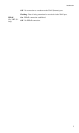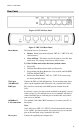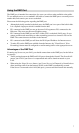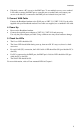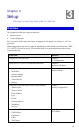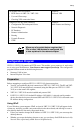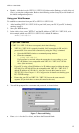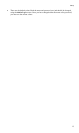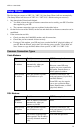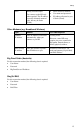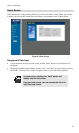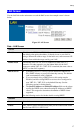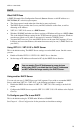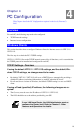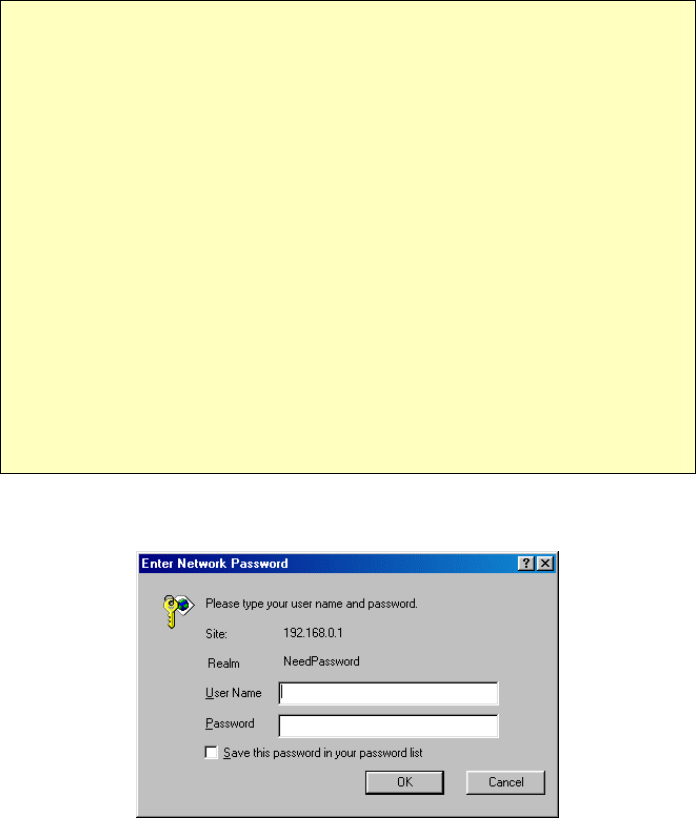
VRT-311 User Guide
12
• Double - click the icon for VRT-311 / VRT-311S (either on the Desktop, or in My Network
Places) to start the configuration. Refer to the following section Setup Wizard for details of
the initial configuration process.
Using your Web Browser
To establish a connection from your PC to VRT-311 / VRT-311S:
1. After installing VRT-311 / VRT-311S in your LAN, start your PC. If your PC is already
running, restart it.
2. Start your WEB browser.
3. In the Address box, enter "HTTP://" and the IP Address of VRT-311 / VRT-311S, as in
this example, which uses VRT-311 / VRT-311S 's default IP Address:
HTTP://192.168.0.1
If you can't connect
If VRT-311 / VRT-311S does not respond, check the following:
• VRT-311 / VRT-311S is properly installed, LAN connection is OK, and it is
powered ON. You can test the connection by using the "Ping" command:
• Open the MS-DOS window or command prompt window.
• Enter the command:
ping 192.168.0.1
If no response is received, either the connection is not working, or your
PC's IP address is not compatible with VRT-311 / VRT-311S’s IP Ad-
dress. (See next item.)
• If your PC is using a fixed IP Address, its IP Address must be within the range
192.168.0.2 to 192.168.0.254 to be compatible with VRT-311 / VRT-311S 's
default IP Address of 192.168.0.1. Also, the Network Mask must be set to
255.255.255.0. See Chapter 4 - PC Configuration for details on checking your
PC's TCP/IP settings.
• Ensure that your PC and VRT-311 / VRT-311S are on the same network
segment. (If you don't have a router, this must be the case.)
4. You will be prompted for a username and password, as shown below.
Figure 7: Password Dialog
• Enter admin for the User Name, and leave the Password blank.