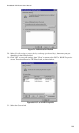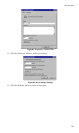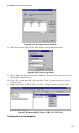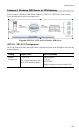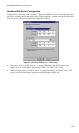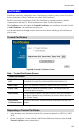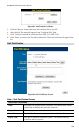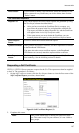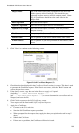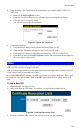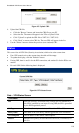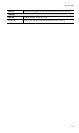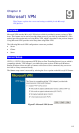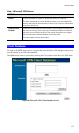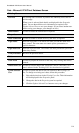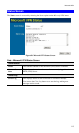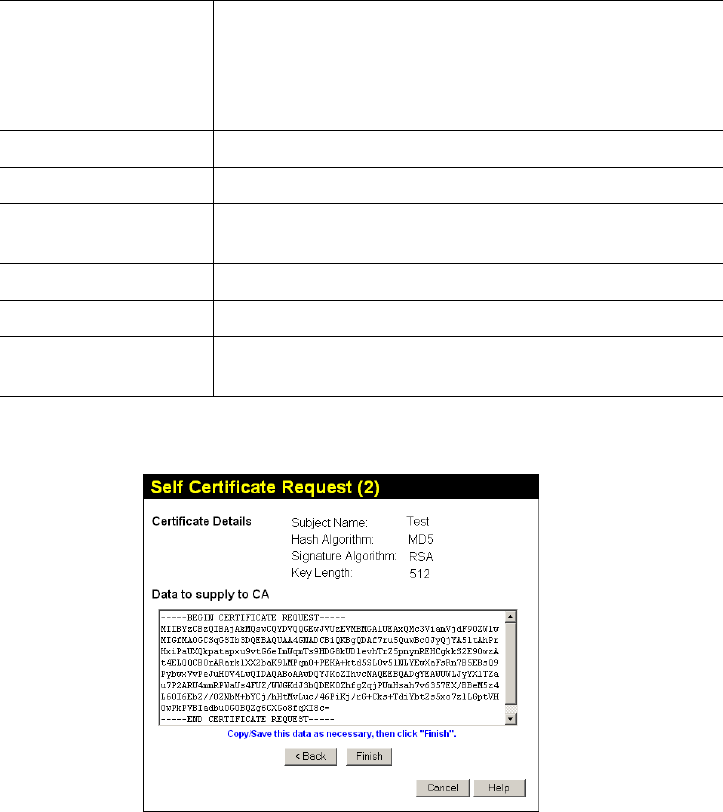
Broadband VPN Router User’s Manual
108
Subject Name
This is the name which other organizations will see as the
Holder (owner) of this Certificate. This should be your
registered business name or official company name. Gener-
ally, all Certificates should have the same value in the
Subject field.
Hash Algorithm
Select the desired option.
Signature Algorithm
Select the desired option. RSA is recommended.
Signature Key Length
Select the desired option. Normally, 1024 bits provides
adequate security.
IP address
Enter your public (Internet) IP address.
Domain Name
This is optional. If you have a domain name, enter it here.
E-mail Address
This is optional. If you have permanent E-mail address, enter
it here.
3. Click "Next" to continue to the following screen.
Figure92: Self Certificate Request (2)
4. Check that the data displayed in the Certificate Details section is correct. This data is used
to generate the Certificate request. If the data is not correct, click the "Back" button and
correct the previous screen.
5. If the data is correct, copy the text in the Data to supply to CA panel
(including "-----BEGIN CERTIFICATE REQUEST-----"
and "-----END CERTIFICATE REQUEST-----") to a new document in a text editor such as
Notepad, and save the file.
6. Click Finish to return to the Self Certificates screen.
Your request will be listed under Self Certificate Requests.
7. Apply for a Certificate:
• Connect to the CA's web site.
• Start the Self Certificate request procedure.
• When prompted for the request data, supply the data you copied and saved in step 5
above.
• Submit the CA's form.
• If there are no problems, the Certificate will then be issued.