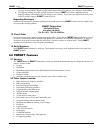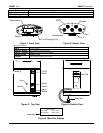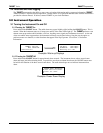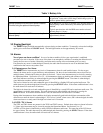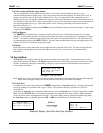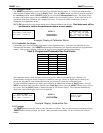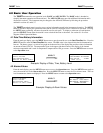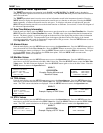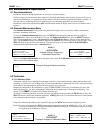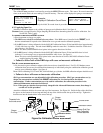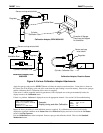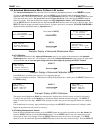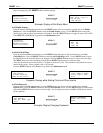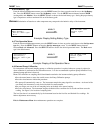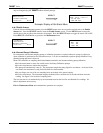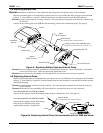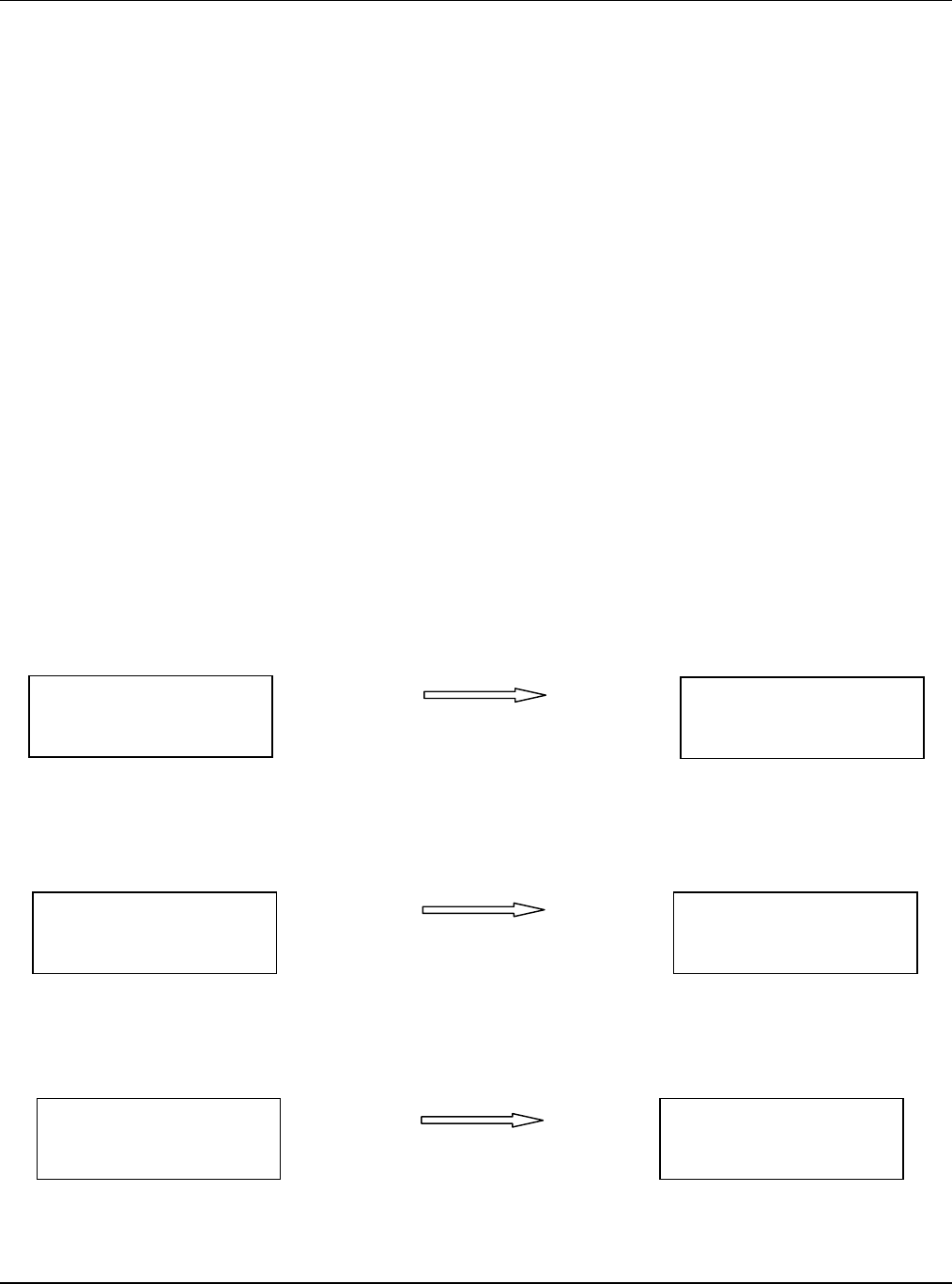
TARGET Series ENMET Corporation
11
5.0 Advanced User Operation
The TARGET instrument has two operation levels, BASIC and ADVANCED. The BASIC mode is intended to
simplify instrument operation and is discussed in Section 4. The ADVANCED menu provides additional information
and is discussed here.
The TARGET operational menu is used to access various information stored in the instrument electronics. Press the
MENU button to display the operational menu and an asterisk next to a function or sub-menu. Pressing the MENU
button repeatedly, to advance the asterisk once for each press. To display a sub-menu or listed function, press the
SELECT button when the asterisk is next to the desired function or sub-menu. See section 9.3 for the flow diagram of
the Advanced Operation Menu.
5.1 Date/Time/Battery Information
From the main gas display, press the MENU button once to put the asterisk next to the Date/Time/Batt line. Press the
SELECT button to enter the Date/Time/Batt line screen. The ON: value is the elapsed time that the instrument has
been on. The battery gauge is a vertical bar graph on the bottom line of the display that provides relative information
on amount of battery life left. The temperature figure in the upper right hand corner of the display is the internal
enclosure temperature and is used for temperature compensation of the gas sensors. Press the MENU button to return
to the Operation menu. Same as in section 4.1.
5.2 Alarms Values
From the main display, press the MENU button once to access the Operation menu. Press the MENU button again to
move the asterisk next to the View Alarms line. Press the SELECT button to enter the View Alarms menu. The Low
level instantaneous alarms are displayed. Press the SELECT button again to view the High level alarms. Press again
to view the STEL alarms. Press again to view TWA alarm points. Press the MENU button to return to the
Operation menu. Same as in section 4.2.
5.3 Min/Max Values
From the main display, press the MENU button once to access the Operation menu. Press the MENU button two
more times to move the asterisk next to the Min / Max Values line. Press the SELECT button to enter the Min / Max
Values menu. The Min Values are displayed. Press the SELECT button again to view at the Max Values. Press the
MENU button to return to the Operation menu.
SELECT
Example: Display Minimum and
Maximum Values
5.4 TWA Values
From the main display, press the MENU button once to access the Operation menu. Press the MENU button three
more times to move the asterisk next to the TWA Values line. Press the SELECT button to enter the TWA Values
menu. The TWA current calculations are displayed. Press the MENU button to return to the Operation menu.
SELECT
Example: Display of TWA Values
5.5 STEL Values
From the main display, press the MENU button once to access the Operation menu. Press the MENU button four
more times to move the asterisk next to the STEL Values line. Press the SELECT button to enter the STEL Values
menu. The STEL current calculations are displayed. Press the MENU button to return to the Operation menu.
SELECT
Example: Display of STEL Values
Date/Time/Batt
Alarm Values
*Min / Max Values
TWA Values
02 20.3%
CO 0ppm H2S 0ppm
Mth0%LEL BRH 0ppm
MINIMUM VALUES
Date/Time/Batt
Alarm Values
Min / Max Values
*TWA Values
CO 1ppm H2S 0ppm
TWA MEASURE
*STEL Values
Maintenance Menu
Back to main disply
CO 2ppm H2S 0ppm
STEL MEASURE