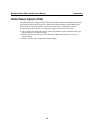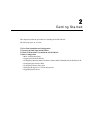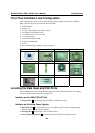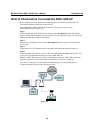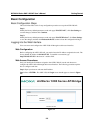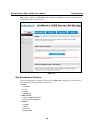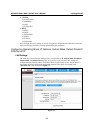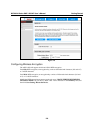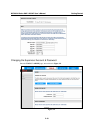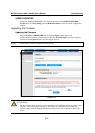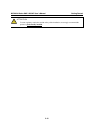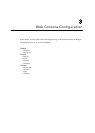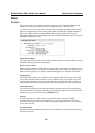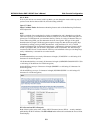MOXA AirWorks AWK-1200-AP User’s Manual Getting Started
2-8
Get LAN IP From
Choose DHCP (Dynamic) if your router supports DHCP and you want the router to assign an IP
address to the AP. In this case, you do not need to fill in the fields shown below. Choose Static IP
(Manual) if your router does not support DHCP or if for any other reason you need to assign a
fixed address to the AP. In this case, you must also configure the fields shown below.
Note that you cannot choose DHCP (Dynamic) if you have enabled the DHCP Server option on
the DHCP page; the AP cannot be both a DHCP client and a DHCP server.
IP Address
The IP address of the AP on the local area network. Assign any unused IP address in the range of
IP addresses available for the LAN. For example, 192.168.0.1.
Subnet Mask
The subnet mask of the local area network.
Gateway
The IP address of the router on the local area network.
Local Domain Name
This entry is optional. Enter a domain name for the local network. The AP’s DHCP server will
give this domain name to the computers on the wireless LAN. So, for example, if you enter
mynetwork.net here, and you have a wireless laptop with a name of chris, that laptop will be
known as chris.mynetwork.net. Note, however, that if the AP’s settings specify DHCP (Dynamic)
Address, and the router’s DHCP server assigns a domain name to the AP, that domain name will
override any name you enter here.
Configuring the Wireless SSID
Wireless Network Name (also called the SSID)
When you are browsing for available wireless networks, this is the name that will appear in the list
(unless Visibility Status is set to Invisible, see below). This name is also referred to as the SSID.
For security purposes, we highly recommend that you change the pre-configured network name.
This option is available in the “/BASIC/WIRELESS/” page as shown in Figure 2-8.