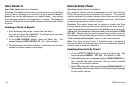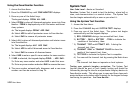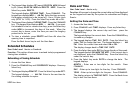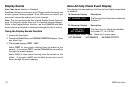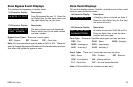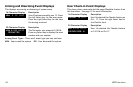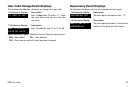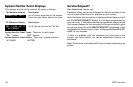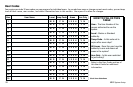XR20 User Menu 21
4. The keypad then displays OP (open) 00:00 PM MON followed
by CL (close) 00:00 PM MON and DELETE KEEP. Press the
Select key under DELETE.
The keypad displays OPENING TIME?. Press COMMAND. The
keypad now displays MON – : AM PM. Enter the time you want
the burglary protection to be turned off. Use a 12 hour clock
only (00:01 to 11:59). Press the Select key under AM or PM.
5. The keypad then displays CLOSING TIME?. Press the COMMAND
key. The keypad then displays MON – : AM PM. If you want
the schedule to be for consecutive days, press the Select key
under MON to increment the days of the week. When the
correct day is shown, enter the time you want the burglary
protection to turn on.
6. To clear a schedule, press DELETE and then AM when the
opening time is requested.
Press the Back Arrow key to exit the User Menu.
Extended Schedules
User Code Level: Master or Standard.
Function: This option allows users to extend today's programmed
closing time schedule.
Extending a Closing Schedule
1. Access the User Menu.
2. Press the COMMAND key until SCHEDULES? displays. Press any
Select key.
3. The keypad displays PRM EXT. Press the Select key under EXT.
The keypad displays – : AM PM. Enter in the new time for
the closing schedule to expire.
Date and Time
User Code Level: Master only.
Function: Allows you to change the current date and time displayed
on the keypad and used by the system for schedules and Display
Events.
Setting the Date and Time
1. Access the User Menu.
2. Press COMMAND until TIME? displays. Press any Select key.
3. The keypad displays the current day and time. press the
COMMAND key.
The keypad displays the current date. Press the COMMAND key
to make any changes.
4. The keypad displays TIME DAY DATE. Press the Select key
under TIME to change the time. The keypad displays – : AM
PM. Enter the current time and select AM or PM.
The display changes back to TIME DAY DATE.
5. Press the Select key under DAY to change the day of the week.
The keypad displays SUN MON TUE WED. If the current day is
not displayed, press the COMMAND key. Press the Select key
under the correct day.
6. Press the Select key under DATE to change the date. The
keypad displays:
MONTH: - Enter one or two digits for the month. Press
COMMAND.
DAY: - Enter up to two digits for the day. Press COMMAND.
YEAR: - Enter up to two digits for the year. Press COMMAND.
The display returns to TIME DAY DATE. Press the Back Arrow
key to exit the User Menu.