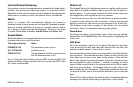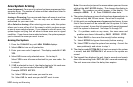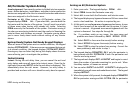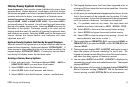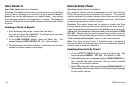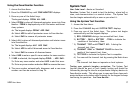XR20 User Menu 13
User Menu
Security Command User Menu
Many of the features of your system have been put into a User Menu
you can access from any Security Command keypad. The menu
requires you to enter your user code and then only shows those
functions to which you have access.
To access the User Menu:
1. Press the COMMAND key until MENU? NO YES displays.
2. Select YES. The keypad displays ENTER CODE: . Enter your
user code. You can now scroll down through the list of system
features available to your authority level.
User Menu Options
The list below shows the User Menu options:
Menu Option Description
USER CHECKIN Allows monitoring of children coming
home from school.
ACTIVITY CHECK Monitor a zone for non-activity.
SENSOR RESET Resets smoke or glassbreak detectors
that have latched due to an alarm
condition.
OUTPUTS ON/OFF Allows you to turn on or off any of the
outputs described in the System Setup
section of this guide.
BYPASS ZONES Allows you to Bypass a zone or reset an
already bypassed zone.
ZONE MONITOR Allows you to add or remove a zone
from the monitor mode.
SYSTEM TEST Tests the system's siren, communication
to the central station, and backup
battery.
USER CODES Allows you to add, delete, or change
user codes and authority levels.
SCHEDULES Allows you to add, remove, or change
system schedules.
TIME Allows you change the Day, Date, or
Time that is currently in the system.
DISPLAY EVENTS Allows you to view or print the last 140
events that occurred on your system.
SERVICE REQUEST Allows you to send a message to the
Central Station requesting service on
the alarm system.
The following pages detail each User Menu item and provide
instructions on when and how to use them properly.