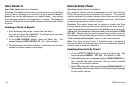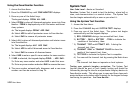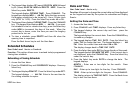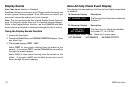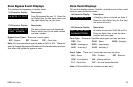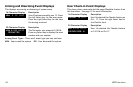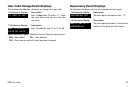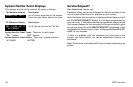20 XR20 User Menu
Deleting User codes
1. Access the User Menu.
2. Press the COMMAND key until USER CODES? displays.
3. Press any one of the Select keys. The keypad displays ADD DEL
CHG.
4. Press the Select key under DEL to delete a user code from the
system. You must have a Master user code level to be able to
delete a user code.
5. At the USER NUMBER: - prompt, enter the user number you
want to delete and press COMMAND. The displays changes to
USER # DELETED.
6. The display then changes back to USER NUMBER: - for you
to delete another user. Press the Back Arrow key twice to exit
the User Menu.
Ambush Codes
Your system may be programmed to allow user number 1 to be an
Ambush code. The Ambush code functions identically to other codes
with the exception that it sends a silent alarm to the central station.
This silent alarm alerts the operator to a duress situation at the
premises and prompts the immediate notification of the authorities.
Refer to the System Setup section of this guide to see if your system
is programmed for Ambush. If so, do NOT program a code for user
number 1 unless you intend to use the Ambush function.
Schedules
User Code Level: Master only.
Function: The Schedules function allows you to program into the
system the times you normally turn your burglary protection on and
off each day of the week. This information can then be used by the
system to automatically arm or disarm the burglary protection.
You can also use the Closing Check/Extend feature with Schedules
to help ensure your system is armed by an authorized user at a
specific time. This option sounds the keypad buzzer and displays
CLOSING TIME! when a schedule expires. Users still on the premises
are reminded to arm the system or extend the schedule to a later
time. If the system is not armed, or the schedule not extended, a
report can be sent to the central station and/or a pager.
Your system provides you with two different types of schedules:
Permanent schedules are used for automatic arming and disarming
and always occur at the same time until you change or delete them.
Extend schedules allow an authorized user to extend the present
day's permanent scheduled closing time.
Setting an Arming and Disarming Schedule
1. Access the User Menu.
2. Press the COMMAND key until SCHEDULES? displays. Press any
Select key. The keypad displays PRM EXT. Press the Select key
under PRM.
3. The keypad next displays the day of the week you want the
schedule to start as SUN MON TUE WED. Press the COMMAND
key to show the remaining days of the week and then press the
Select key under your choice.