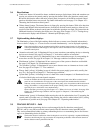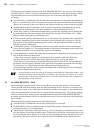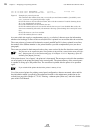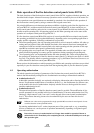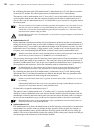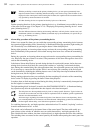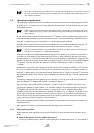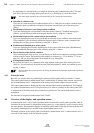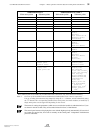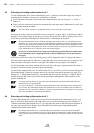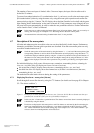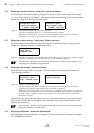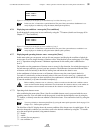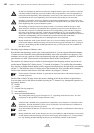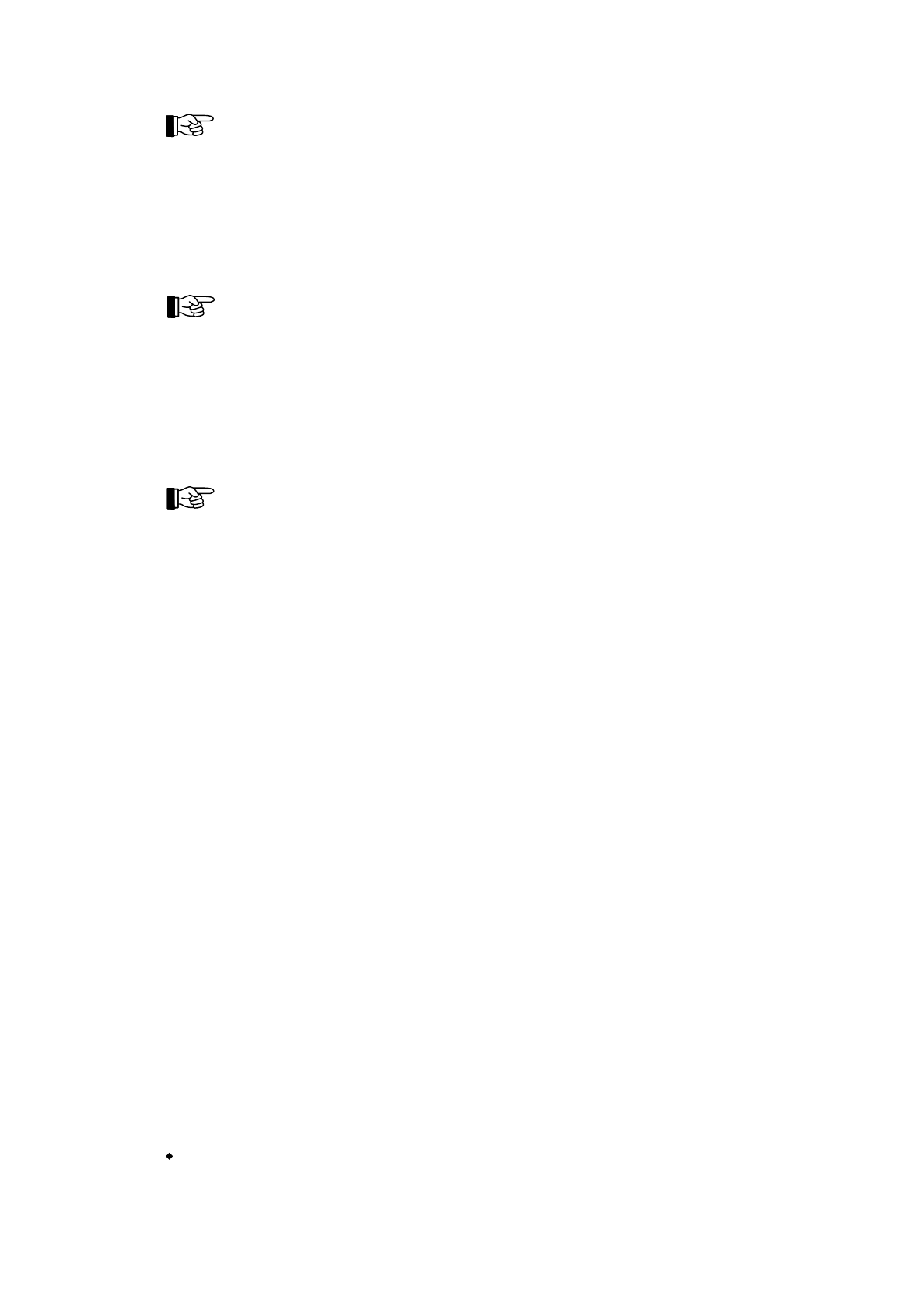
By exception of the primary transmitting device, all other transmitting devices are operated exclusively
by the use of the menu. Only the primary transmitting device is equipped with an alarm delay proce-
dure and timer activation.
4.3 Operations using the menu
The displaying and operating menus are similar in structure to the menus of modern programs for PCs.
By using the '
← →
'-buttons you scroll ring-shaped in the main menu. You can display only one point
of the menu at a time.
While scrolling in the main menu, the titles of the "display"-menu points [Alarms], [Activated actua-
tions], [Technical messages], [Faults], [Disablements] and [Test conditions] are displayed briefly on
the LC-display.
If you stop at a point of the main menu and use the '
↑↓
'-buttons, you are scrolling ring-shaped in the
submenu belonging to the priorly shown main menu point. If you are confirming a submenu point by
using the '
↵
'-button, this point is executed or you are entering another submenu.
If further entries are necessary for the chosen submenu point, you can browse these by using the '
↑↓
'-
buttons or you can directly enter numbers, and confirm your entry by using the '
↵
'-button.
The most common operations can be made without strictly observing the structure of the menu. See
from page 33 in Chapter 4.3.1: "Menu-quick-operation".
Some points of the menu demand the additional selection of a number (e.g., you have to enter the de-
sired detector zone number in the main menu point [Zone:]). After confirming the menu, the lowest
possible number (e.g., the detector zone with the lowest zone number) is automatically suggested. This
number can either be accepted, overwritten by using the keypad or increased or decreased by using the
'
↑↓
'-buttons. You can only enter the submenu if you have confirmed your entries by using the
'
↵
'-button.
Additionally, some points of the menu provide the selection of an element in addition to the selection
of a zone- or actuation number. For this you do not confirm the entered zone- or actuation number by
using the '
↵
'-button but by using the special button 'Element' (the LC-display is showing "/") and enter-
ing the desired number of the element. After confirming this number with the '
↵
'-button, you enter the
submenu.
At entering a submenu, the first submenu point is displayed. You can scroll to the desired submenu
point by using the '
↑↓
'-buttons and confirm it by using the button '
↵
'.
After choosing a part of the system by using the '
↵
'-button, the current condition of this part is dis-
played in the submenu in capital letters. You can either change to the desired condition by using the
'
↑↓
'-buttons and confirm your choice with the '
↵
'-button or you can, by using the menu-quick-
operation, achieve the desired condition by entering one number (e.g., 0 = disable, 1 = enable). If you
do not want to change the condition, you have to press the button 'esc'. In both cases, the display re-
turns to the previously displayed submenu point. If you want to operate the same part of the system
again, you have to confirm it again by using the button '
↵
'.
The possible submenu points, conditions and numbers for the menu-quick-operation are stated in the
following sections.
By using the 'esc'-button, you are returning to the next higher point of the menu.
4.3.1 Menu-quick-operation
Some frequently used operations can be accessed directly by using shortcuts in the structure of the
menu.
Input of the numeric code for authorization level 2
As long as a numeric input is made in a main menu point of authorization level 1, it is evaluated as
HB216AE.SAM / 0130 / AN9161202
ZN5002/73/33
User Manual Series BC216 / Part A Chapter 4 • Basic operation of the fire detection control panels Series BC216
33