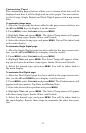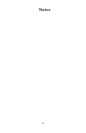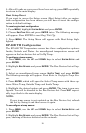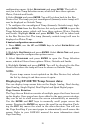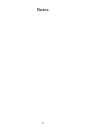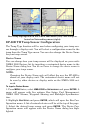19
To add a page to the display:
1. Press MENU, use the UP and DOWN keys to select PAGES and press EN-
TER
. A menu will pop up with four options: Add Page, Remove Page,
Page Scrolling and Pop-Ups Setup.
2. Select ADD PAGE and press ENTER.
3. Highlight (Single Analog, Dual Analog, Quad Analog, Single Digital,
Dual Digital or Quad Digital) and press
ENTER. The following message
will appear: Press Enter to add the selected page.
4. Press
ENTER, which will take you back to the main display, where
the page you selected will be shown on the screen.
Customizing Pages
The customizing pages feature allows you to choose what data will be
displayed on selected pages. You can use the Single Analog, Dual Ana-
log, Quad Analog, Single Digital, Dual Digital or Quad Digital pages to
display temp sensor data.
To customize Single Analog page:
1. Make sure the Single Analog page has been added to the page screen
rotation.
2. Use the
ENTER and EXIT keys to scroll the Single Analog page onto
the main display.
3. Press
MENU, use the UP and DOWN keys to select CUSTOMIZE and press
ENTER. The data menu will appear.
4. Select
TEMPERATURE and press ENTER. The Select Temp menu will ap-
pear with three temp types: Water Temp, Outside Temp and Inside
Temp.
5. Highlight desired temp type and press
ENTER. You will be taken
back to the main display.
To customize Dual Analog page:
1. Make sure the Dual Analog page has been added to the page screen
rotation.
2. Use the
ENTER and EXIT keys to scroll the Dual Analog page onto the
main display.
3. Press
MENU, use the UP and DOWN keys to select CUSTOMIZE and press
ENTER. The Position menu will appear with two options: Top Gauge
and Bottom Gauge.
4. Select the desired position
and press ENTER. The data menu will ap-
pear.