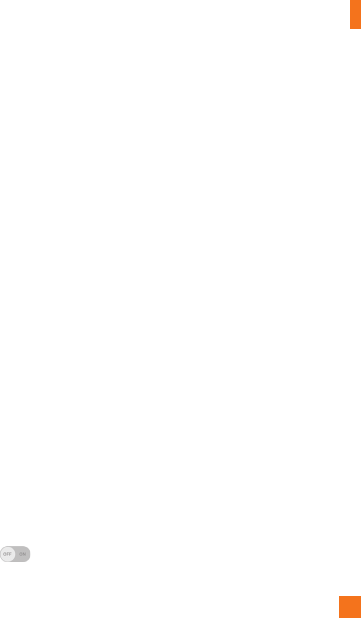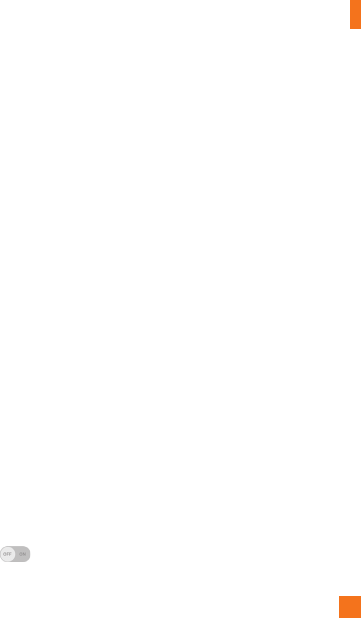
85
Settings
• Power key ends call – Checkmark so that you can end voice calls by pressing the Power/
Lock Key.
• Accessibility settings shortcut – Sets quick, easy access to selected features when you
triple-tap the Home Button. Choose from Off, Show all, TalkBack, Invert colors, Touch
assistant, and Accessibility settings.
• One-touch input – Checkmark to enable one-touch input. It allows each finger touch to
enter a letter or character on the LG keyboard.
• Switch access – Allows you to interact with your device using one or more switches that
work like keyboard keys. This menu can be helpful for users with mobility limitations that
prevent them from interacting directly with the your device. Tap Settings at the bottom of
the screen to adjust the Switch access settings.
• Keeper FastFill – Allows you to turn the Keeper FastFill feature on, which securely and
quickly auto-fills your login credentials on your websites and mobile apps.
One-handed operation
• Dial keypad – Checkmark to enable you to move the dial keypad to the right or left side of
the device. Simply tap the arrow to move it to one side or the other.
• LG keyboard – Checkmark to enable you to move the keyboard to the right or left side of
the device. Simply tap the arrow to move it to one side or the other.
• Lock screen – Checkmark to enable you move the PIN Lock screen keypad to the right or
left side of the phone. Simply tap the arrow to move it to one side or the other.
• Help – Displays information regarding one-handed operation.
Shortcut key
Get quick access to apps by pressing and holding the Volume Keys when the screen is off or
locked. Tap the switch in the upper-right corner of the screen to toggle it On or Off.