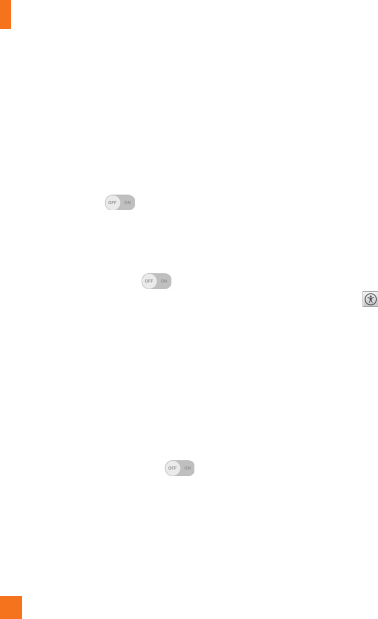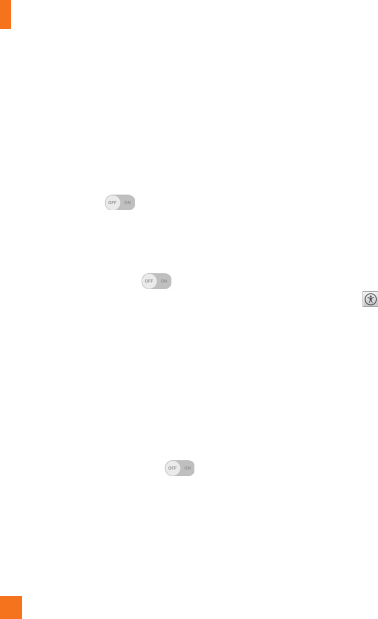
84
Settings
• Sound balance – Routes the sound through both the right and left channel when a headset
is connected. To manually set the audio route, move the slider on the sound balance bar to
set it.
• Notification LED – Allows you to turn on LED light for incoming calls and notifications.
• Flash alerts – Checkmark to allow a flash to blink for incoming calls and notifications.
• Turn off all sounds – Checkmark to turn off all sounds.
• Captions – Tap to toggle it On or Off. On customizes caption settings for those with
hearing impairments. Set Language, Font size, and Caption style.
• Touch feedback time – Sets the touch and feedback time. Choose from Short, Medium,
or Long.
• Touch assistant – Tap to toggle it On or Off. On allows you to replace the hardware
keys with a Touch assistant board that is displayed on the screen. Tap to access Power
button, Home button, Volume down button, Volume up button, and the 1/2 (page) button
(Screen capture button, Accessibility button, Voice Mate button, and Pinch button).
Draw a "C" on the board to automatically display the Dial tab. Draw an "M" on the board to
automatically display the Messaging app. Draw a "W" on the board to automatically launch
the browser app. Draw an "S" on the board to automatically display the settings app. Draw
an "L" on the board to lock the screen. Draw a "e" on the board to access the Email app.
• Screen timeout – Sets the screen timeout. Choose from 15 sec, 30 sec, 1 min, 2 min, 5
min, and 10 min.
• Touch control areas – Tap to toggle it On or Off. On allows you to select an area of
the screen to limit touch control. Press the Volume Down Key and tap the Home Button at
the same time to activate and deactivate this feature.
• Auto-rotate screen – Checkmark to allow the phone to rotate the screen depending on the
physical phone orientation (portrait or landscape).
• Password voice confimation – Checkmark to allow voice confirmation of characters
when entering passwords.