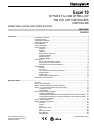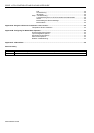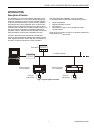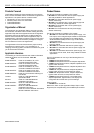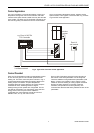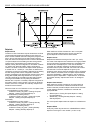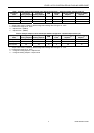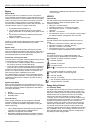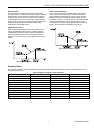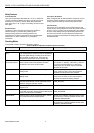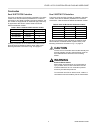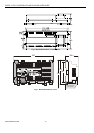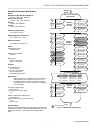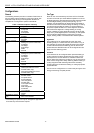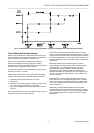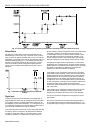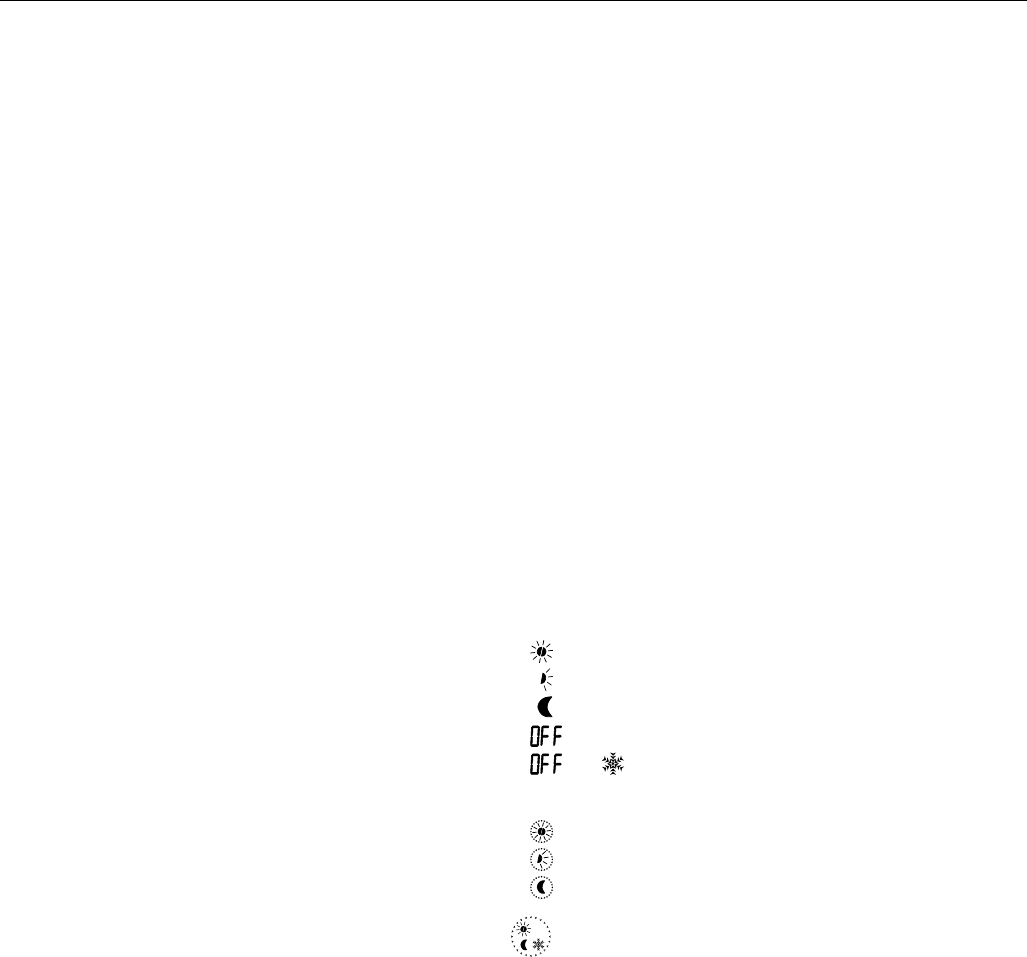
EXCEL 10 FCU CONTROLLER LNS PLUG-INS USER GUIDE
EN2B-0285GE51 R0909
6
Bypass
Bypass Mode
When the Excel 10 FCU Controller is in the "unoccupied"
mode, the Excel 10 wall module's bypass push-button may be
used to force the Excel 10 FCU Controller into the "occupied"
mode. The Excel 10 FCU Controller can also be forced into
the "occupied" mode by means of a L
ONWORKS network
command (when nviManOccCmd is set to OC_BYPASS). The
controller will then remain in "bypass" mode until:
1. The bypass timer has timed out, or
2. The user again presses the Excel 10 wall module's
bypass push-button, thus cancelling the "bypass" mode,
or
3. The occupancy schedule (nviTodEvent) switches the
mode to "occupied".
4. nviManOccCmd is set to OC_NUL.
The Excel 10 wall module indicates the current bypass mode
status (see Excel 10 wall module literature for further
information).
Bypass Timer
When the "bypass" mode has been activated, the bypass
timer is set to BypTime (default of 180 minutes), at the end of
which the mode will revert to its original state (see Excel 10
wall module literature for further information).
Continuous "Unoccupied" Mode
The continuous "unoccupied" mode is entered when an Excel
10 wall module is configured to allow it and if:
• (in the case of the T7460) the bypass button is pressed for
four to seven seconds (until the LED blinks),
• (in the case of the T7560) the bypass button is pressed for
more than five seconds (until the flashing moon appears).
The Excel 10 FCU Controller can also be forced into the con-
tinuous "unoccupied" mode by means of a L
ONWORKS net-
work command (when nviManOccCmd is set to
OC_UNOCCUPIED). The Excel 10 FCU Controller will then
remain in this mode indefinitely, or until the bypass button is
pressed to exit the mode or a network command is sent to
clear the mode.
Bypass Push-Button
Excel 10 FCU Controllers may be hardwired to an Excel 10
wall module equipped with a bypass push-button. The bypass
push-button has three possible configurations (see Table 17
for further information):
• NONE
• BYPASS_UNOCCUPIED
• BYPASS_ONLY
Override Priority
Excel 10 FCU Controllers can be configured to arbitrate
overrides coming from the bypass push-button and the
network. There are two possible configurations, having the
following meanings:
• LAST_WINS specifies that the last command received
from either the wall module or nviManOccCmd
determines the effective override state.
• NETWORK_WINS specifies that, regardless of the wall
module override state, the effective occupancy mode is
determined by nviManOccCmd (provided it has not been
set to OC_NUL).
LED/LCD
LED Override
The wall module’s LED indicates that the FCU Controller is
being overridden by either the bypass button or the
L
ONWORKS network.
• LED ON ⇒ "override bypass"
• One flash per second ⇒ "override unoccupied"
• Two flashes per second ⇒ "override standby" or
"occupied"
• LED OFF ⇒ no override
• Four flashes per second ⇒ The controller is responding to
a L
ONWORKS network management wink command.
LED Occupancy
The wall module’s LED indicates the effective occupancy
mode.
• LED ON ⇒ effective "occupied" or effective "bypass"
• One flash per second ⇒ effective "standby"
• LED OFF ⇒ effective "unoccupied"
• Four flashes per second ⇒ The controller is responding to
a L
ONWORKS network management wink command.
LCD Display
This mode is used only for T7560 Wall Modules. The
occupancy mode is represented by the following symbols:
⇒ effective "occupied" or effective "bypass"
⇒ effective "standby"
⇒ effective "unoccupied"
⇒ Controller is OFF
and ⇒ Controller is OFF, frost protection is enabled.
Flashing symbols indicate the "override" mode:
⇒ override "occupied" or override "bypass"
⇒ override "standby"
⇒ override "unoccupied"
⇒ The controller is responding to a L
ONWORKS network
management wink command.
Energy-Saving Features
The "Standby" Mode
The digital input for reading input from an occupancy sensor
(usually a motion detector) provides the Excel 10 FCU Con-
troller with a means to enter an energy-saving standby mode
whenever there are no people in the room. The "standby"
mode occurs when the scheduled occupancy mode is
"occupied" but the occupancy sensor indicates that the room
is nevertheless currently unoccupied. If no occupancy sensor
is directly connected to the Excel 10 FCU Controller, an
occupancy sensor from another node may be bound to the
network input nviSensorOCC. The Excel 10 FCU Controller
can also be forced into the "standby" mode by means of a
L
ONWORKS network command (when nviManOccCmd is set to
OC_STANDBY). When in the "standby" mode, the Excel 10
FCU Controller uses the "standby" setpoints configured for
the heating and the cooling modes.