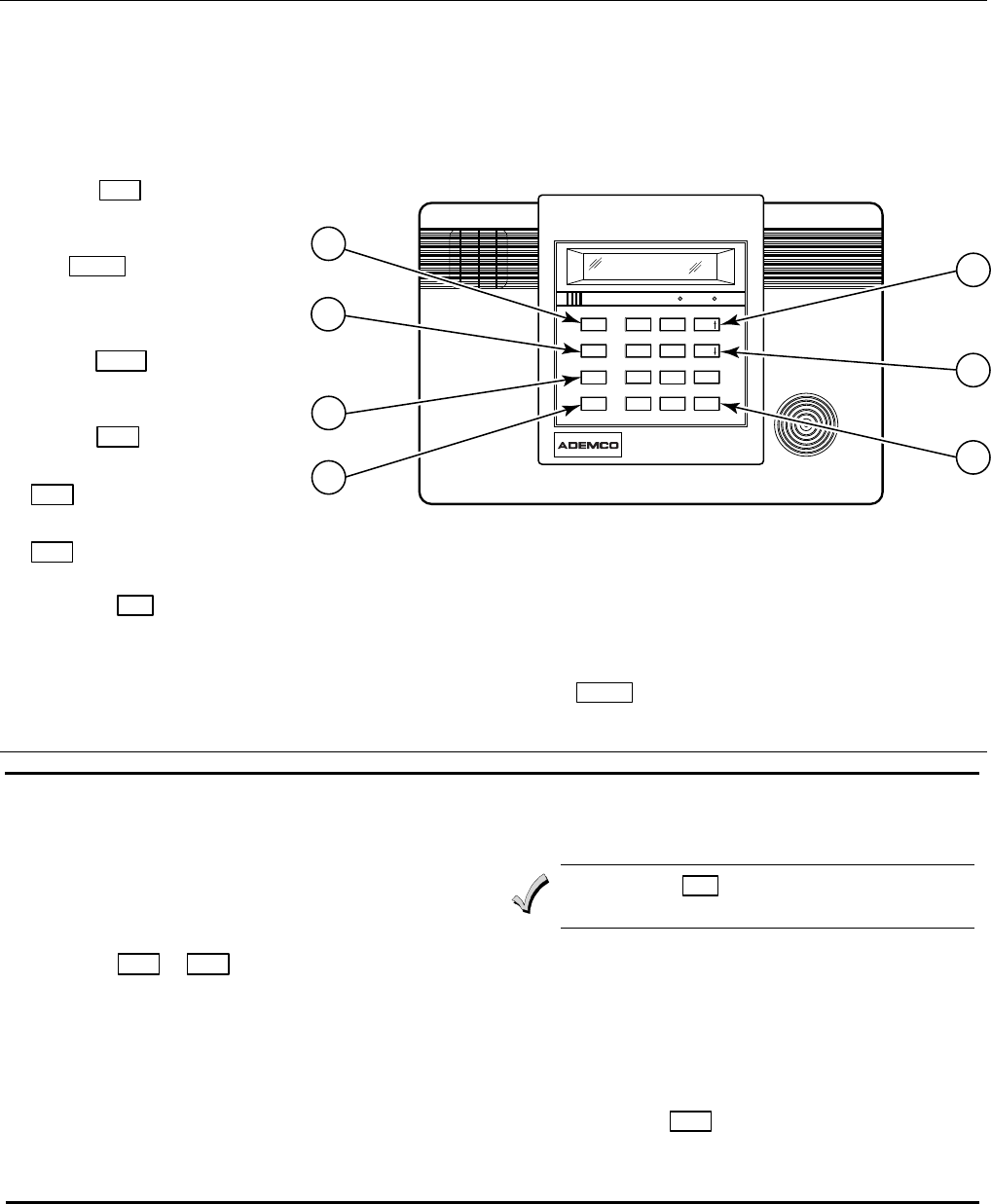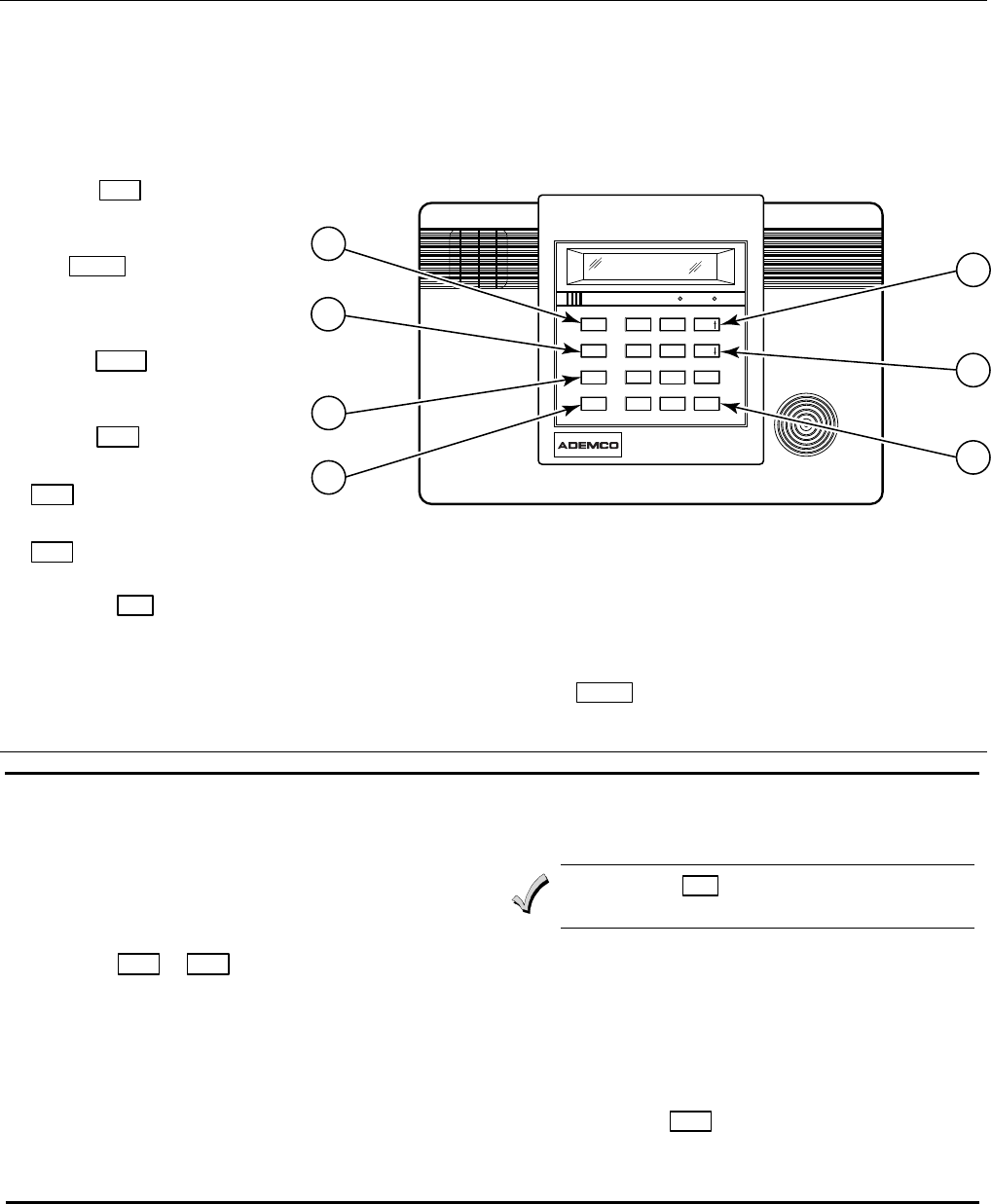
–41–
Voice Prompt Programming
The LYNXR Series features a quick programming mode that allows you to program the system by
responding to a series of voice prompts. The Voice Prompt Programming Guide provides you with the
information required to use this feature.
Voice Prompt Programming Keypad Functions:
The keys shown below are used to navigate through the Voice Prompt Programming Feature.
1. ESCAPE/ OFF key: Used at any
time to exit the current menu and
return to the previous prompt.
2. ADD/ AWAY key: Used to add
sensors, or keys or save data when
entering phone or account
numbers.
3. DELETE/ STAY
key: Used to
delete a sensor when in the delete
Sensors Menu.
4. SELECT/ AUX
key: Used to
confirm a selection.
5. 3 ↑ key: Used to scroll forward
through menu choices.
6. 6 ↓ key: Used to scroll backward
through menu choices.
123
456
789
0
#
*
ESCAPE VOLUME PLAY
DELETE
TEST BYPASS
ADD
CODE CHIME
SELECT
RECORD
LIGHTS ON
LIGHTS OFF
STATUS NO DELAY FUNCTION
ARMED READY
OFF
AWAY
STAY
AUX
01009-021-V0
®
5
7
4
3
1
2
6
7. FUNCTION/ # key: Used to repeat a voice prompt. (This function cannot be used while entering phone or account numbers.)
Notes: (1) Keying in any new command will terminate the active voice prompt.
(2) If an irrelevant command is entered LYNXR will generate a long rejection beep and repeat the previous voice prompt.
(3) Phone numbers and account numbers can be left blank by pressing the
“ADD/ AWAY ” key without entering any data.
(4) LYNXR automatically saves phone and account number data once all available digits are entered.
ENTERING VOICE PROMPT PROGRAMMING
1. Power-up the control and enter the Installer Code
(4 1 1 2) + 8 8 8.
2. Once you have entered into the Voice Prompt Programming
Mode the system will announce, “Programming, use
ARROWS to scroll choices, press SELECT to accept, press
ESCAPE to quit.”
3. Press the
6 ↓ or 3 ↑ keys to scroll through the voice
menu and follow the instructions provided.
4. The system will announce the following options:
“Add Sensors”
“Delete Sensors”
“First Central Station Phone Number”
“First Central Station Account Number”
“Second Central Station Phone Number”
“Second Central Station Account Number”
“Templates”
“Expert Programming Mode”
5. Follow the directions provided by each voice prompt to
make your selections.
The FUNCTION/ # key can be used to repeat a voice
prompt, as required.
6. When you have completed each programming procedure
the system will return to the Main Programming Menu.
EXITING VOICE PROMPT PROGRAMMING
1. Once you have returned to the Main Programming Menu,
the system will announce, “Programming use ARROWS to
scroll choices, press SELECT to accept, press ESCAPE to
quit”.
2. Press
ESCAPE/ OFF to exit Voice Prompt programming
mode once you have returned to the Main Programming
Menu.