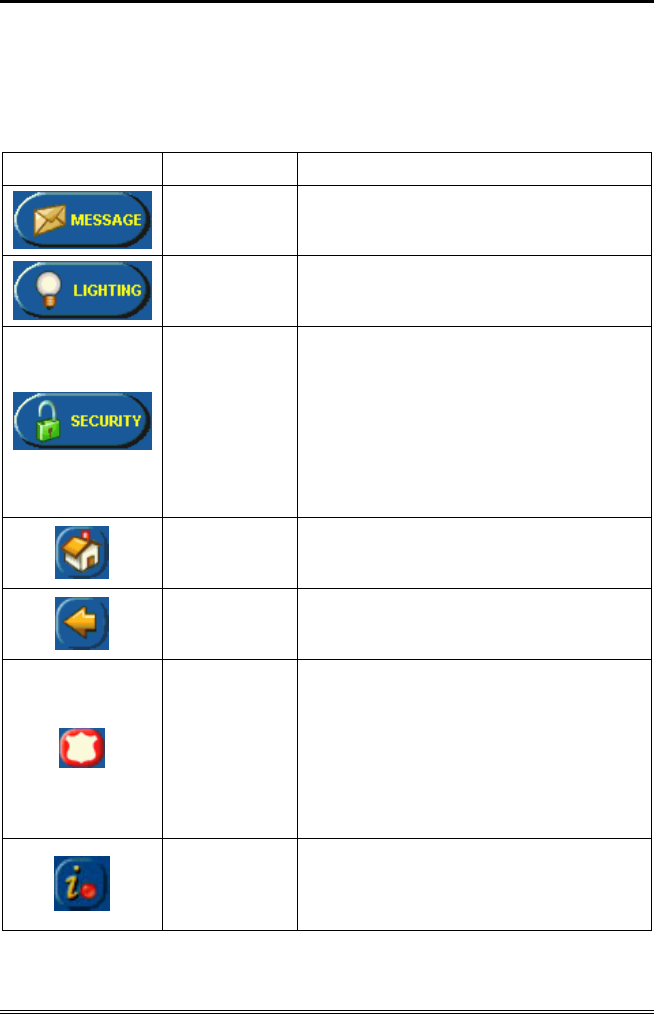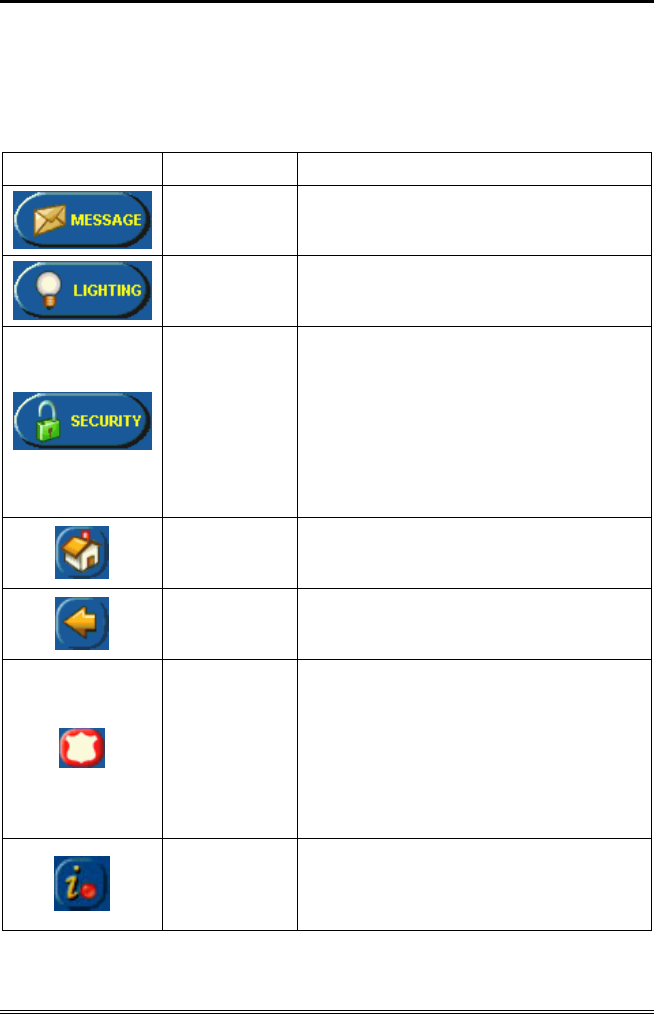
About the TouchCenter (Cont'd)
7
Navigation Icon Descriptions
To aid in the navigation of the TouchCenter, a set of user-friendly
icons has been provided. The appearance, function, and location of
these icons are described below:
ICON LOCATION FUNCTION
"Home"
screen
Allows you to record and retrieve voice
messages. (6271V and
6271CV Only)
"Home"
screen
Allows you to turn certain devices on and
off (if installed and programmed by your
installer.)
"Home"
screen
Accesses "Arming" screen.
Note: The lock symbol (and lock color on
models with Color feature only) indicates
security system status.
Unlocked and green – system disarmed
Unlocked and yellow – system disarmed
and a system trouble exists
Locked and red – system armed
Upper left
corner of
most screens
Returns you to the TouchCenter "Home"
screen. This icon is called the Home
button within the text of this document.
Upper right
corner of
most screens
Reverts to the last screen viewed. This
icon is called the Back button within the
text of this document.
Lower right
corner of
screen
Displays Emergency functions (as
programmed by your installer). This icon
is called the Panic button within the text
of this document.
Note: This icon is displayed and active
on all screens except while in the Clean
Screen mode and during an LCD Display
test in Diagnostics.
Lower right
corner of
screen (left of
panic)
This icon alerts the user of a Control
Panel Message.