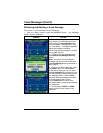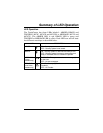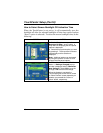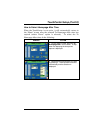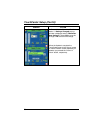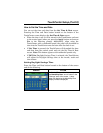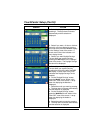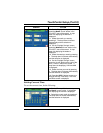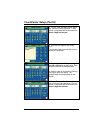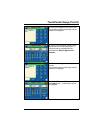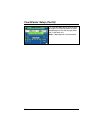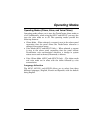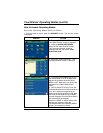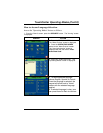TouchCenter Setup (Cont'd)
52
SCREEN ACTION
2. Select the display format you want by
pressing it. The drop-down list closes
automatically and the selection is
displayed.
3. Select if you want a 12-hour or 24-hour
format for your time display by touching
the circle to the left of the 12 Hour display
in the “Settings” area of the screen. A
check mark in the circle indicates a 12-
hour display format.
4. Select if you want Daylight Savings
Time to affect your system clock by
pressing the DST button in the “Settings”
area of the screen. The Daylight Savings
Screen will be displayed.
5. Select if you want Daylight Savings
Time to affect your system clock by
touching the circle to the left of the DST
On display. A check mark in the circle
indicates that Daylight Savings Time is
enabled.
6. On the "Daylight Savings" screen,
press the Month "arrow" button in the
“Start DST” area of the screen. A drop-
down list displaying the Months is
displayed.
7. Select the month you want by pressing
it. The drop-down list closes automatically
and the selection is displayed.
8. On the "Daylight Savings" screen,
press the Weekend "arrow" button in the
“Start DST” area of the screen. A drop-
down list displaying the weeks is
displayed.
9. Select the week you want by pressing
it. The drop-down list closes automatically
and the selection is displayed.