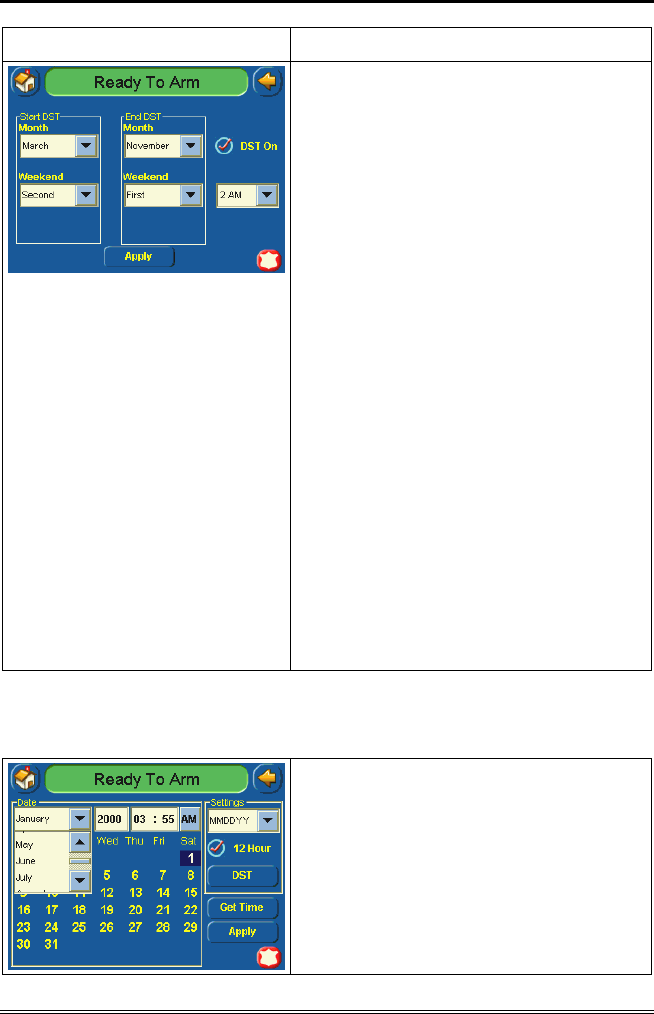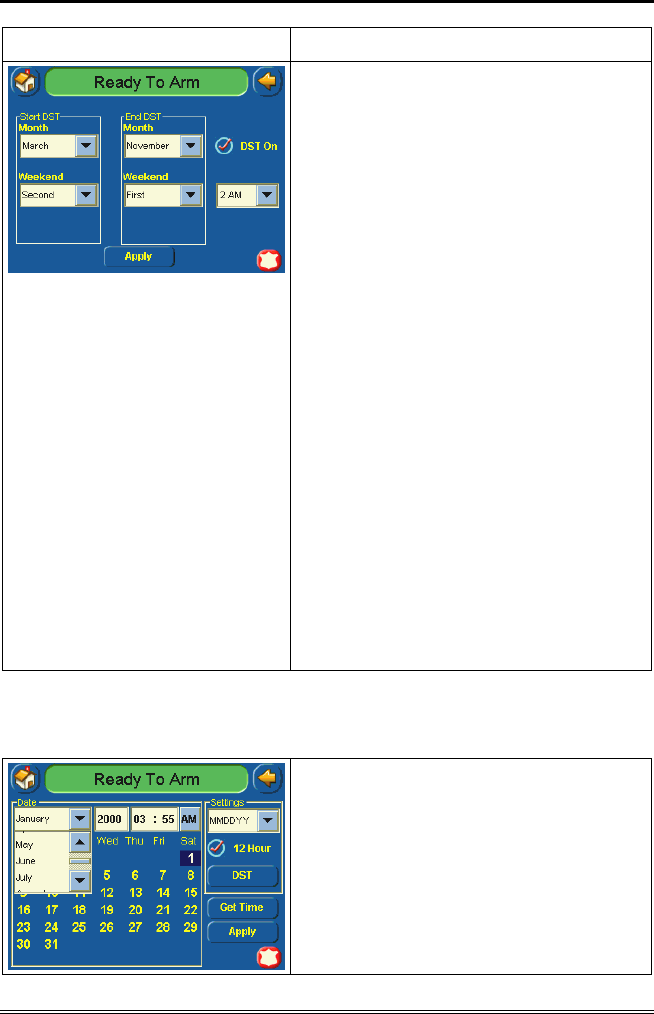
TouchCenter Setup (Cont'd)
53
SCREEN ACTION
10. On the "Daylight Savings" screen,
press the Month "arrow" button in the
“End DST” area of the screen. A drop-
down list displaying the Months is
displayed.
11. Select the month you want by
pressing it. The drop-down list closes
automatically and the selection is
displayed.
12. On the "Daylight Savings" screen,
press the Weekend "arrow" button in the
“End DST” area of the screen. A drop-
down list displaying the weeks is
displayed.
13. Select the week you want by pressing
it. The drop-down list closes automatically
and the selection is displayed.
14. On the "Daylight Savings" screen,
press the "arrow" button to the right of the
time (1 AM or 2 AM) on the screen. A
drop-down list displaying 1 AM and 2AM
is displayed.
15. Select the time you want by pressing
it. The drop-down list closes automatically
and the selection is displayed.
16. Press the APPLY button to save your
Daylight Savings Time setup. The “Time
and Date screen is displayed.
Setting Current Time
To set the current time, do the following:
1. On the "Time and Date" screen, press
the Month "arrow" button. A drop-down
list displaying the months is displayed.
2. Select the current month by pressing it.
The drop-down list closes automatically
and the selection is displayed.