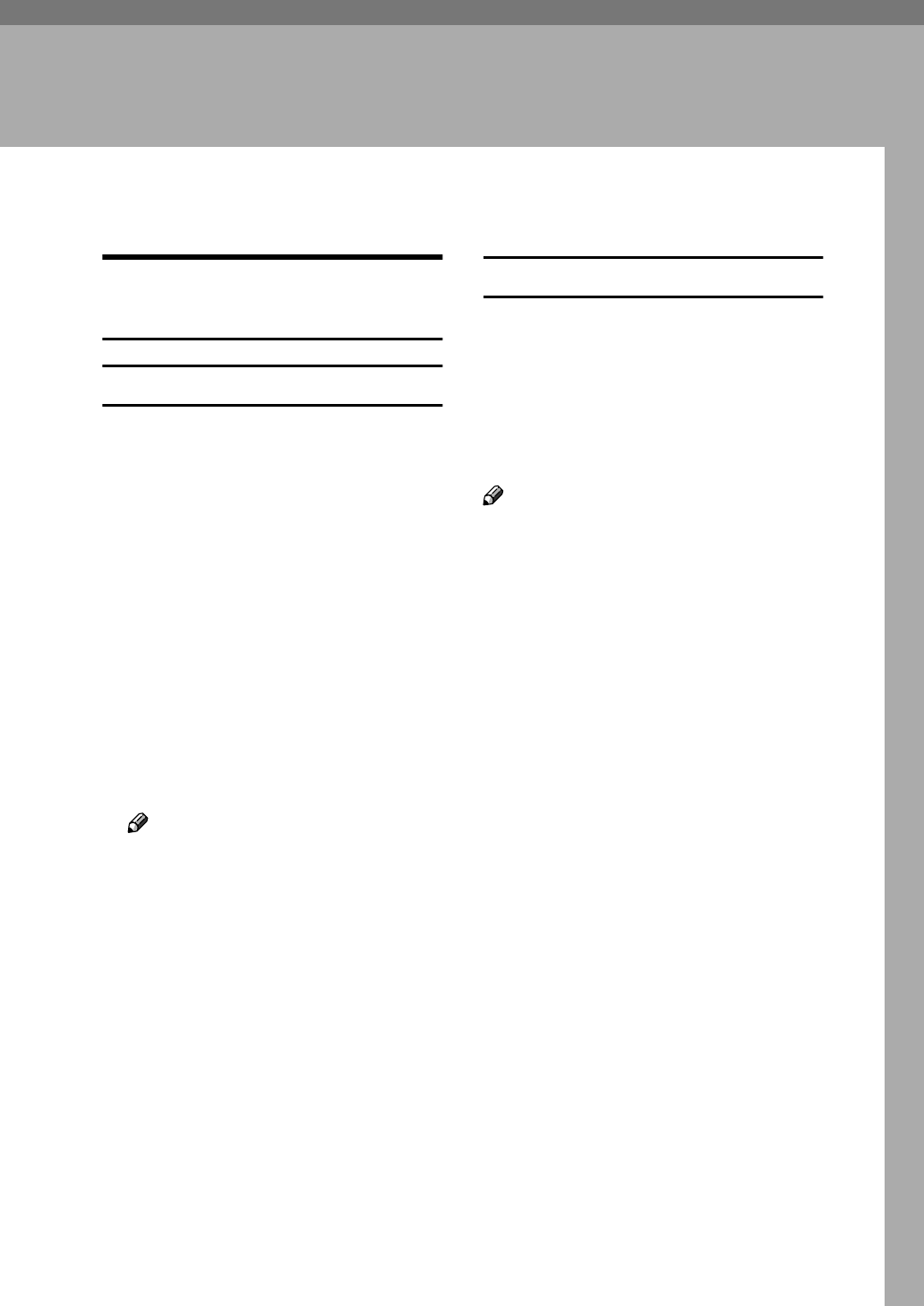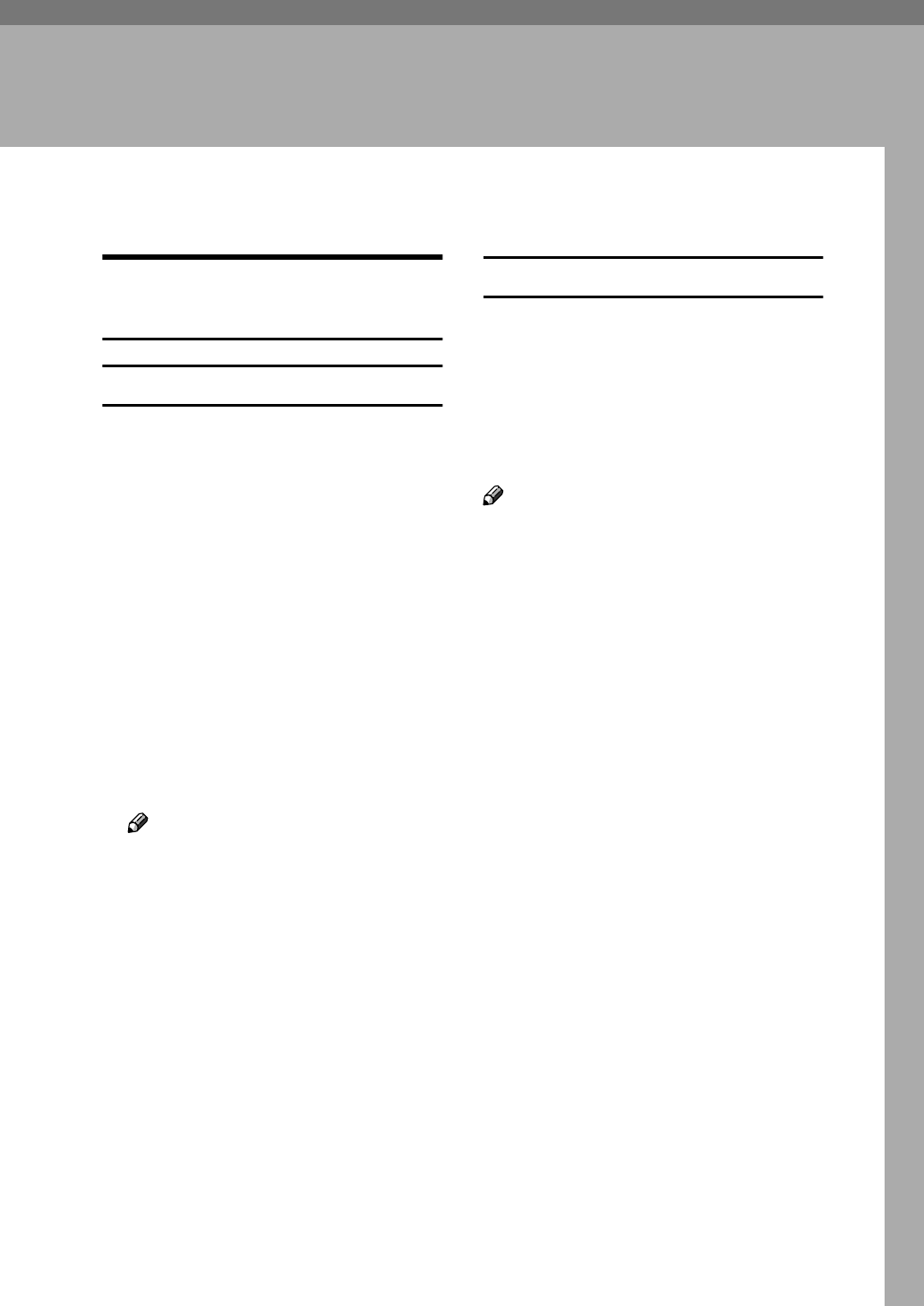
3
1. Setting Up the Printer Driver
and Cancelling a Print Job
Accessing the Printer Properties
Windows 95/98/Me - Accessing
the Printer Properties
Changing default settings
A
AA
A
On the taskbar, click the [Start]
button, point to [Settings], and
then click [Printers].
The [Printers] window appears.
B
BB
B
Click the icon of the machine
whose default you want to
change.
C
CC
C
On the [File] menu, click [Proper-
ties].
The [Printer Properties] dialog box
appears.
D
DD
D
Make the settings you require,
and then click [OK].
Note
❒ With some applications, the
printer driver settings are not
used, and the application own
settings are applied.
Making settings from an application
To make settings for a specific appli-
cation, open the [Printer Properties] di-
alog box from that application. The
following example describes how to
make settings for the WordPad appli-
cation that comes with Windows
95/98/Me.
Note
❒ Actual procedures you should fol-
low to open the [Printer Properties]
dialog box may vary depending on
the application. For more informa-
tion, see the operating instructions
that comes with the application
you are using.
❒ Any settings you make in the fol-
lowing procedure are valid for the
current application only:
A
AA
A
On the [File] menu, click [Print].
The [Print] dialog box appears.
B
BB
B
Select the machine you want to
use in the [Name] list box, and then
click [Properties].
The [Printer Properties] dialog box
appears.
C
CC
C
Make the settings you require,
and then click [OK].
D
DD
D
Click [OK] to start printing.