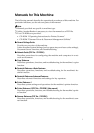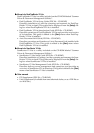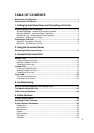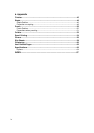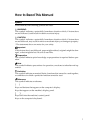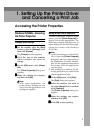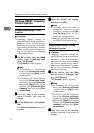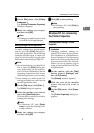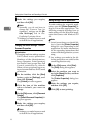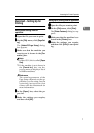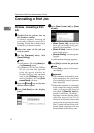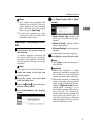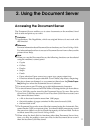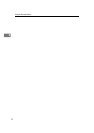Accessing the Printer Properties
5
1
C
CC
C
On the [File] menu, click [Printing
Preferences...].
The [Printing Preferences Properties]
dialog box appears.
D
DD
D
Make the settings you require,
and then click [OK].
Note
❒ Settings you make here are used
as default for all applications.
Making settings from an application
To make settings for a specific appli-
cation, open the [Print] dialog box
from that application. The following
example describes how to make set-
tings for the WordPad application
that comes with Windows 2000/XP.
Note
❒ Actual procedures you should fol-
low to open the [Print] dialog box
vary depending on the applica-
tion. For more information, see the
operating instructions that comes
with the application you are using.
❒ Any settings you make in the fol-
lowing procedure are valid for the
current application only.
A
AA
A
On the [File] menu, click [Print...].
The [Print] dialog box appears.
B
BB
B
Select the machine you want to
use in the [Select Printer] box.
Click the tab for which you want to
change print settings.
Note
❒ In Windows XP, click [Prefer-
ence] to open the Printing Pref-
erence window.
C
CC
C
Make the settings you require,
and then click [OK].
D
DD
D
Click [OK] to start printing.
Note
❒ In Windows XP, click [Print] to
start printing.
Windows NT 4.0 - Accessing
the Printer Properties
Changing default settings - Printer
Properties
Limitation
❒ Changing machine settings re-
quires Full Control access permis-
sion. Members of Administrators,
Server Operators, Print Operators,
and Power Users groups have Full
Control permission by default.
When you set up options, log on
using an account that has Full Con-
trol permission.
A
AA
A
On the taskbar, click the [Start]
button, point to [Settings], and
then click [Printers].
The [Printers] window appears.
B
BB
B
Click the icon of the machine
whose default you want to
change.
C
CC
C
On the [File] menu, click [Proper-
ties].
The [Printer Properties] dialog box
appears.