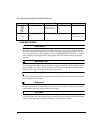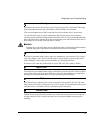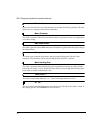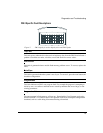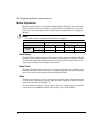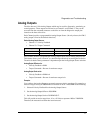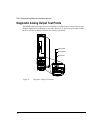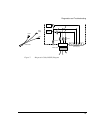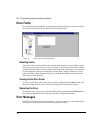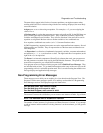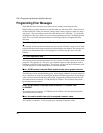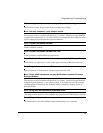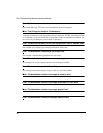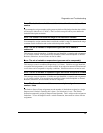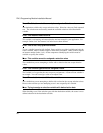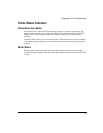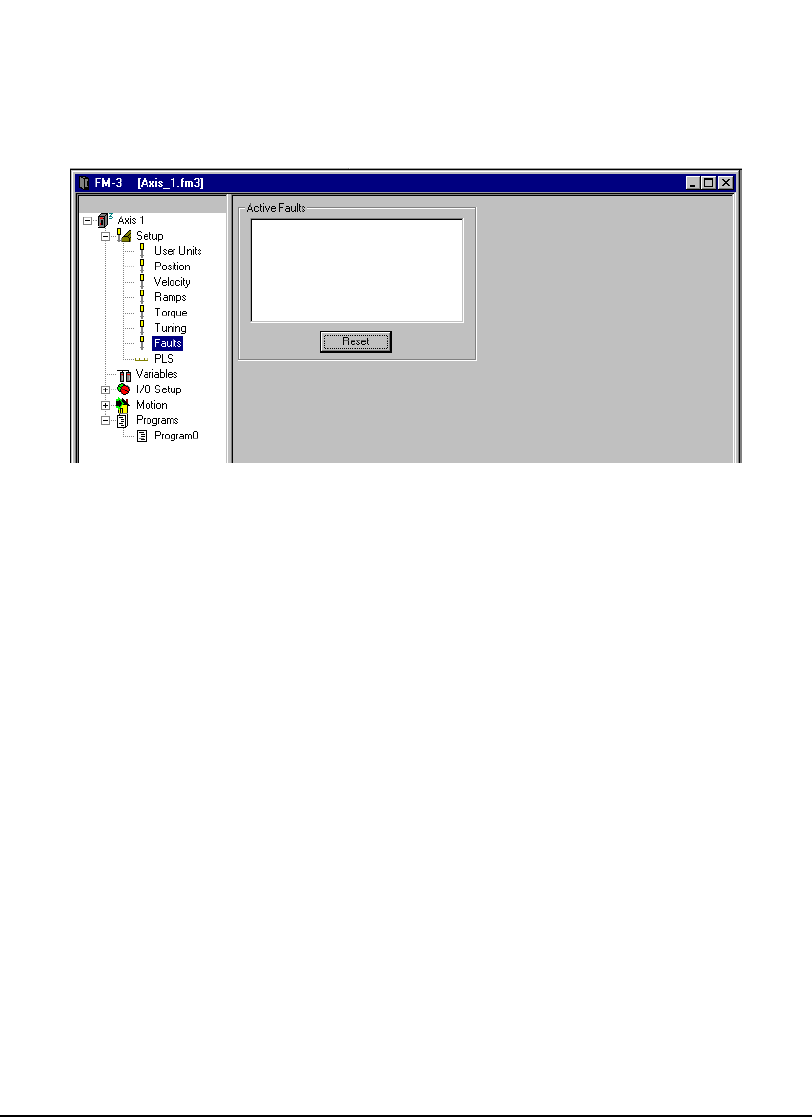
20
FM-3 Programming Module Installation Manual
Drive Faults
The Active Drive Faults dialog box is automatically displayed whenever a fault occurs. There
are two options in this dialog box: Reset Faults and Ignore Faults.
Figure 8: Active Drive Faults Dialog Box
Resetting Faults
Some drive faults are automatically reset when the fault condition is cleared. Others require
drive power to be cycled or the drive to be “rebooted” to be cleared. If you wish to continue
working in the PowerTools software without resetting the fault, click the Ignore Fault button.
To reset faults that can be reset with the Reset Faults button, simply click the Reset Faults
button in the Drive Faults Detected dialog box or push the Reset button on the front of the
drive where the fault occurred.
Viewing Active Drive Faults
To view all active drive faults, select the View Faults command from the Device menu. The
dialog box displayed is the same as Active Drive Faults dialog box described above.
Rebooting the Drive
To reboot the drive, cycle power or select the Reboot Drive command from the Device menu.
This command reboots the drive attached to the active Configuration Window.
Error Messages
PowerTools will pop-up an error message box to alert you to any errors it encounters. These
message boxes will describe the error and offer a possible solution.