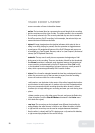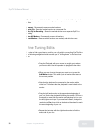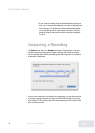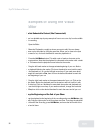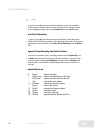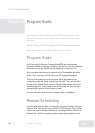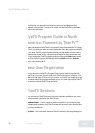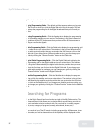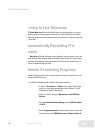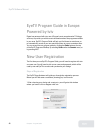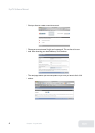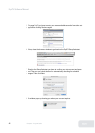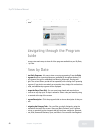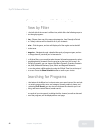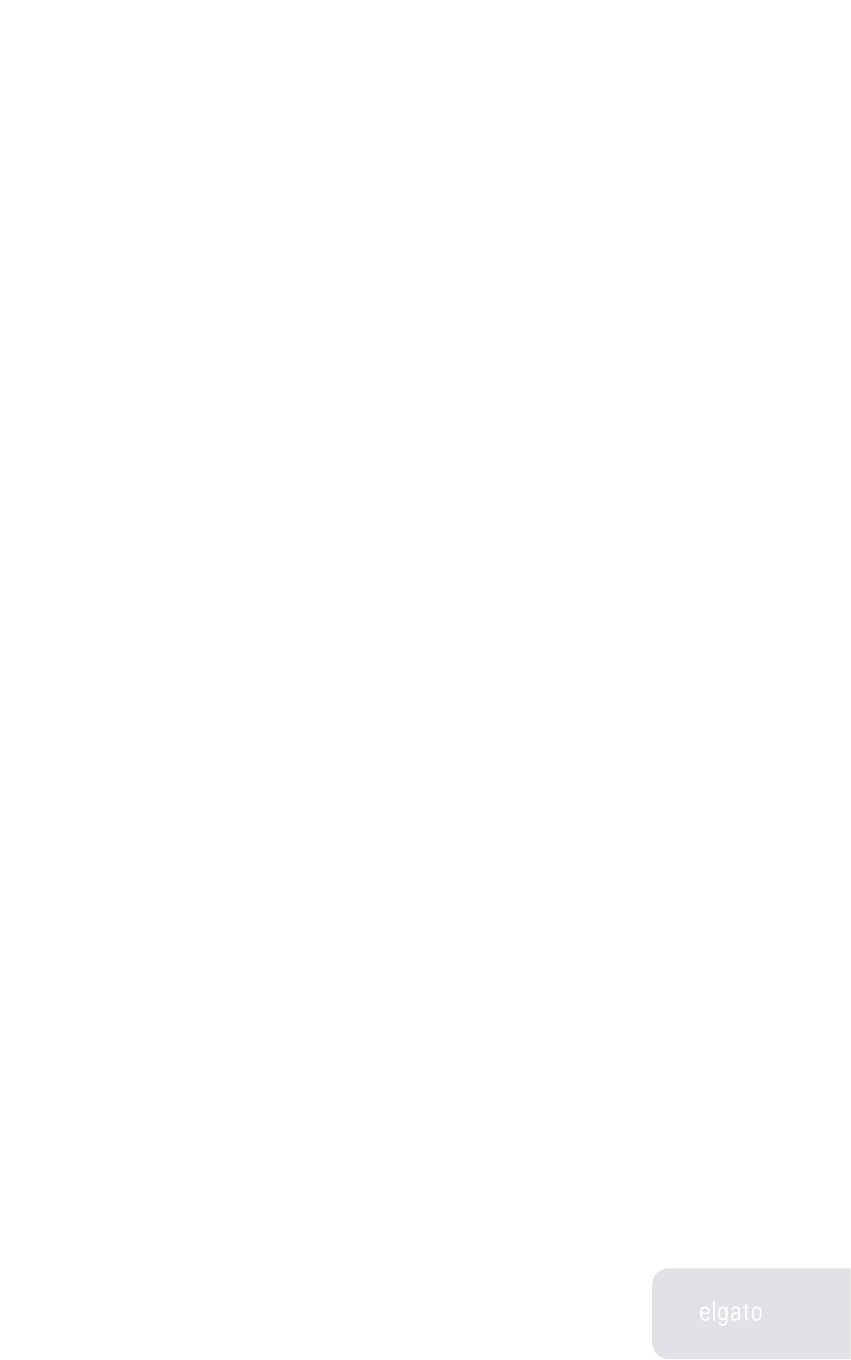
EyeTV Software Manual
Chapter 6 · Program Guide
37
following is a description of each tab:
Digital Programming Guide - The default grid that appears when you log onto
TitanTV.com or when you click the Digital tab at the top of the page. This tab
displays the programming for all the digital broadcasts that you currently re-
ceive.
Analog Programming Guide - Click the Analog tab to display the programming
grid for analog stations you can receive. The stations in this list are based on
regulations by the FCC, and assume that you have a 20 or 30-foot antenna to
help you receive the signals.
Cable Programming Guide - Click the Cable tab to display the programming grid
for cable service you subscribe to. The stations in the grid are determined by
the cable service provider that you must select the first time you click on the
Cable tab. If you subscribe to a different cable service, you can change your
guide by clicking the “Choose Provider” button on the Cable tab.
Digital Cable Programming Guide – Click the Digital Cable tab to display the
programming grid for the digital cable service you subscribe to. The stations
in the grid are determined by the digital cable service provider that you must
select the first time you click on the the Digital Cable tab. If you change your
digital cable provider or package, you can change your guide by clicking the
“Choose Provider” button on the Digital Cable tab.
Satellite Programming Guide – Click the Satellite tab to display the program-
ming grid for the satellite service you subscribe to. The stations in the grid are
determined by the satellite service provider that you must select the first time
you click on the Satellite tab. If you change your satellite service provider, you
can change your guide by clicking the “Choose Provider” button on the Satellite
tab.
Searching for Programs
Use the Quick Search box found on the top right of the My Guide section. The
Advanced Search link allows you to choose which source/lineup you wish to
search and what criteria to search with. You can look for a certain program
title, actor, category of program (comedy, educational, drama, etc.).
The results of your TitanTV search including program title, affiliate name, chan-
nel number, as well as date and time of the episode, will be displayed on the