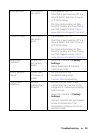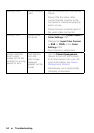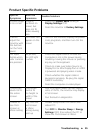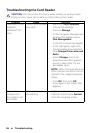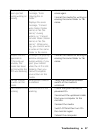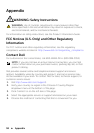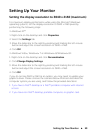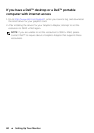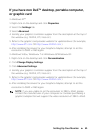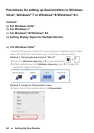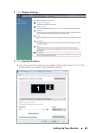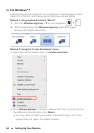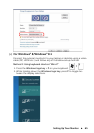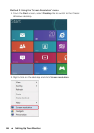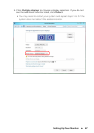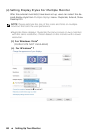Setting Up Your Monitor 61
If you have non Dell
TM
desktop, portable computer,
or graphic card
In Windows XP
®
:
1. Right-click on the desktop and click Properties.
2. Select the Settings tab.
3. Select Advanced.
4. Identify your graphics controller supplier from the description at the top of
the window (e.g. NVIDIA, ATI, Intel etc.).
5. Refer to the graphic card provider website for updated driver (for example,
http://www.ATI.com OR http://www.NVIDIA.com ).
6. After installing the drivers for your Graphics Adapter, attempt to set the
resolution to 3840 x 2160 again.
In Windows Vista
®
, Windows
®
7 or Windows
®
8/Windows
®
8.1:
1. Right-click on the desktop and click Personalization.
2. Click Change Display Settings.
3. Click Advanced Settings.
4. Identify your graphics controller supplier from the description at the top of
the window (e.g. NVIDIA, ATI, Intel etc.).
5. Refer to the graphic card provider website for updated driver (for example,
http://www.ATI.com OR http://www.NVIDIA.com ).
6. After installing the drivers for your Graphics Adapter, attempt to set the
resolution to 3840 x 2160 again.
NOTE: If you are unable to set the resolution to 3840 x 2160, please
contact the manufacturer of your computer or consider purchasing a
graphics adapter that will support the video resolution of 3840 x 2160.