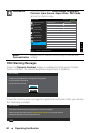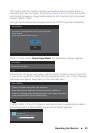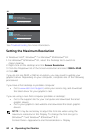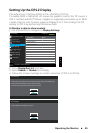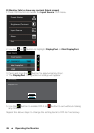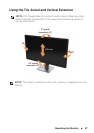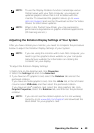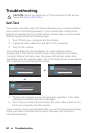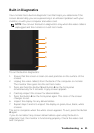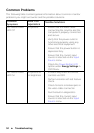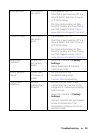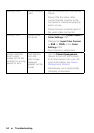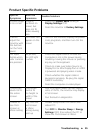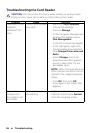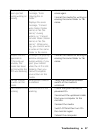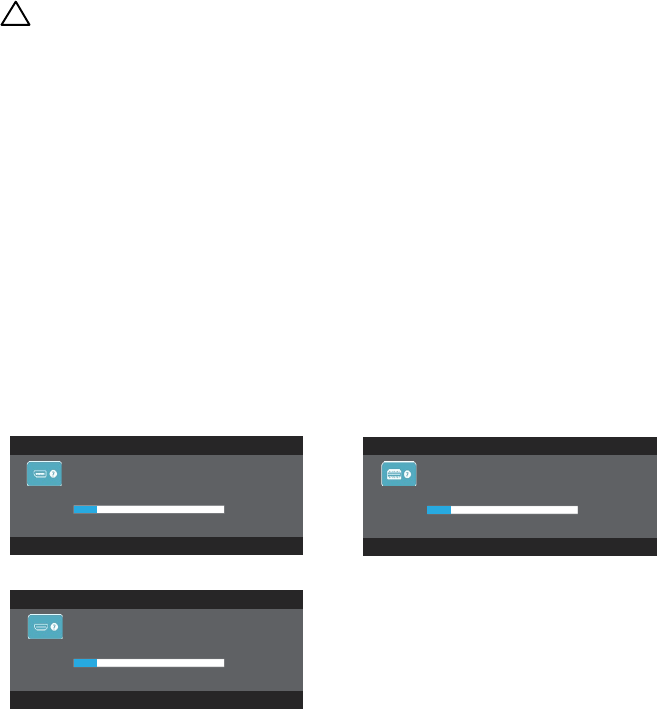
50 Troubleshooting
Troubleshooting
CAUTION: Before you begin any of the procedures in this section,
follow the Safety Instructions.
Self-Test
Your monitor provides a self-test feature that allows you to check whether
your monitor is functioning properly. If your monitor and computer are
properly connected but the monitor screen remains dark, run the monitor
self-test by performing the following steps:
1. Turn O both your computer and the monitor.
2. Unplug the video cable from the back of the computer.
3. Turn On the monitor.
The floating dialog box should appear on-screen (against a black
background) if the monitor cannot sense a video signal and is working
correctly. While in self-test mode, the power LED remains white. Also,
depending upon the selected input, one of the dialog boxes shown below
will continuously scroll through the screen.
Dell UP2414Q
No DisplayPort Cable
The display will go into Power Save Mode in 5 minutes.
www.dell.com/support/monitors
or
Dell UP2414Q
No Mini DisplayPort Cable
The display will go into Power Save Mode in 5 minutes.
www.dell.com/support/monitors
or
Dell UP2414Q
No HDMI Cable
The display will go into Power Save Mode in 5 minutes.
www.dell.com/support/monitors
4. This box also appears during normal system operation, if the video
cable becomes disconnected or damaged.
5. Turn O your monitor and reconnect the video cable; then turn On
both your computer and the monitor.
If your monitor screen remains blank after you use the previous procedure,
check your video controller and computer, because your monitor is
functioning properly.