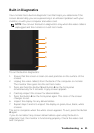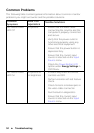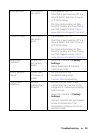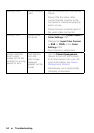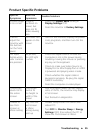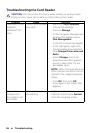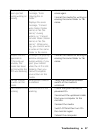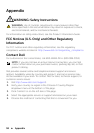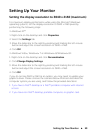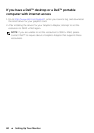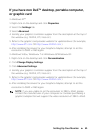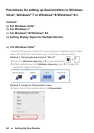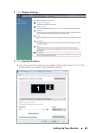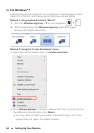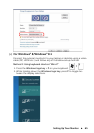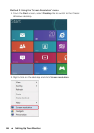Setting Up Your Monitor 59
Setting Up Your Monitor
Setting the display resolution to 3840 x 2160 (maximum)
For maximum display performance while using the Microsoft Windows
operating systems, set the display resolution to 3840 x 2160 pixels by
performing the following steps:
In Windows XP
®
:
1. Right-click on the desktop and click Properties.
2. Select the Settings tab.
3. Move the slider-bar to the right by pressing and holding the left-mouse
button and adjust the screen resolution to 3840 x 2160.
4. Click OK.
In Windows Vista
®
, Windows
®
7 or Windows
®
8/Windows
®
8.1:
1. Right-click on the desktop and click Personalization.
2. Click Change Display Settings.
3. Move the slider-bar to the right by pressing and holding the left-mouse
button and adjust the screen resolution to 3840 x 2160.
4. Click OK.
If you do not see 3840 x 2160 as an option, you may need to update your
graphics driver. Please choose the scenario below that best describes the
computer system you are using, and follow the provided directions:
1: If you have a Dell™ desktop or a Dell™ portable computer with internet
access.
2: If you have non Dell™ desktop, portable computer, or graphic card.