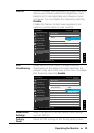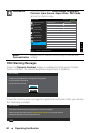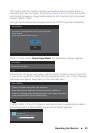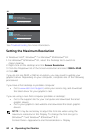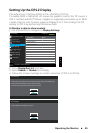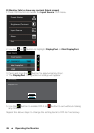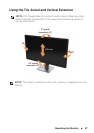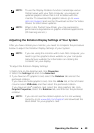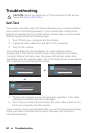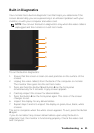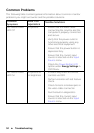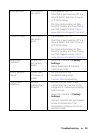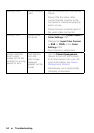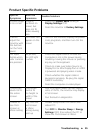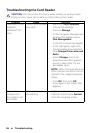Operating the Monitor 49
NOTE: To use the Display Rotation function (Landscape versus
Portrait view) with your Dell computer, you require an
updated graphics driver that is not included with this
monitor. To download the graphics driver, go to www.
dell.com/support and see the Download section for Video
Drivers for latest driver updates.
NOTE: When in the Portrait View Mode, you may experience
performance degradation in graphic-intensive applications
(3D Gaming and etc.).
Adjusting the Rotation Display Settings of Your System
After you have rotated your monitor, you need to complete the procedure
below to adjust the Rotation Display Settings of your System.
NOTE: If you are using the monitor with a non-Dell computer, you
need to go the graphics driver website or your computer
manufacturer website for information on rotating the
’contents’ on your display.
To adjust the Rotation Display Settings:
1. Right-click on the desktop and click Properties.
2. Select the Settings tab and click Advanced.
3. If you have an ATI graphics card, select the Rotation tab and set the
preferred rotation.
If you have an nVidia graphics card, click the nVidia tab, in the left-hand
column select NVRotate, and then select the preferred rotation.
If you have an Intel
®
graphics card, select the Intel graphics tab, click
Graphic Properties, select the Rotation tab, and then set the preferred
rotation.
NOTE: If you do not see the rotation option or it is not working
correctly, go to www.dell.com/support and download the
latest driver for your graphics card.