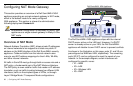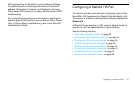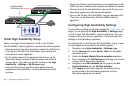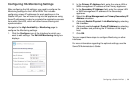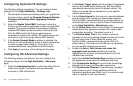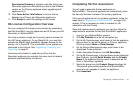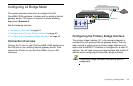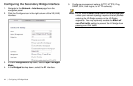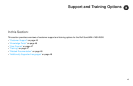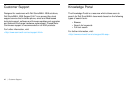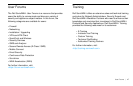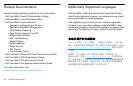42 | Configuring a Stateful HA Pair
9. Log in to the SonicOS management interface of the
Primary appliance using the unique IP address assigned
on the High Availability > Monitoring page.
10. Navigate to the System > Status page and click the
registration link. This allows the unit to synchronize with the
Dell SonicWALL license server and share licenses with the
associated appliance.
11. Then, log in to the SonicOS management interface of the
Secondary appliance using its unique IP address.
12. Navigate to the System > Licenses page and click the
Synchronize Licenses button. This ensures that both the
Primary and Secondary appliances successfully
synchronize with the Dell SonicWALL license server and
share licenses.
This completes the HA association on MySonicWALL and
ensures that both appliances can share licenses.
Verifying High Availability Setup
Once you have configured the HA settings on the Primary
Dell SonicWALL appliance, log in to the Primary appliance’s
unique LAN/WAN IP address. Note that the management
interface displays Logged Into: Primary Dell SonicWALL
Status: Active in the upper right-hand corner.
To verify that the Primary and Secondary Dell SonicWALL
security appliances are functioning correctly, wait a few
minutes, then turn off the Primary device. The Secondary
security appliance should quickly take over.
From your management workstation, test connectivity through
the Secondary appliance by accessing a site on the public
Internet – note that the Secondary appliance, when active,
assumes the complete identity of the Primary, including its IP
addresses and Ethernet MAC addresses.
Log into the Secondary Dell SonicWALL appliance’s unique
LAN/WAN IP address. The management interface should now
display Logged Into: Secondary Dell SonicWALL Status:
Active in the upper right-hand corner.
Now, turn the Primary appliance back on, wait a few minutes,
then log back into the management interface. If stateful
synchronization is enabled and preempt mode is disabled, the
management GUI should display Logged Into: Primary
Dell SonicWALL Status: Standby in the upper-right-hand
corner.
If you are using the Physical/Logical Monitoring feature,
experiment with disconnecting each monitored link to ensure
correct configuration.