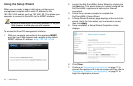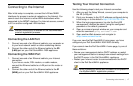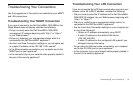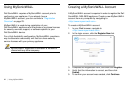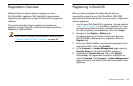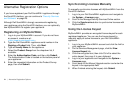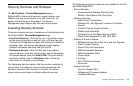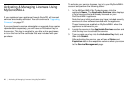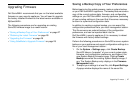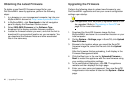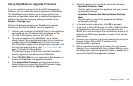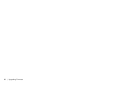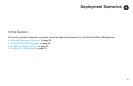24 | Alternative Registration Options
Alternative Registration Options
If you have registered your Dell SonicWALL appliance through
the SonicOS interface, you can continue to "Security Services
and Software" on page 25.
Although Dell SonicWALL strongly recommends registering
your appliance using the SonicOS interface, you can optionally
use MySonicWALL to register your appliance.
Registering on MySonicWALL
1. Log in to your MySonicWALL account. If you do not have
an account, create one at:
<http://www.mysonicwall.com>.
2. Type the Dell SonicWALL appliance serial number in the
Register a Product field. Then, click Next.
3. Type a Friendly Name for the appliance.
4. Select the Product Group from the dropdown list, if
available.
5. Enter the Authentication Code, and then click Submit.
The Authentication Code is located on the bottom panel of
your appliance.
6. Enter the requested information on the Product Survey
page, then click Submit.
Synchronizing Licenses Manually
To manually synchronize licenses with MySonicWALL from the
SonicOS interface:
1. Log in to your Dell SonicWALL appliance and navigate to
the System > Licenses page.
2. Scroll to the Manage Security Services Online section.
3. Click the Synchronize button to synchronize licenses with
MySonicWALL.
Using the License Keyset
MySonicWALL provides an encrypted license keyset for each
registered appliance. You can use the license keyset to
manually apply all active licenses to your Dell SonicWALL
appliance.
1. Log in to your MySonicWALL account and click the link for
your appliance.
2. On the Services Management page, click the View
License Keyset link.
3. Click the encrypted text, then click Ctrl+A to select the
entire keyset, then copy it to your clipboard.
4. Log in to your appliance and navigate to the System >
Licenses page.
5. Scroll down to the Manual Upgrade section and enter the
keyset in the appropriate field.
6. When finished entering the keyset, click Submit.