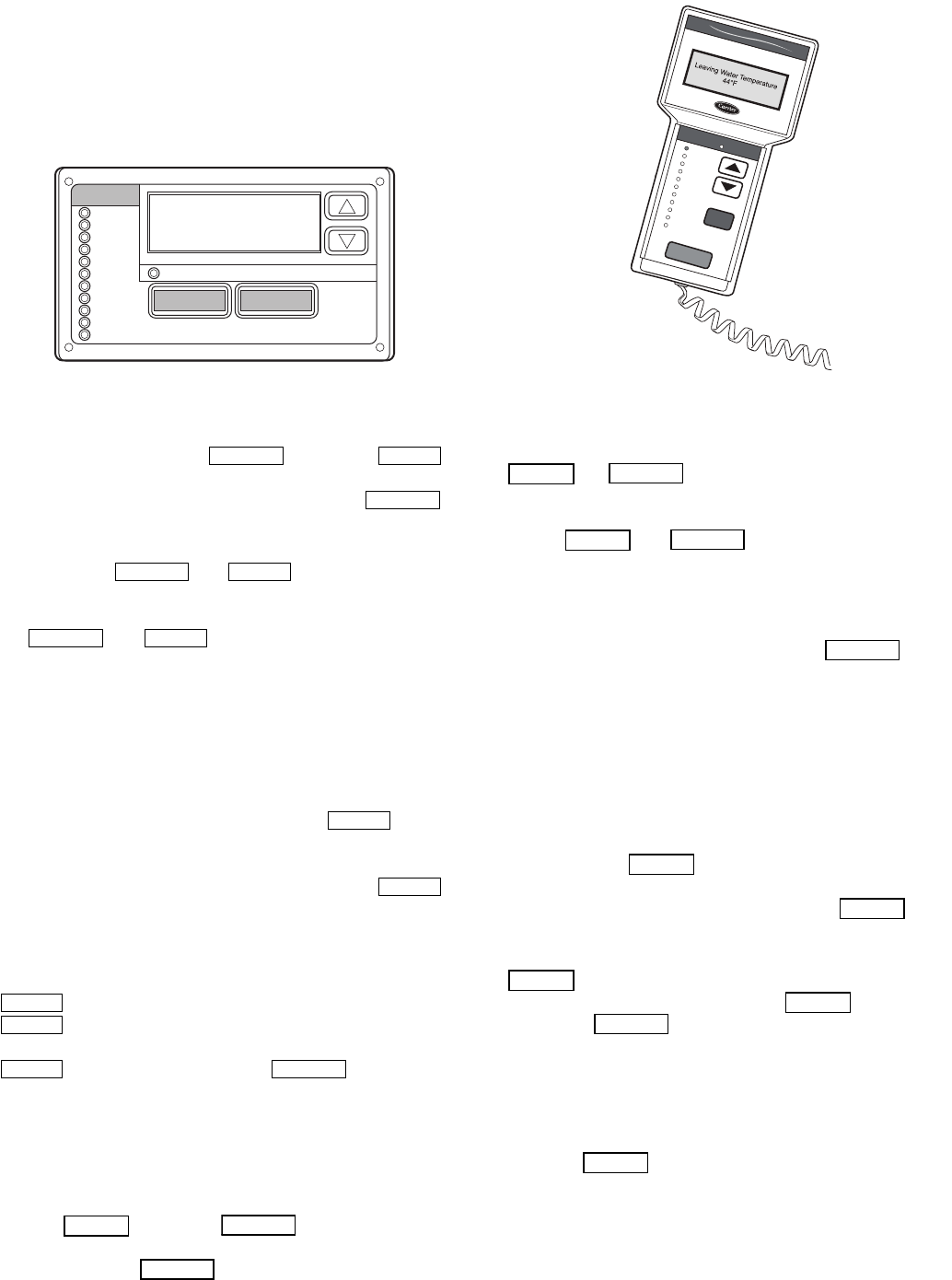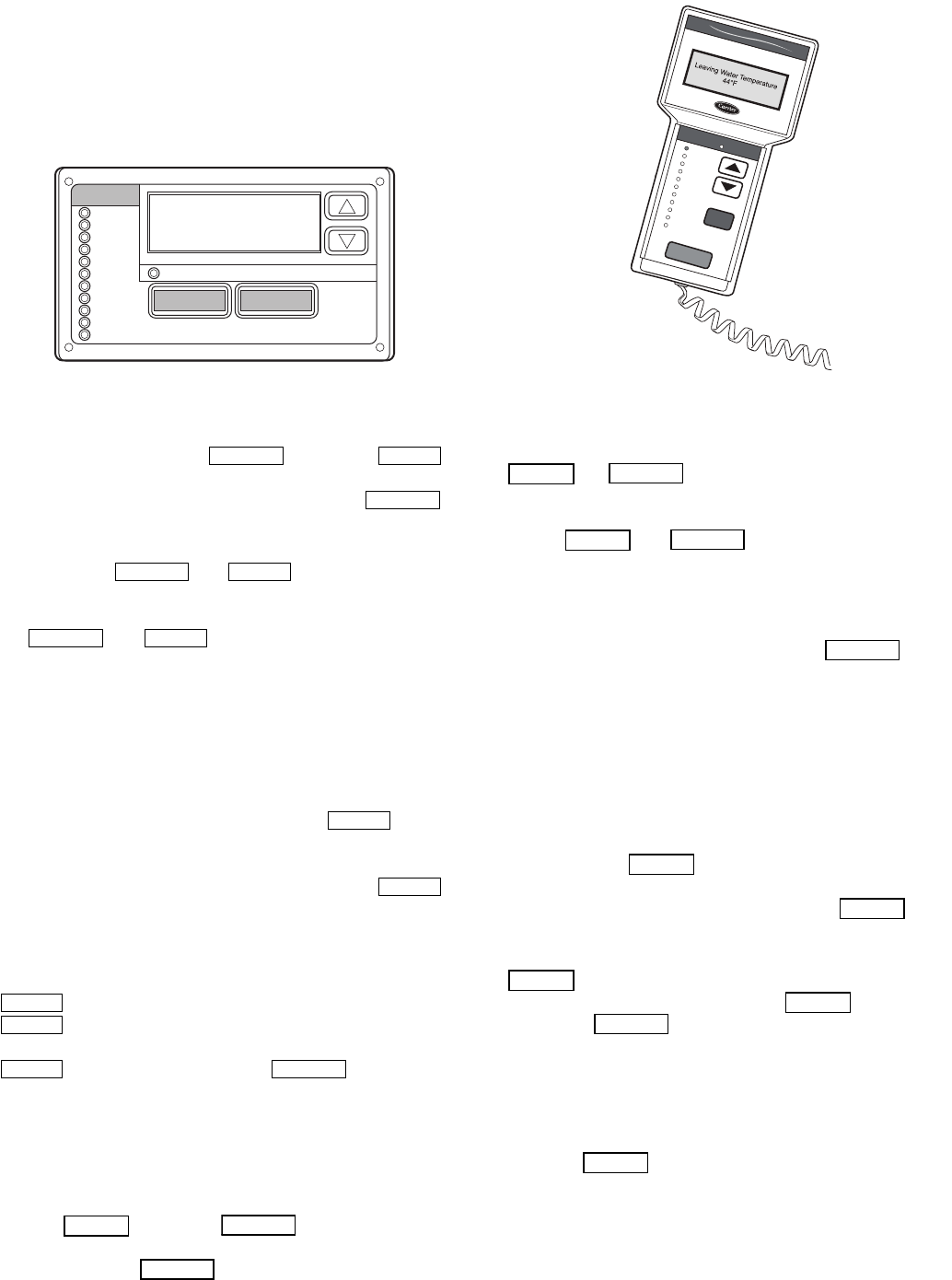
17
Display Module Usage
SCROLLING MARQUEE DISPLAY — This device is the
keypad interface used for accessing unit information, reading
sensor values, and testing the unit. See Fig. 18. The scrolling
marquee display is a 4-key, 4-character, 16-segment LED
(light-emitting diode) display. Eleven mode LEDs are located
on the display as well as an Alarm Status LED. See Appendix
A — Display Tables for further details.
The scrolling marquee display module provides the user in-
terface to the ComfortLink™ control system. The display has
up and down arrow keys, an key, and an
key. These keys are used to navigate through the different lev-
els of the display structure. See Table 2. Press the
key until the display is blank to move through the top 11 mode
levels indicated by LEDs on the left side of the display.
Pressing the and keys simultaneously
will scroll a clear language text description across the display
indicating the full meaning of each display acronym. Pressing
the and keys when the display is blank
(Mode LED level) will return the scrolling marquee display to
its default menu of rotating display items. In addition, the pass-
word will be disabled requiring that it be entered again before
changes can be made to password protected items. Clear lan-
guage descriptions will be displayed in English.
When a specific item is located, the display will flash show-
ing the operator, the item, followed by the item value and then
followed by the item units (if any). Press the key to
stop the display at the item value. Items in the Configuration
and Service Test modes are password protected. The display
will flash PASS and WORD when required. Use the
and arrow keys to enter the 4 digits of the password. The
default password is 1111.
Changing item values or testing outputs is accomplished in
the same manner. Locate and display the desired item. Press
to stop the display at the item value. Press the
key again so that the item value flashes. Use the
arrow keys to change the value or state of an item and press the
key to accept it. Press the key and the
item, value, or units display will resume. Repeat the process as
required for other items.
ACCESSORY NAVIGATOR™ DISPLAY MODULE —
The Navigator module provides a mobile user interface to the
ComfortLink™ control system, which is only available as a
field-installed accessory. The display has up and down arrow
keys, an key, and an key. These keys are
used to navigate through the different levels of the display
structure. Press the key until ‘Select a Menu Item’
is displayed to move through the top 11 mode levels indicated
by LEDs on the left side of the display. See Fig. 19.
Once within a Mode or sub-mode, a “>” indicates the cur-
rently selected item on the display screen. Pressing the
and keys simultaneously will put the Nav-
igator module into expanded text mode where the full meaning
of all sub-modes, items and their values can be displayed. Press-
ing the and keys when the display says
‘Select Menu Item’ (Mode LED level) will return the Navigator
module to its default menu of rotating display items (those items
in Run Status
VIEW). In addition, the password will be dis-
abled, requiring that it be entered again before changes can be
made to password protected items. Press the key to
exit out of the expanded text mode.
NOTE: When the Language Selection (Configuration
DISP
LANG), variable is changed, all appropriate display
expansions will immediately change to the new language. No
power-off or control reset is required when reconfiguring
languages.
When a specific item is located, the item name appears on the
left of the display, the value will appear near the middle of the
display and the units (if any) will appear on the far right of the
display. Press the key at a changeable item and the val-
ue will begin to flash. Use the up and down arrow keys to change
the value, and confirm the value by pressing the key.
Changing item values or testing outputs is accomplished in
the same manner. Locate and display the desired item. Press
so that the item value flashes. Use the arrow keys to
change the value or state and press the key to accept
it. Press the key to return to the next higher level of
structure. Repeat the process as required for other items.
Items in the Configuration and Service Test modes are pass-
word protected. The words Enter Password will be displayed
when required, with 1111 also being displayed. The default
password is 0111. Use the arrow keys to change the number
and press to enter the digit. Continue with the re-
maining digits of the password. The password can only be
changed through CCN operator interface software such as
ComfortWORKS
®
, ComfortVIEW™ and Service Tool.
Run Status
Service Test
Temperature
Pressures
Setpoints
Inputs
Outputs
Configuration
Time Clock
Operating Modes
Alarms
Alarm Status
ENTER
MODE
ESCAPE
Fig. 18 — Scrolling Marquee Display
R
un
S
ta
tu
s
S
er
vic
e
T
e
s
t
T
e
m
pe
ra
tu
r
e
s
P
res
s
u
res
S
e
tpo
ints
Inp
u
ts
O
u
tpu
ts
C
o
nfig
u
ratio
n
T
im
e
C
lo
ck
O
p
e
ra
tin
g
M
o
d
e
s
A
la
rm
s
EN
TER
ES
C
M
O
D
E
Alarm Status
Comfort
Link
Fig. 19 — Accessory Navigator Display Module