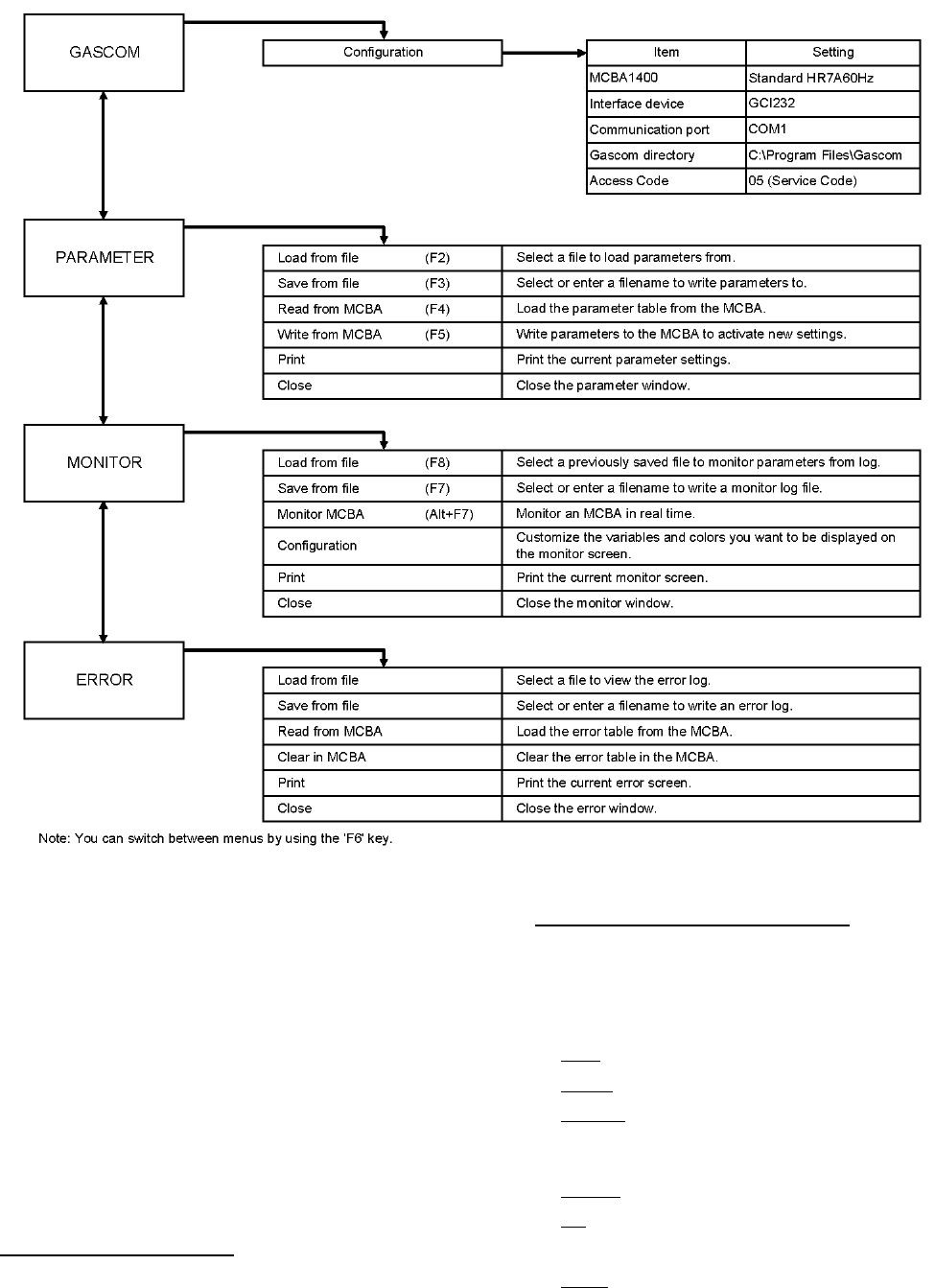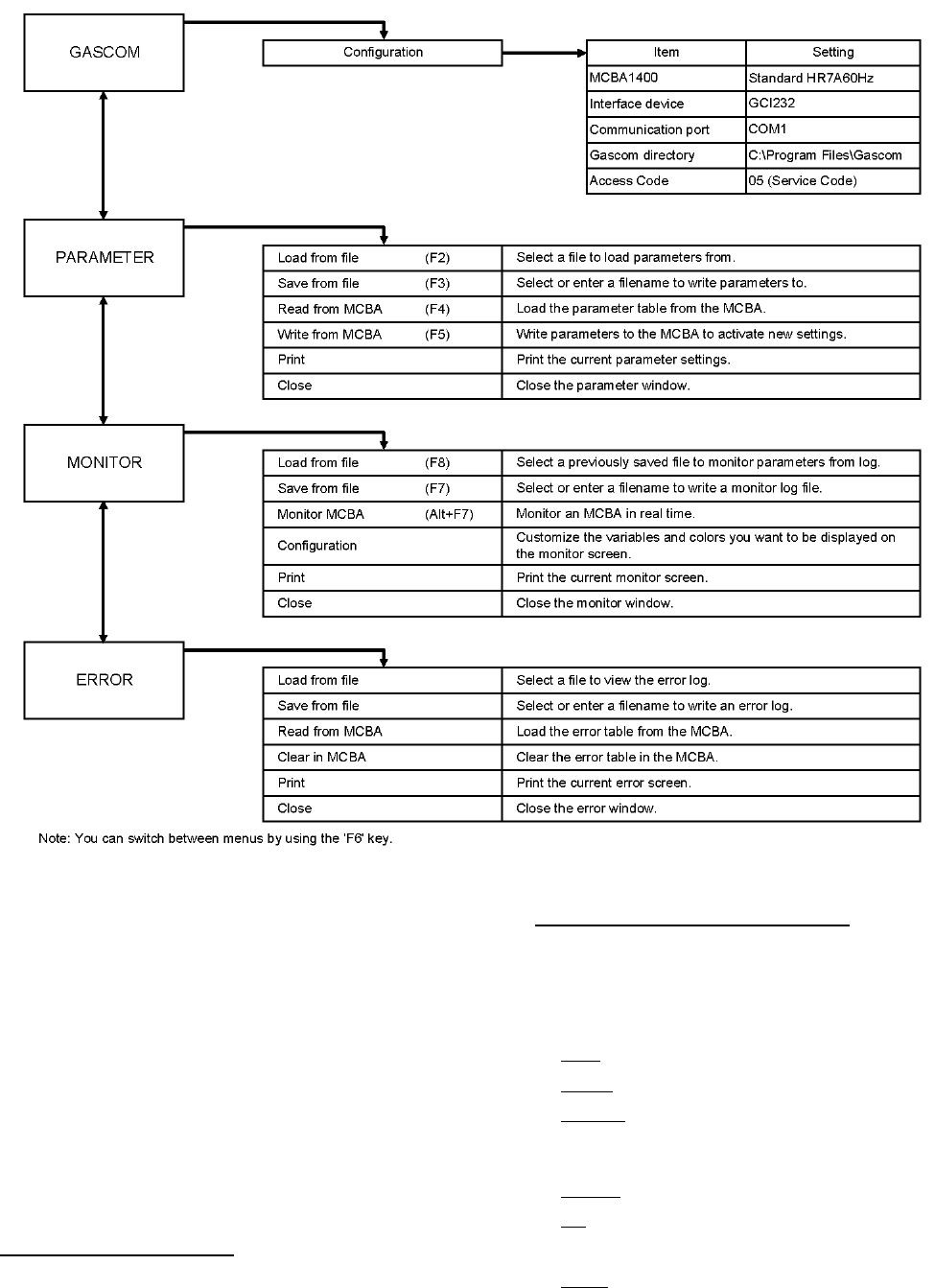
81
Figure 55: Gascom Menu Tree
4. Double-click on the desired parameter. A window
will open with either a eld or a pull down list of
options will appear. Enter or select the desired
value for the parameter.
5. Click OK.
6. Repeat Steps (3) - (5) to change any other desired
parameters.
7. After all parameters have been changed, click on the
“Parameters” menu at the top of the screen and then
click on “Write to MCBA”. After a few seconds,
the display on the boiler will blink. This indicates
that the parameters are written to the control and are
in effect.
Field Adjustable Parameters
Refer to Field Adjustable Parameters under A.
Adjusting Parameters via Boiler Keypad on pages 76
and 79 of this manual.
Using Gascom To Monitor The MCBA
From the Monitor Menu select “Monitor MCBA”.
This will bring up a window which plots the following
information:
1.
Temperatures:
Flow - Actual boiler supply temperature
Return - Actual Boiler return temperature
Outdoor - Temperature being read by outdoor sensor
if it is connected. If it is not, temperature reading is
“-22”.
Fluegas - Flue gas temperature
Set - Target boiler supply temperature
2.
Status:
Room - Room thermostat (“1” = Calling, “0” = Not
Calling)