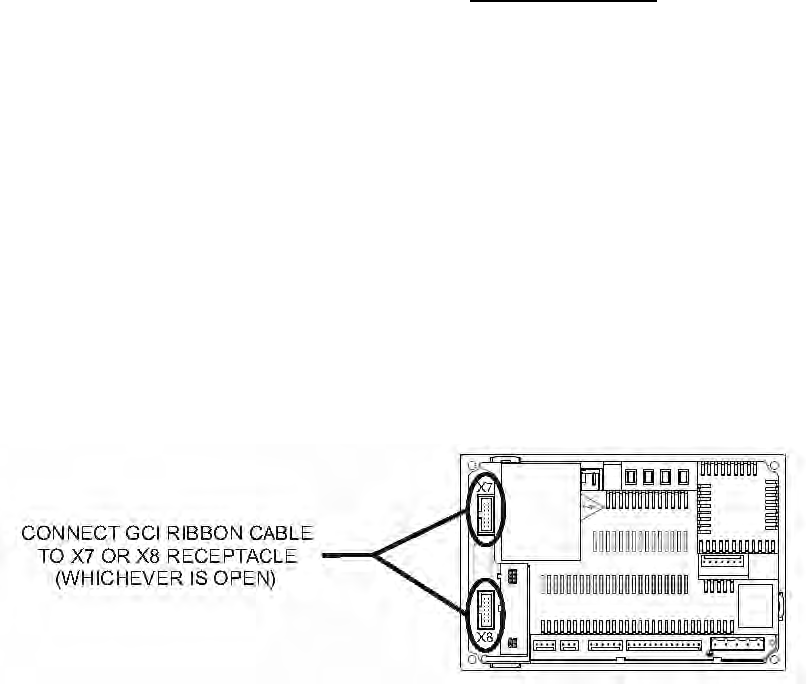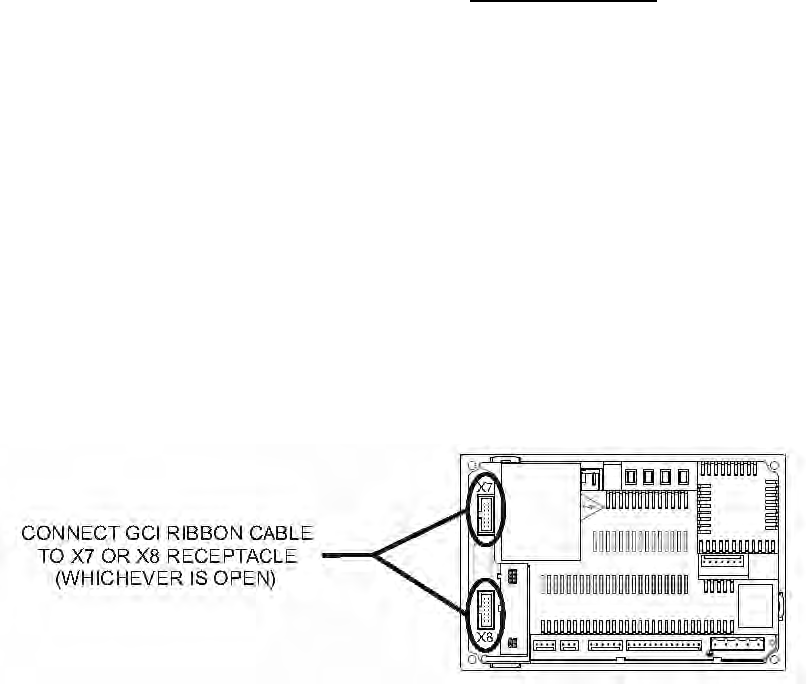
80
B. Adjusting Parameters via Personal Computer with
GCI Interface
1. Operating System Requirements
The GCI Interface requires a PC computer running a
Windows 98/NT/2000 or XP operating system. In
addition, the PC must have an open serial port.
2. Connecting Personal Computer to MCBA Control
a. Connect the serial cable from the GCI to the
computer.
b. Plug in the GCI.
c. Open the lower front jacket panel. Loosen the
screws holding the control cover and swing down
the control cover so that the control compartment
is open.
d Connect the ribbon cable from the GCI into the
open receptacle on the MCBA next to the ribbon
cable from the boiler display/keypad (Figure 54).
3. Installing GCI Interface Gascom Software
a. Gascom is the name of the software, which
must be installed on personal computer in order
to communicate with MCBA control via GCI
Interface.
b. Insert the Gascom CD in your computer’s
CDROM drive and wait a few seconds for the
software to prompt you to continue setup. Select
“NEXT” to continue the installation. Follow
the prompts to install the software. U.S. Boiler
highly recommends accepting the default
directories recommended.
c. The last screen allows the user to select whether
or not to restart the computer. The computer
must be restarted prior to using the Gascom
program.
d. U.S. Boiler recommends the user register the
software on the date of installation however
registration is not required. Registration gives
the user access to our technical support personnel
online as well as information about software
updates. To register the software click on the
“Gascom Online” icon on the desk top and
select “Registration”. You will be asked to ll
out a short form including your e-mail address.
Once the form is submitted a return e-mail will
be sent to you conrming the information you
entered along with your registration number.
Figure 54: MCBA Control
e. Open Gascom by selecting the “Gascom
1.0” icon on the desk top. Before using the
program for the rst time it must be congured
properly to work with the Alpine boiler and
your computer. Go to the menu bar and select
“Gascom” and then “Conguration”. Refer to
the menu tree shown in Figure 55.
i. From the drop down box labeled
“MCBA1400” select the “Standard
HR7A60Hz” option.
ii. From the drop down box labeled “Interface
device” select the “CGI232” option.
iii. The “Communication port” setting is the
serial port on the PC to which the GCI
interface is connected. Most often this serial
port will be “COM1”.
iv. The “Gascom Directory” eld will contain
the correct eld and will not need to be
changed as long as you accepted all of the
default le locations during installation.
Otherwise, you will need to locate the
Gascom directory on your hard drive and
enter the correct path name in this eld.
v. If you wish to access Parameters 5 to 42
enter “05” in the “Access Code” eld (the
access code will need to be entered every
time the Gascom program is reopened).
Changing Parameters
Open the Gascom Program
1. If not already done connect GCI PC Interface, and
install the Gascom software as described in Part II
of this manual and open the Gascom software.
2. Click on the “Parameters” menu on the top of the
screen.
3. Click on “Read from MCBA”. After a few seconds,
a list of parameters and their settings will appear
on the screen. Parameters which are not accessible
are grayed out. If the access code has not been
entered in the conguration screen, this will include
Parameters 5-42. Parameters 43 and above are
always grayed out because they are inaccessible in
the eld.