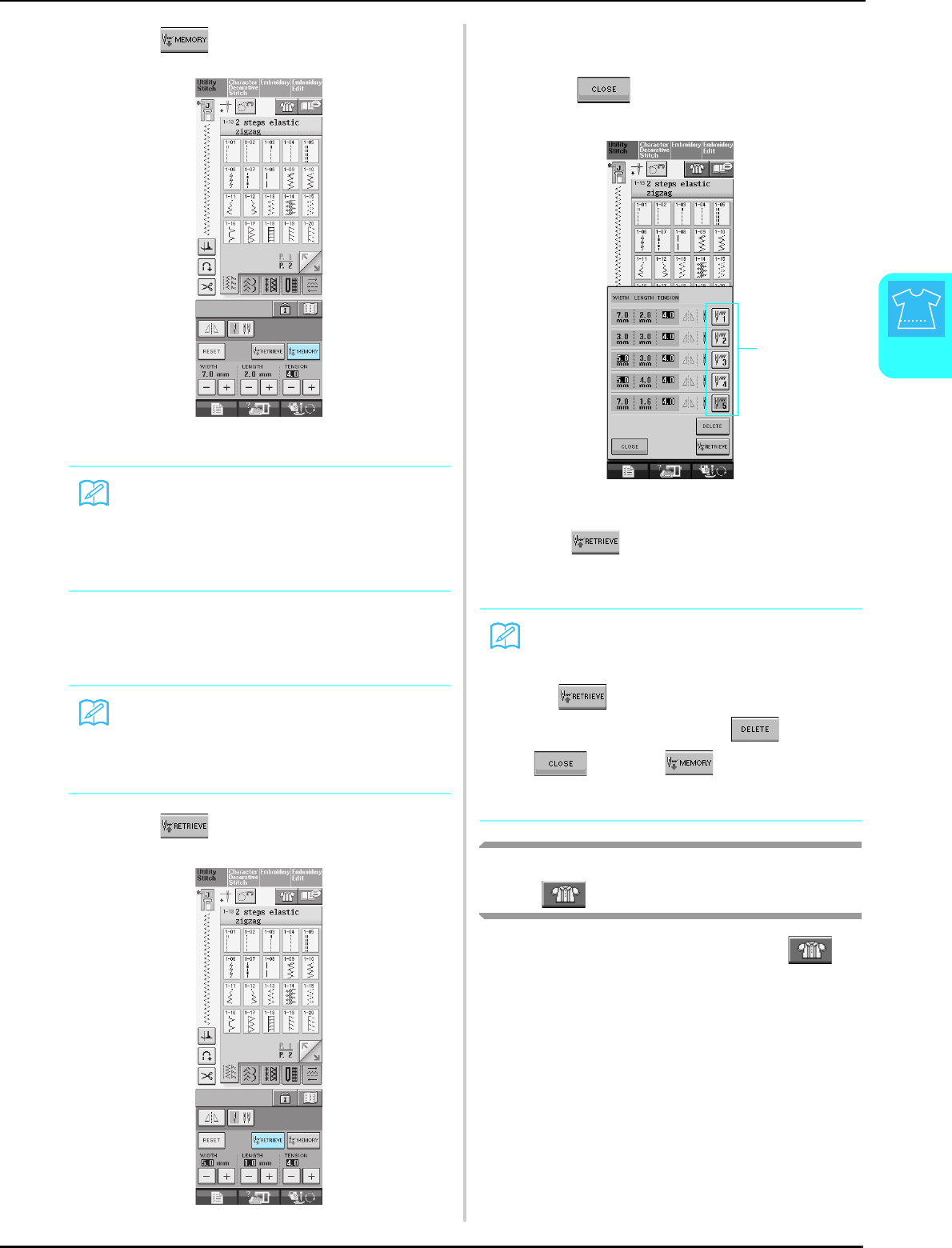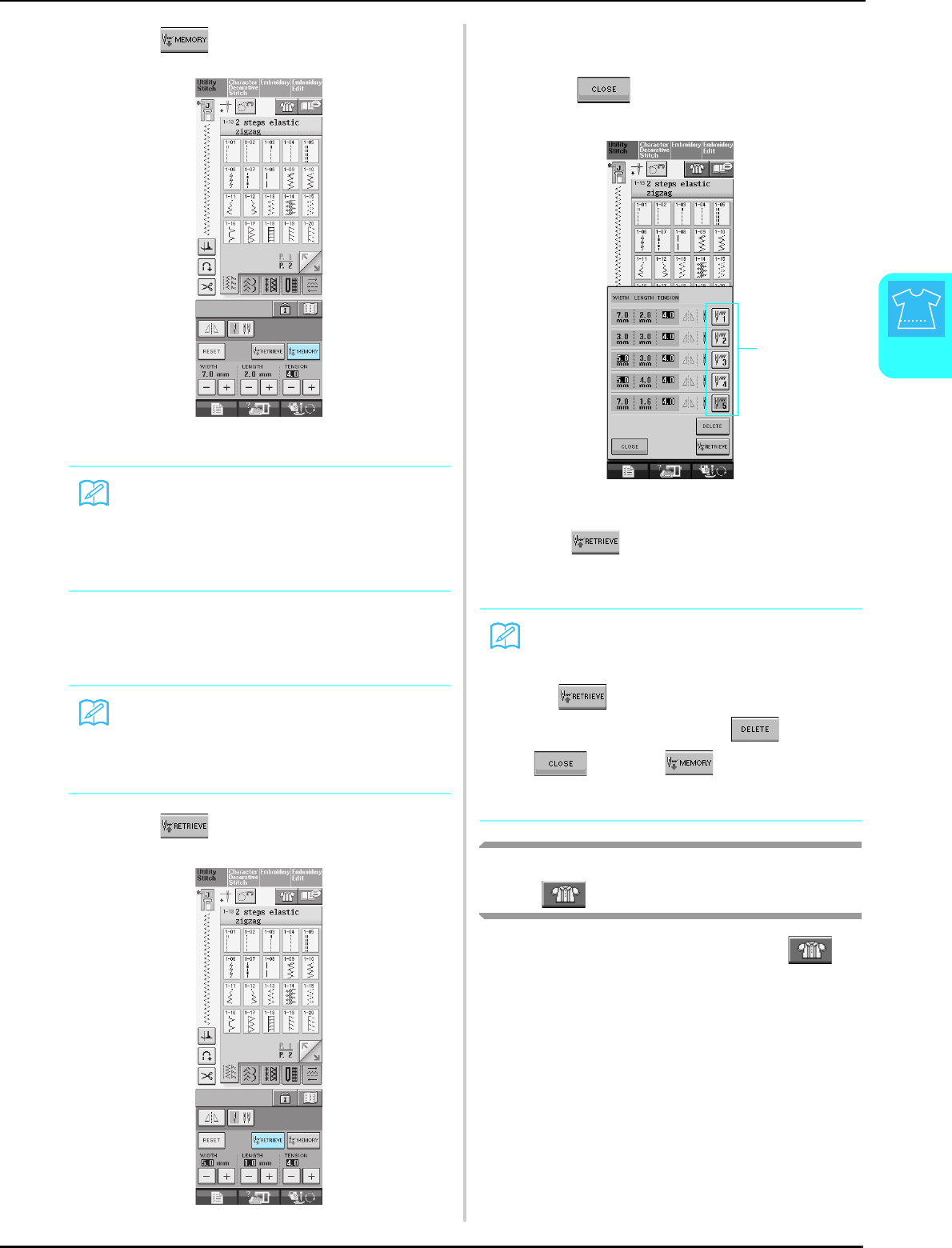
SELECTING UTILITY STITCHES
Utility Stitches
61
3
c
cc
c
Press .
→ The settings are saved and the original screen
automatically appears.
■ Retrieving Saved Settings
a
aa
a
Select a stitch.
b
bb
b
Press .
c
cc
c
Press the numbered key of the settings to be
retrieved.
* Press to return to the original screen
without retrieving settings.
a Numbered keys
d
dd
d
Press .
→ The selected settings are retrieved, and the original
screen automatically appears.
Using the Sewing Type Selection
Key
You can also select utility stitches using .
Use this key when you are not sure which stitch to
use for your application, or to get advice about
sewing particular stitches. For example, if you
want to sew overcasting, but you do not know
which stitch to use or how to sew the stitch, you
can use this screen to get advice. We recommend
that beginners use this method to select stitches.
Memo
If you try to save settings when there are
already 5 sets of settings saved for a stitch, the
message “The pockets are full. Delete a pat-
tern” will appear. Close the message and refer
to “Deleting Saved Settings” on this page.
Memo
When a stitch is selected, the last settings
retrieved are displayed. The last settings
retrieved are retained even if the machine was
turned off or a different stitch was selected.
Memo
Deleting Saved Settings
You can delete the selected setting by press-
ing . Press the numbered key of the
setting to be deleted. Press , press
and then . The new setting
will be saved in place of the recently deleted
setting.
a