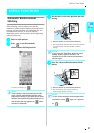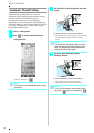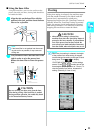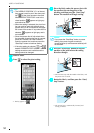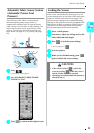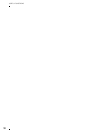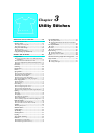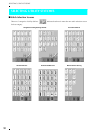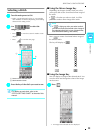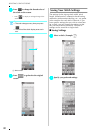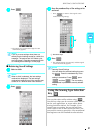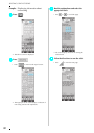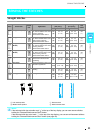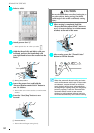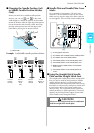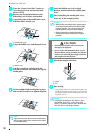SELECTING UTILITY STITCHES
Utility Stitches
59
3
Selecting a Stitch
a
aa
a
Turn the main power to ON.
→ Either “1-01 Straight stitch (Left)” or “1-03 Straight
stitch (Middle)” is selected, depending on the setting
selected in the setting screen.
b
bb
b
Use to select the
category you want.
* Press to view this screen if another screen
displays.
* Press to view the next page.
a Preview of the selected stitch
b Stitch selection screen
c
cc
c
Press the key of the stitch you want to sew.
■ Using the Mirror Image Key
Depending on the type of utility stitch you select,
you may be able to sew a horizontal mirror image of
the stitch.
If is lit when you select a stitch, it will be
possible to make a mirror image of the stitch.
Press to create a horizontal mirror image of
the selected stitch.
The key will display as .
■ Using the Image Key
You can display an image of the selected stitch. You
can also check and change the colors of the image
on the screen.
a
aa
a
Press .
→ An image of the selected stitch is displayed.
Memo
For details on each stitch, refer to the
“STITCH SETTING CHART” at the end of this
manual.
a
b
Note
If is light gray after you select a stitch,
you cannot create a horizontal mirror image of
the selected stitch (this is true of buttonholes,
multi-directional sewing, and others).