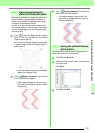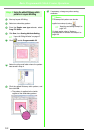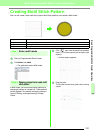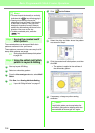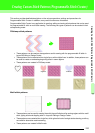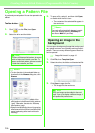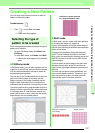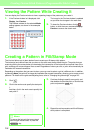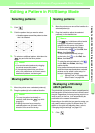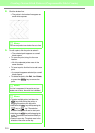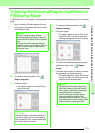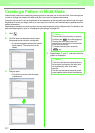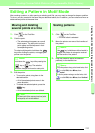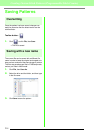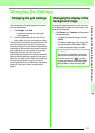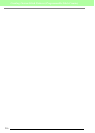209
Creating Custom Stitch Patterns (Programmable Stitch Creator)
Creating Custom Stitch Patterns (Programmable Stitch Creator)
Editing a Pattern in Fill/Stamp Mode
Selecting patterns
1. Click .
2. Click the pattern that you want to select.
→ Handles appear around the pattern to show
that it is selected.
3. To select an additional pattern, hold down the
key and click the other pattern.
Moving patterns
1. Move the pointer over a selected pattern(s).
2. Drag the pattern(s) to the desired location.
Scaling patterns
1. Move the pointer over one of the handles of a
selected pattern(s).
2. Drag the handle to adjust the selected
pattern(s) to the desired size.
Reshaping a fill/stamp
stitch patterns
The points that you move or insert are positioned at
the intersection of the horizontal and vertical lines of
the grid. Regardless of where you drag a point to or
insert a point on the line, it will automatically be
positioned at the nearest intersection.
Depending on the stitch that you want to create, you
may need to select a grid of a different size. For
details on the grids and adjusting them, refer to
“Changing the grid settings” on page 215.
1. Click .
b Memo:
• You can also select patterns by dragging
the pointer across the pattern.
• If you selected patterns that you did not
want, click a blank area of the work area to
deselect all patterns, and start again.
b Memo:
• To move the pattern horizontally or
vertically, hold down the key while
dragging it.
• Pressing the arrow keys moves the
selected pattern one grid mark in the
direction of the arrow on the key.
Ctrl
Shift
b Memo:
• If the key is held down while a handle
is dragged, the pattern is enlarged or
reduced from the center of the pattern.
• To flip the selected pattern(s) along a
horizontal axis, click , or click
Edit
, then
Mirror
, then
Horizontal
.
To flip the selected pattern(s) along a
vertical axis, click , or click
Edit
, then
Mirror
, then
Vertical
.
• To rotate the selected pattern(s), click ,
or click
Edit
, then
Rotate
, then drag the
rotation handle.
• Using toolbar buttons and menu commands
other than those mentioned above, selected
patterns can be edited in other ways, for
example, duplicated or deleted.
c
“Menus/Tools” of “Programmable
Stitch Creator” on page 256.
Shift