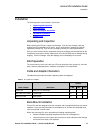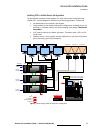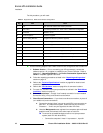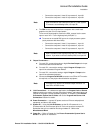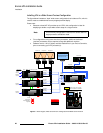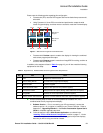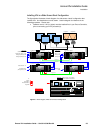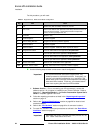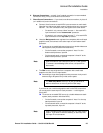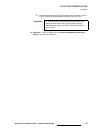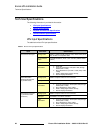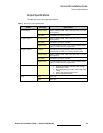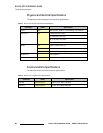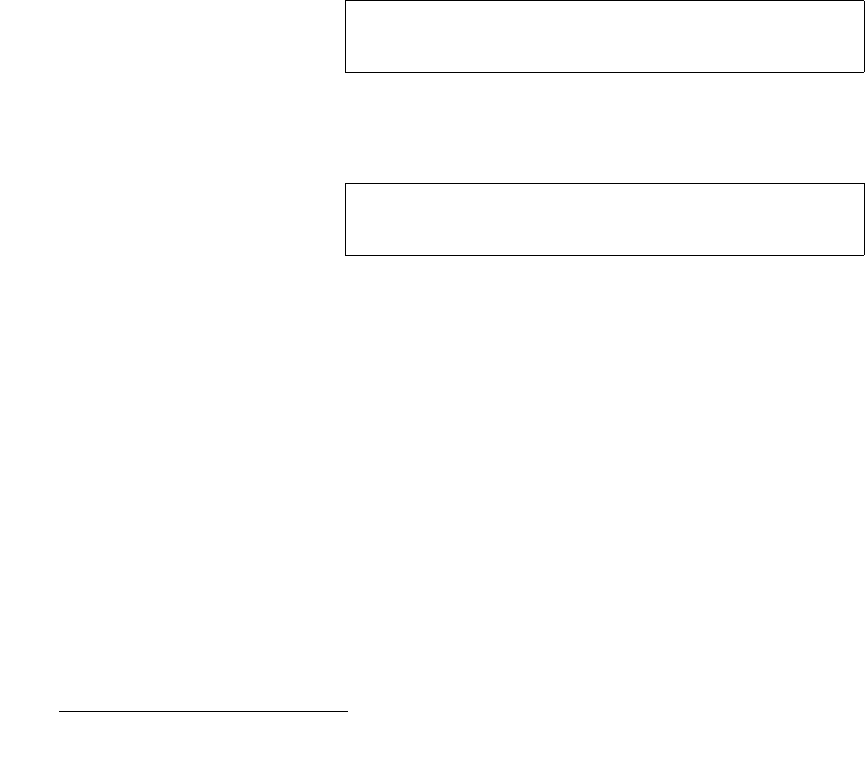
26 Encore VPx Installation Guide • 08-0311105-00 Rev 00
båÅçêÉ=smñ=fåëí~ää~íáçå=dìáÇÉ
Installation
8. Stack Interconnections —
a. On the first stack:
• Connect the bottom stack’s DVI Preview Output to the top
stack’s Background 1 input (3A).
• Connect the bottom stack’s DVI Program Output to the top
stack’s Background 2 input (3B).
b. On the second stack:
• Connect the bottom stack’s DVI Preview Output to the top
stack’s Background 1 input (3A).
• Connect the bottom stack’s DVI Program Output to the top
stack’s Background 2 input (3B).
9. Output Connections — all output monitor and projector connections originate
from the “top stack” processors:
a. On each “top stack” processor, connect the analog or digital Preview
Output to the input of the associated Preview Monitor.
b. On each “top stack” processor, connect the analog or digital Program 2
Output to the input of the associated Program Monitor.
c. On each “top stack” processor, connect the analog or digital Program 1
Output to the input of the associated projector.
d. Connect the “top stack” Program Out HD/SDI connector to an SDI or
HDTV monitor, or to the proper video distribution equipment.
e. If you elect to output in an interlaced format (e.g., 1920 x 1080i), connect
each top stack’s H Sync Output signal (located on the Program 2 Out
Analog connector) to the Genlock input on the bottom stack.
10. Link Connections — in a widescreen application, the Program Link and Source
Link connections are used to connect processors together, and bridge inputs and
outputs for the proper “overlap” between projectors. In Chapter 3 of the Encore
Presentation System User’s Guide, refer to the “Program and Source Link
Connections” section for details.
11. Power Connection — connect AC power cords to all Encore and peripheral
equipment, and then to AC outlets.
12. System ID — Using the Unit ID Selector:
a. On the first stack, set the ID of the bottom stack Processor to 1 (VP only)
Set the ID of the top stack Processor to 2 (VP or VPx).
Note
This output only works if the selected output resolution is a
valid SDI or HD/SDI format.
Note
Using a (customer supplied) VGA to 5xBNC breakout cable,
the H Sync Output line is typically a white or gray cable.