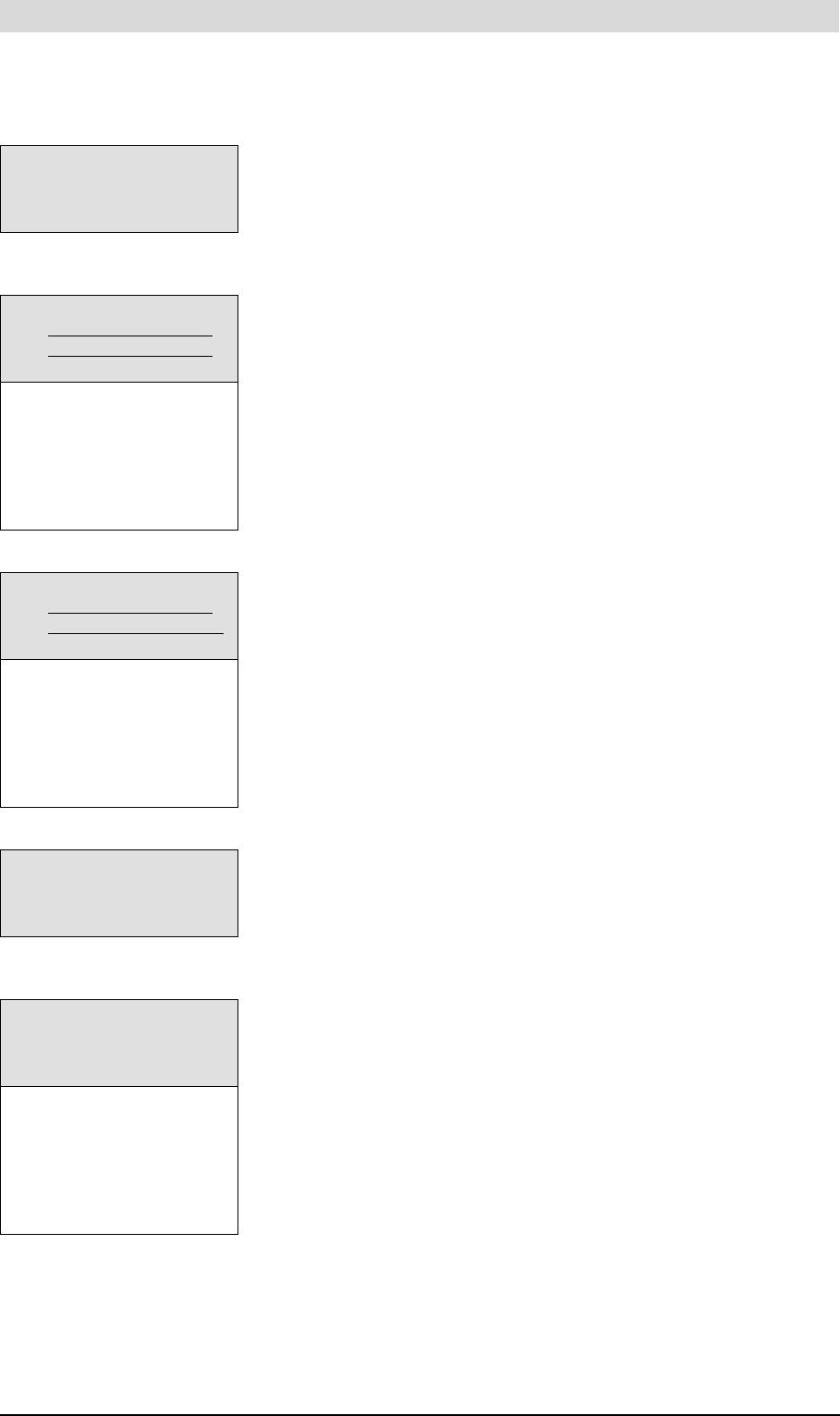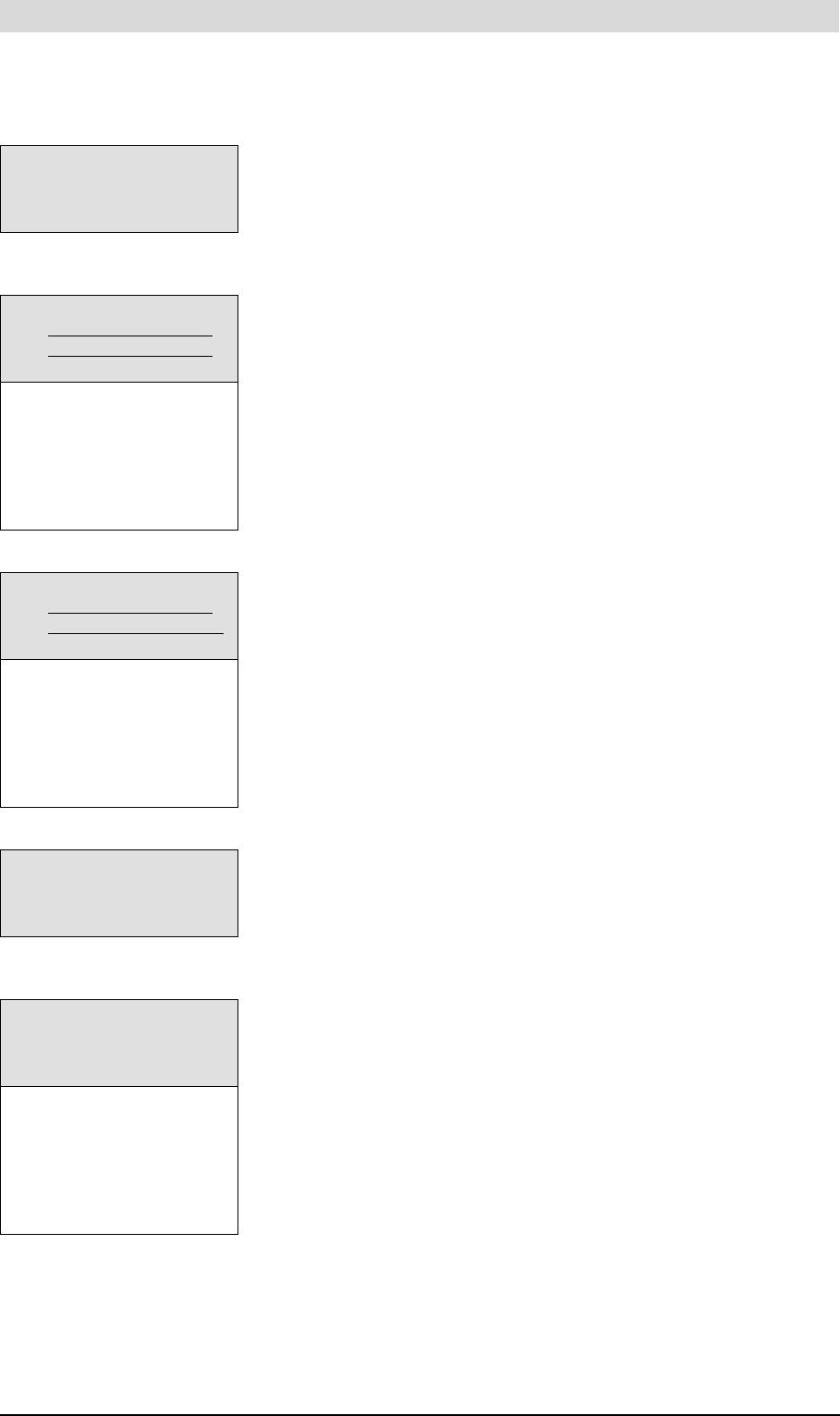
Week programme
Release R.1.3 UK 59
gis
2. Scroll with L to PROGRAM OVERVIEW.
Confirm with E.
The display will show the week program sub-menu, see Figure 8.21.
3. Scroll with L to
DELETE.
Confirm with E.
4. The display will change as shown in Figure 8.24. To warn you that you are
now working in the delete sub-menu, the cursor is replaced with an
exclamation mark (
!) and the period settings will blink (illustrated in the
figure by underlining).
5. Scroll with L to the day to be deleted. For example, the second period of SU
(Sunday). See Figure 8.25.
Confirm with E.
6. The lines showing switch-on/off times are replaced by the text
DELETE BLOCK?. See Figure 8.26.
Confirm with E
(or use R to cancel deletion)
The switching period has been deleted. You will return now to the week
program menu. The cursor is beside the first programmed period. See
Figure 8.27.
7. Scroll with L to
START OPERATION.
Confirm with E.
The week program is active.
WEEK PROGRAM
START OPERATION
^»PROGRAM OVERVIEW
È
Figure 8.23 week program
options
DAY TIME Tset
ON !SU 08:15 75ÉC P
OFF SU 12:45
ON SU 18:00 75ÉC P
OFF SU 22:00
....................
....................
OFF SA 23:59
INSERT
DELETE
START OPERATION
Figure 8.24 A program
DAY TIME Tset
ON !SU 18:00 75ÉC P
OFF SU 22:00
ON MO 00:00 65ÉC P
OFF MO 23:59
....................
....................
OFF SA 23:59
INSERT
DELETE
START OPERATION
Figure 8.25 Select
DAY TIME Tset
ON ! DELETE
OFF BLOCK?
ON MO 00:00 65ÉC P
Figure 8.26 Confirm deletion of
block from week program
DAY TIME Tset
ON SU 08:15 75ÉC P
OFF SU 12:45
ON MO 00:00 65ÉC P
OFF MO 23:59
....................
....................
OFF SA 23:59
INSERT
DELETE
START OPERATION
Figure 8.27 Period deleted