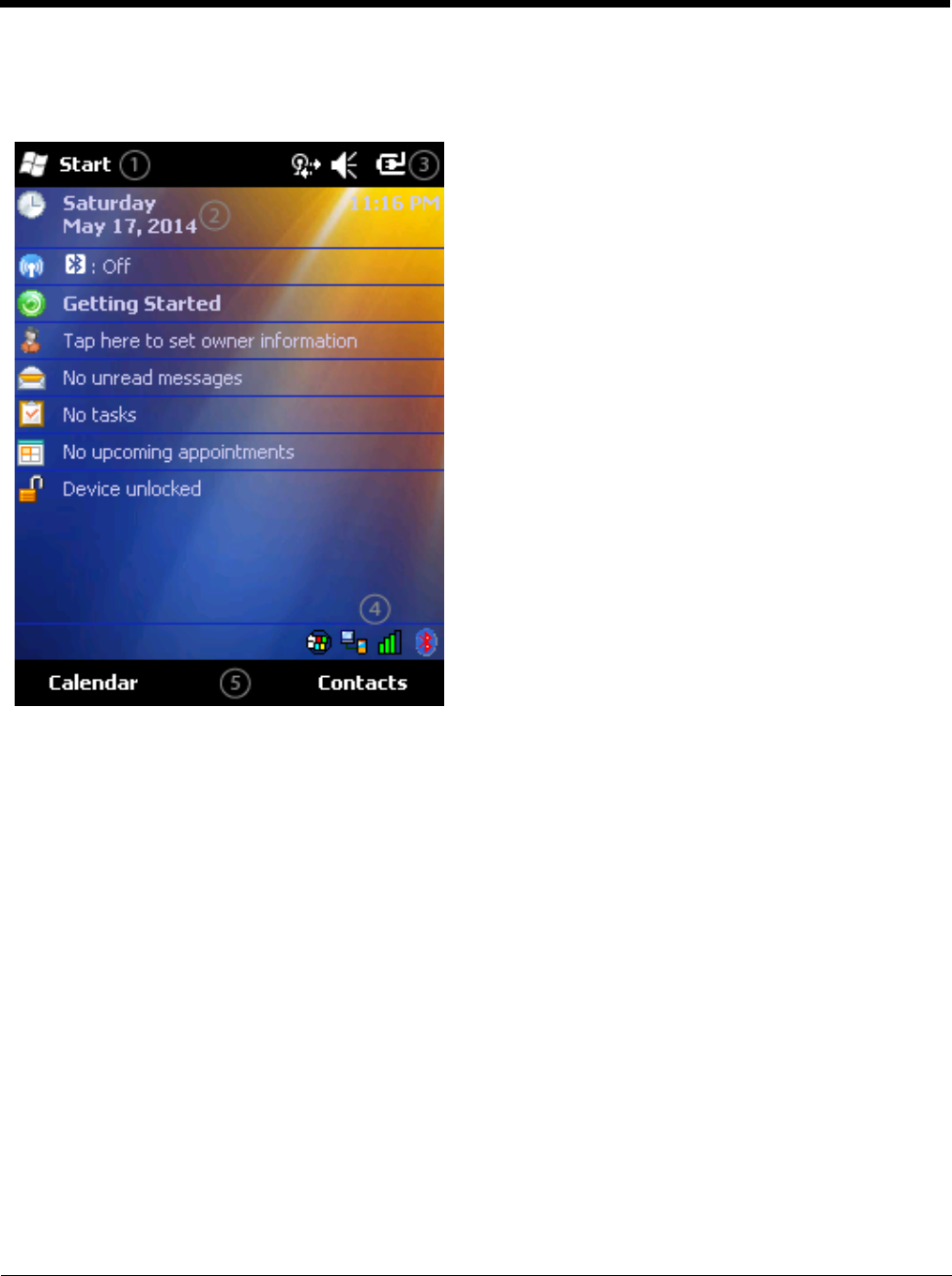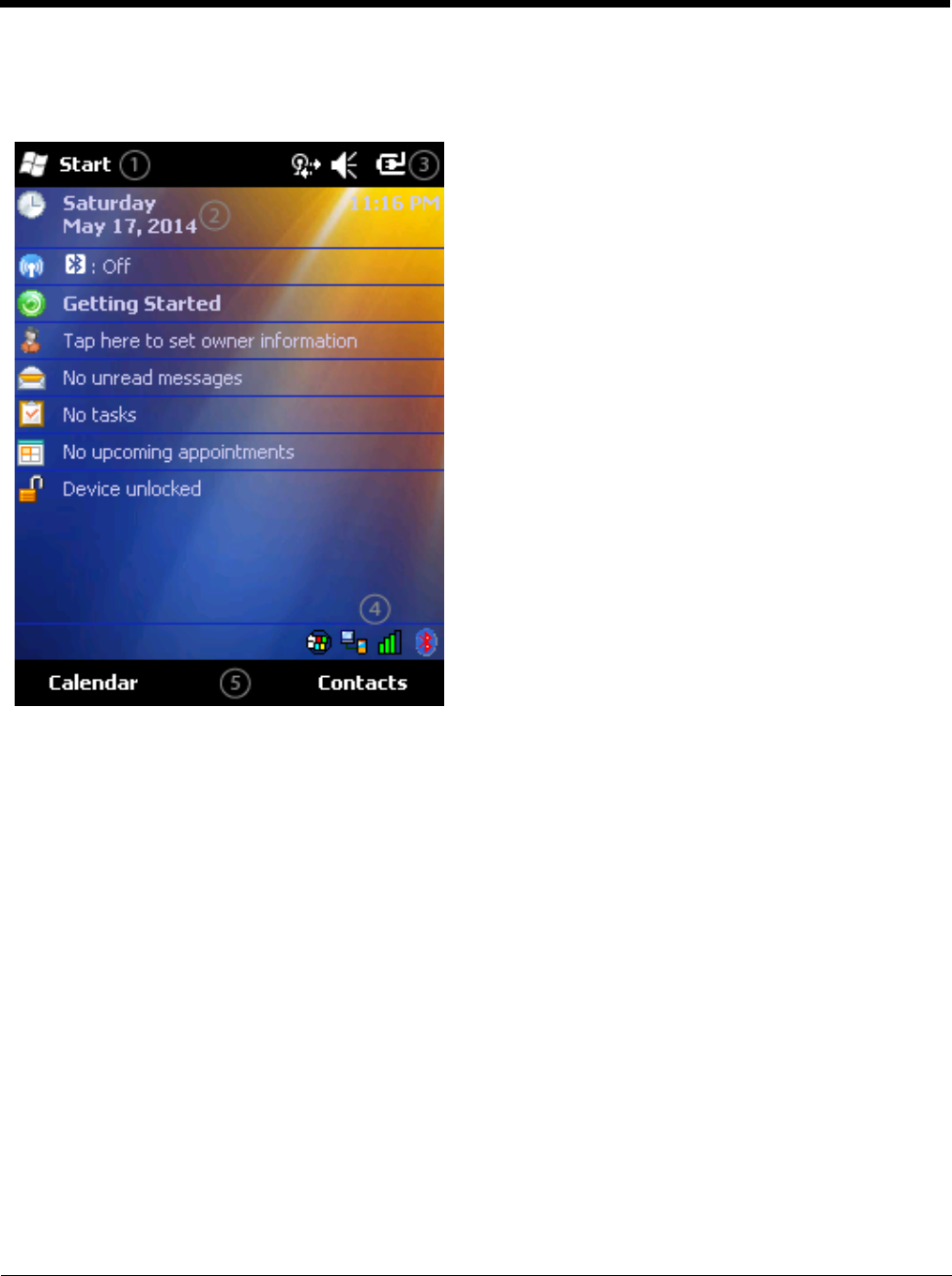
5 - 3
The main screen for the MX9 is known as the Today screen. The Today screen shows various options and status icons. The
Today screen appearance is configurable by selecting Start > Settings > Today. Both the appearance of the Today screen and
the items displayed may be configured.
Start Menu
The Start menu consists of applications and folders.
• Selecting an application from the menu starts that application.
• Selecting a folder opens a window displaying the contents of the folder.
• Selecting Settings displays the Settings panels by category.
• Selecting Help displays context sensitive help. The contents displayed in the help window vary depending on the screen
displayed before Help was accessed.
Programs not appearing on the Start menu can be accessed by using the File Explorer.
Configurable Today Screen Listing
The items displayed in the Today screen listing can be configured from Start > Settings > Today > Items.
For more information, see Today settings later in this section.
Date
When the Date is enabled to display on the Today screen, the date is displayed on the left side of the screen and the time is
displayed on the right side. If there are any alarms set, a bell icon is displayed under the current time.
For more information, see Clock & Alarms settings later in this section.
Device Unlocked / Device Locked
When the MX9 is unlocked, tapping on Device unlocked locks the MX9.
1. Start menu
2. Configurable Today screen listing
3. Notification Bar
4. Status icons
5. Soft Keys